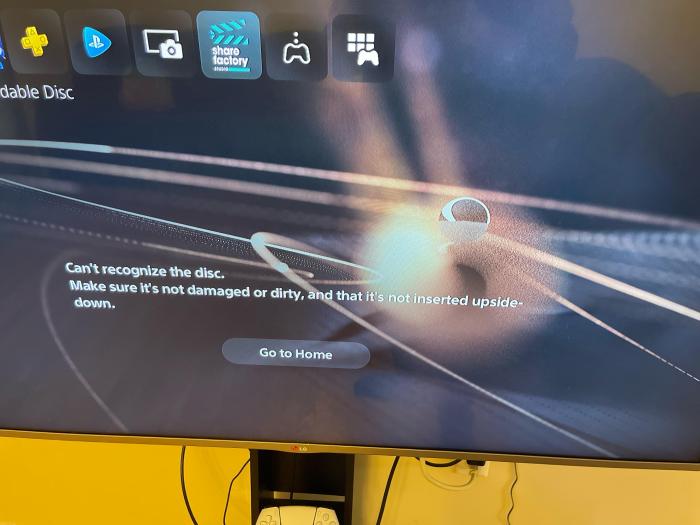Xbox won’t read discs? Don’t despair! This comprehensive guide will walk you through the potential causes and effective solutions to get your gaming back on track.
From inspecting physical damage to troubleshooting disc compatibility, examining lens functionality, and even resetting Xbox settings, we’ll cover every angle to help you diagnose and resolve the issue.
Xbox Won’t Read Discs
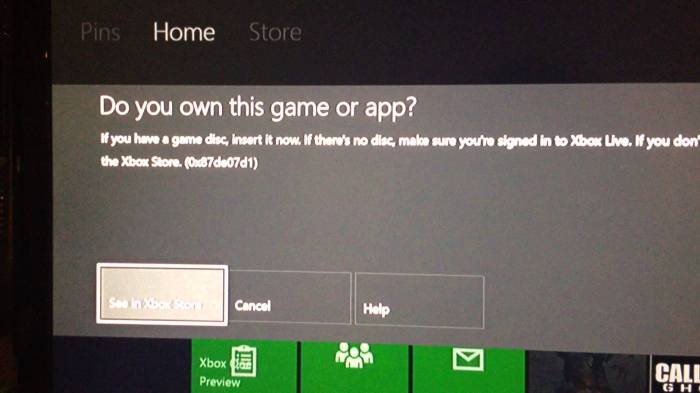
If your Xbox is having trouble reading discs, there are several potential causes. This article will guide you through troubleshooting the issue and finding a solution.
Inspecting Physical Damage
Begin by inspecting the Xbox and disc for any physical damage. Look for scratches, cracks, or debris that could interfere with the disc reading process.
- Clean the disc gently with a soft cloth or compressed air.
- Use a microfiber cloth to wipe the Xbox lens.
Troubleshooting Disc Compatibility

Ensure that the disc format is compatible with your Xbox model. Xbox consoles support DVD, Blu-ray, and UHD Blu-ray discs.
- Check the disc packaging for the format information.
- Update the Xbox firmware to resolve any compatibility issues.
Examining Lens Functionality: Xbox Won’t Read Discs

Dust accumulation or mechanical failure can affect the lens functionality. Inspect the lens for any visible issues.
- Use a lens cleaning kit to safely clean the lens.
Resetting Xbox Settings
Resetting the Xbox to its factory settings can resolve software glitches that may affect disc reading.
- Back up important data before performing a reset.
Seeking Professional Assistance
If the above steps do not resolve the issue, consider seeking professional assistance from Microsoft or authorized repair centers.
- They can diagnose and repair lens problems or perform firmware updates.
Essential FAQs
What are the common causes of Xbox not reading discs?
Physical damage to the disc or Xbox, disc compatibility issues, lens malfunction, or software glitches can all lead to disc read errors.
How can I clean the Xbox lens safely?
Use a lens cleaning kit specifically designed for Xbox consoles. Follow the instructions carefully to avoid damaging the lens.
When should I seek professional assistance for Xbox disc read errors?
If you’ve tried all the troubleshooting steps and the issue persists, it’s advisable to contact Microsoft support or an authorized repair center for further diagnosis and repair.