Windows games on Mac: A Comprehensive Guide to Seamless Gameplay. With the rise of virtualization and cloud gaming technologies, playing Windows games on Mac has become easier than ever before. In this guide, we’ll explore the various methods available to play Windows games on Mac, discussing their advantages and disadvantages, and providing detailed instructions on how to set up and optimize each method.
From emulation software to cloud gaming services, we’ll cover all the bases, ensuring that you have all the information you need to enjoy your favorite Windows games on your Mac.
Windows Games on Mac
Macs are known for their sleek design and powerful performance, but they’re not typically associated with gaming. However, there are several ways to play Windows games on Mac, each with its own advantages and disadvantages.
Emulation
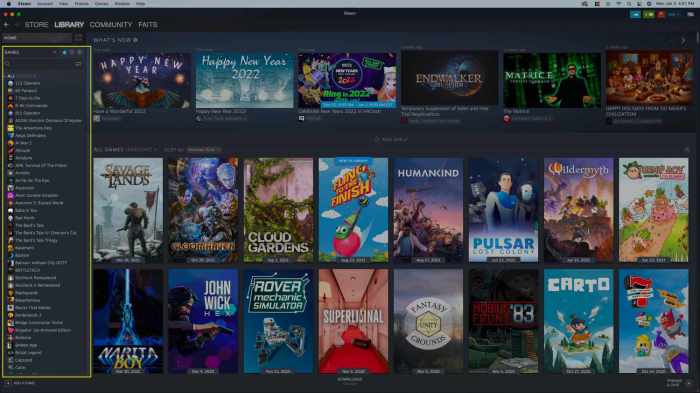
Emulation software allows you to run Windows games on your Mac by mimicking the hardware of a Windows PC. This can be a great option for older games that aren’t compatible with Mac, but it can be more demanding on your system’s resources.
Emulation Software Options
- Wine: An open-source compatibility layer that allows you to run Windows applications on Unix-like systems.
- CrossOver: A commercial software that provides a more user-friendly interface for running Windows games on Mac.
- Parallels Desktop: A virtualization software that allows you to run Windows as a virtual machine on your Mac.
To configure and optimize emulation settings, you’ll need to adjust the following:
- CPU and RAM allocation: Dedicate more resources to the emulation software for better performance.
- Graphics settings: Configure the graphics settings to match your Mac’s capabilities.
- Wine configuration: Use the Wine configuration tool to adjust specific settings for individual games.
Virtualization

Virtualization software creates a virtual machine on your Mac, which allows you to run Windows as a separate operating system. This is a more resource-intensive option than emulation, but it provides better performance and compatibility.
Virtualization Software Options
- VMware Fusion: A popular virtualization software that allows you to run multiple virtual machines simultaneously.
- VirtualBox: A free and open-source virtualization software that is less resource-intensive than VMware Fusion.
- Parallels Desktop: A commercial virtualization software that offers a more user-friendly interface and better performance than VirtualBox.
To install and configure virtualization software, you’ll need to follow these steps:
- Download and install the virtualization software.
- Create a new virtual machine and select Windows as the operating system.
- Install Windows on the virtual machine.
- Install the Windows games you want to play.
Cloud Gaming

Cloud gaming services allow you to play Windows games on your Mac without installing any software or hardware. This is a great option for Mac users who don’t have a powerful enough system to run games natively or who want to play games on the go.
Cloud Gaming Services, Windows games on mac
- GeForce Now: A cloud gaming service from NVIDIA that offers a library of over 1,000 Windows games.
- Xbox Game Pass Ultimate: A cloud gaming service from Microsoft that offers a library of over 100 Windows games, as well as access to Xbox Live Gold.
- Shadow: A cloud gaming service that provides you with a virtual Windows PC that you can use to play any Windows game.
To sign up for and use cloud gaming services, you’ll need to follow these steps:
- Create an account with the cloud gaming service.
- Subscribe to a subscription plan.
- Install the cloud gaming software on your Mac.
- Sign in to the cloud gaming service and start playing games.
Cross-Platform Games
Cross-platform games are games that can be played on both Mac and Windows. This is a great option for Mac users who want to play games with their friends who have Windows PCs.
To find and install cross-platform games, you can use the following methods:
- Steam: A digital distribution platform that offers a wide variety of cross-platform games.
- Epic Games Store: A digital distribution platform that offers a growing library of cross-platform games.
- GOG.com: A digital distribution platform that specializes in DRM-free games, many of which are cross-platform.
Some popular cross-platform games include:
- Fortnite
- Minecraft
- Rocket League
- Apex Legends
- Call of Duty: Warzone
Game Compatibility

Not all Windows games are compatible with Mac. To check if a Windows game is compatible with Mac, you can use the following resources:
- Wine AppDB: A database of Windows applications that have been tested with Wine.
- CrossOver Compatibility Center: A database of Windows applications that have been tested with CrossOver.
- Parallels Desktop Compatibility Center: A database of Windows applications that have been tested with Parallels Desktop.
The following factors can affect game compatibility:
- The game’s age: Older games are more likely to be compatible with Mac than newer games.
- The game’s DRM: Some games use DRM (digital rights management) technology that can prevent them from running on Macs.
- The game’s graphics requirements: Games with high graphics requirements may not run well on Macs with integrated graphics cards.
Performance Optimization
If you’re experiencing performance issues when playing Windows games on Mac, you can try the following tips:
- Close any unnecessary programs.
- Update your Mac’s software.
- Update your graphics drivers.
- Lower the game’s graphics settings.
- Use a game booster software.
The following factors can affect game performance:
- Your Mac’s hardware: Macs with more powerful hardware will perform better when playing games.
- The game’s graphics requirements: Games with high graphics requirements will require more powerful hardware to run smoothly.
- The emulation software or virtualization software: Emulation software and virtualization software can add overhead to your system, which can affect game performance.
FAQ Resource
Can I play any Windows game on my Mac?
Not all Windows games are compatible with Mac, but there are a growing number of games that are available for both platforms. You can check the game’s system requirements to see if it is compatible with Mac.
Is emulation the best way to play Windows games on Mac?
Emulation can be a good option for playing older Windows games on Mac, but it can be more difficult to set up and configure than other methods. Virtualization and cloud gaming are generally easier to use and provide a more seamless gaming experience.
How can I optimize the performance of Windows games on Mac?
There are a few things you can do to optimize the performance of Windows games on Mac, such as closing other programs, reducing the game’s graphics settings, and using a cooling pad to keep your Mac from overheating.
