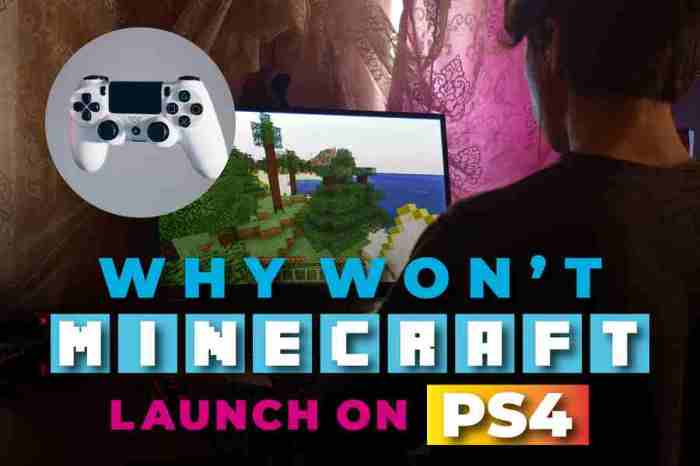Why won’t Minecraft open? It’s a question that can send shivers down the spine of any Minecraft enthusiast. Whether you’re a seasoned veteran or a newcomer to the blocky world, experiencing difficulties launching the game can be a major setback.
In this comprehensive guide, we’ll delve into the common causes behind Minecraft’s refusal to open and provide step-by-step solutions to get you back to building, crafting, and exploring.
From troubleshooting launcher issues and verifying game files to adjusting game settings and addressing system requirements, we’ll cover everything you need to know to resolve this frustrating problem. So, grab your pickaxe, sharpen your sword, and let’s embark on a journey to uncover the secrets of why Minecraft won’t open.
Troubleshooting Common Causes
Minecraft may encounter various issues that prevent it from opening. Here are some common causes and troubleshooting steps:
- Minecraft Launcher Issues:Check if the launcher is running correctly. If not, try restarting it or reinstalling it.
- Java Problems:Ensure that the latest version of Java is installed and properly configured.
- Graphics Card Driver Issues:Update your graphics card drivers to the latest version to resolve potential compatibility issues.
Verifying Game Files
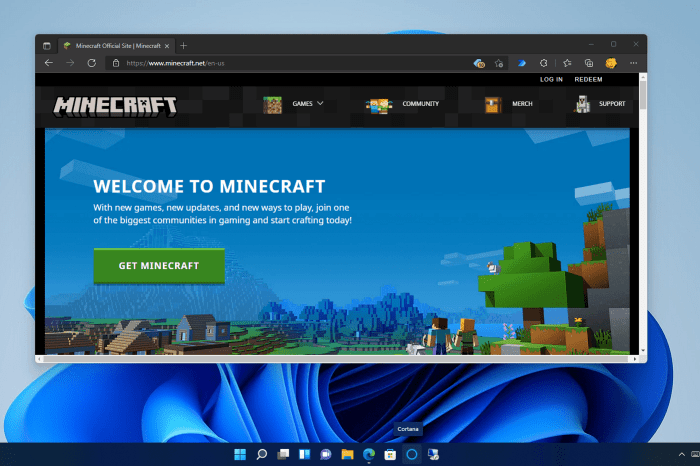
Corrupted game files can hinder Minecraft from opening. Follow these steps to verify and repair them:
- Use the Minecraft Launcher:Open the launcher, go to “Installations,” and click “Repair” for the affected installation.
- Manual File Verification:Locate the Minecraft directory (usually in %appdata%\.minecraft) and delete the “bin” folder. Re-run the launcher to reinstall the necessary files.
Modifying Game Settings

Certain game settings can affect Minecraft’s ability to open. Adjust the following settings:
- Graphics Settings:Lower graphics settings to reduce strain on your system.
- Memory Allocation:Increase the amount of memory allocated to Minecraft in the launcher settings.
- Launch Options:Add “-Xmx1G” (or a higher value) to the launch options to increase memory allocation.
- Disable Mods:Remove any installed mods that may conflict with the game.
System Requirements: Why Won’t Minecraft Open

Ensure that your system meets the minimum requirements to run Minecraft:
- Minimum Requirements:OS: Windows 7 64-bit, CPU: Intel Core i3-3210 3.2 GHz / AMD A8-7600 APU 3.1 GHz, RAM: 4GB, Graphics: Intel HD Graphics 4000 / AMD Radeon R5 230, Storage: 1GB
- Recommended Requirements:OS: Windows 10 64-bit, CPU: Intel Core i5-4690 3.5 GHz / AMD A10-7800 APU 3.5 GHz, RAM: 8GB, Graphics: GeForce GTX 660 / AMD Radeon HD 7870, Storage: 2GB
If your system falls below the minimum requirements, upgrading hardware may be necessary.
Advanced Troubleshooting

For complex issues, try these advanced troubleshooting techniques:
- Use Event Viewer:Check the Event Viewer for any errors related to Minecraft.
- Enable Java Console:Add “-Dlog.handlers=java.util.logging.ConsoleHandler” to the launch options to display Java console output.
- Collect Error Logs:Locate the “logs” folder in the Minecraft directory and examine the latest log files for error messages.
User Queries
Why is Minecraft not opening on my computer?
There are several potential reasons why Minecraft may not be opening on your computer, including issues with the Minecraft launcher, corrupted game files, incompatible graphics drivers, or insufficient system requirements.
How do I fix Minecraft not opening?
To fix Minecraft not opening, try restarting your computer, updating your graphics drivers, verifying the integrity of your game files, adjusting your game settings, or checking if your system meets the minimum requirements for running Minecraft.
Why does Minecraft keep crashing when I try to open it?
Minecraft may keep crashing when you try to open it due to corrupted game files, outdated mods, conflicts with other software, or insufficient memory allocation. Try verifying your game files, disabling mods, closing unnecessary programs, and increasing the amount of memory allocated to Minecraft.