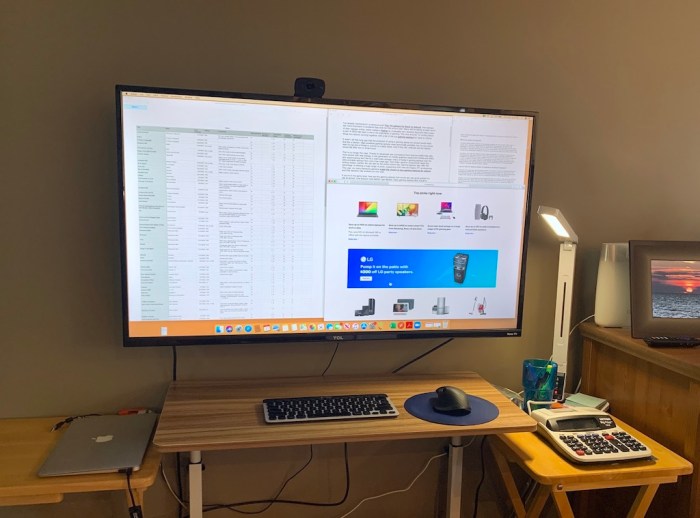Use tv as second monitor – Harnessing the power of your TV as a second monitor can transform your workspace and elevate your entertainment experiences. Whether you seek an expanded desktop, immersive gaming, or a cinematic home theater, this versatile setup offers a myriad of benefits and use cases.
Delve into the advantages and potential drawbacks of using a TV as a second monitor, ensuring an informed decision. Explore the optimal settings for picture quality, color accuracy, and refresh rate, maximizing your viewing experience. Discover ergonomic considerations and health implications, ensuring a comfortable and safe setup.
Using TV as Second Monitor: Compatibility and Setup
Using a TV as a second monitor can extend your workspace, enhance your gaming experience, or create a home theater setup. However, compatibility and setup vary depending on your operating system and TV.
Compatibility Requirements
- TV:HDMI or DisplayPort input
- Computer:HDMI or DisplayPort output
- Operating System:Windows, Mac, or Linux with updated graphics drivers
Setup Instructions
Windows:
- Connect the TV to your computer using an HDMI or DisplayPort cable.
- Right-click on the desktop and select “Display Settings”.
- Identify the TV as a second monitor and choose “Extend these displays”.
Mac:
- Connect the TV to your Mac using an HDMI or DisplayPort cable.
- Click on the Apple menu and select “System Preferences”.
- Click on “Displays” and select the “Arrangement” tab.
- Tick the box for “Mirror Displays” to use the TV as a second monitor.
Linux:
- Connect the TV to your Linux computer using an HDMI or DisplayPort cable.
- Open the “Display” settings in your Linux distribution’s control panel.
- Identify the TV as a second monitor and choose “Extend” or “Mirror” depending on your preference.
Potential Challenges and Solutions
- Input Lag:Use a low-latency HDMI cable or enable “Game Mode” on your TV.
- Refresh Rate Limitations:Check the refresh rate of your TV and adjust it in the display settings if necessary.
- Color Accuracy Issues:Calibrate your TV’s color settings to match your primary monitor.
Advantages and Disadvantages of Using TV as Second Monitor
Using a TV as a second monitor offers both advantages and disadvantages to consider before making a decision.
Advantages
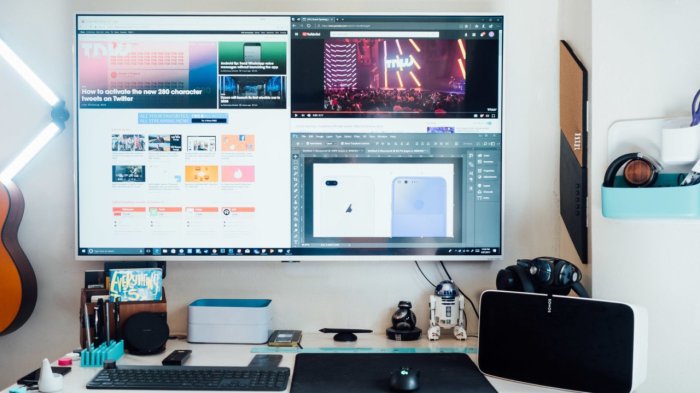
- Increased Screen Size:TVs typically have larger screens than computer monitors, providing a more immersive experience.
- Improved Viewing Angles:TVs often have wider viewing angles than monitors, making it easier to see from different positions.
- Enhanced Gaming Experience:TVs with low input lag and high refresh rates can provide a smoother and more responsive gaming experience.
Disadvantages
- Input Lag:Some TVs may experience input lag, which can be noticeable in fast-paced games or when using the TV as a primary monitor for productivity.
- Refresh Rate Limitations:TVs typically have lower refresh rates than dedicated gaming monitors, which can limit the smoothness of gameplay.
- Potential Color Accuracy Issues:TVs may not have the same level of color accuracy as dedicated computer monitors, which can affect image quality.
Ultimately, the decision of whether or not to use a TV as a second monitor depends on your individual needs and preferences.
Optimal Settings for TV as Second Monitor
To optimize your TV’s performance as a second monitor, it’s important to adjust the settings accordingly.
Picture Quality
- Brightness:Adjust the brightness to a level that is comfortable for your eyes.
- Contrast:Increase the contrast to enhance the difference between light and dark areas.
- Color Temperature:Choose a color temperature that matches your primary monitor for consistent color reproduction.
Color Accuracy
- Color Gamut:Select the color gamut that best matches the content you’re displaying.
- Color Space:Choose the color space that corresponds to your operating system (e.g., sRGB for Windows).
- White Balance:Calibrate the white balance to ensure accurate color reproduction.
Refresh Rate
- Match Refresh Rate:Set the refresh rate of your TV to match the refresh rate of your primary monitor for a smooth experience.
- Enable Game Mode:If your TV has a “Game Mode” setting, enable it to reduce input lag.
Use Cases and Applications: Use Tv As Second Monitor
A TV can be used as a second monitor for various purposes, including:
Extended Desktop
- Productivity:Use the TV to extend your desktop space, allowing you to have multiple windows open simultaneously.
- Multitasking:Divide your tasks between two screens, such as working on one screen while browsing the web on the other.
Gaming

- Immersive Experience:The large screen and wide viewing angles of a TV can enhance the gaming experience.
- Competitive Advantage:TVs with low input lag and high refresh rates can provide an edge in fast-paced games.
Home Theater, Use tv as second monitor
- Cinema-like Experience:Use the TV as a second monitor to watch movies and TV shows on a larger screen.
- Media Streaming:Connect streaming devices to the TV to access a wide variety of content.
Ergonomics and Health Considerations
When using a TV as a second monitor, it’s important to consider ergonomic factors and potential health concerns.
Ergonomics
- Proper Viewing Distance:Position the TV at an arm’s length distance from your eyes.
- Posture:Maintain good posture by sitting up straight with your feet flat on the floor.
- Lighting:Ensure there is adequate lighting in your workspace to avoid eye strain.
Health Concerns

- Eye Strain:Prolonged use of a TV can cause eye strain, especially if the settings are not optimized.
- Neck and Back Pain:Poor posture and improper viewing distance can lead to neck and back pain.
By following these guidelines, you can minimize the potential health risks associated with using a TV as a second monitor.
General Inquiries
Is it easy to set up a TV as a second monitor?
Yes, setting up a TV as a second monitor is relatively straightforward. Most TVs can be connected to a computer using an HDMI cable, and the operating system will typically recognize the TV as an additional display.
Are there any compatibility issues to consider?
Compatibility depends on the specific TV and computer models. Most modern TVs support HDMI connections, but older TVs may require an adapter. Additionally, some TVs may not be compatible with certain operating systems or graphics cards.
Can I use a TV as a second monitor for gaming?
Yes, you can use a TV as a second monitor for gaming. However, it’s important to consider the TV’s input lag and refresh rate, as these can impact the gaming experience. TVs with low input lag and high refresh rates are ideal for gaming.