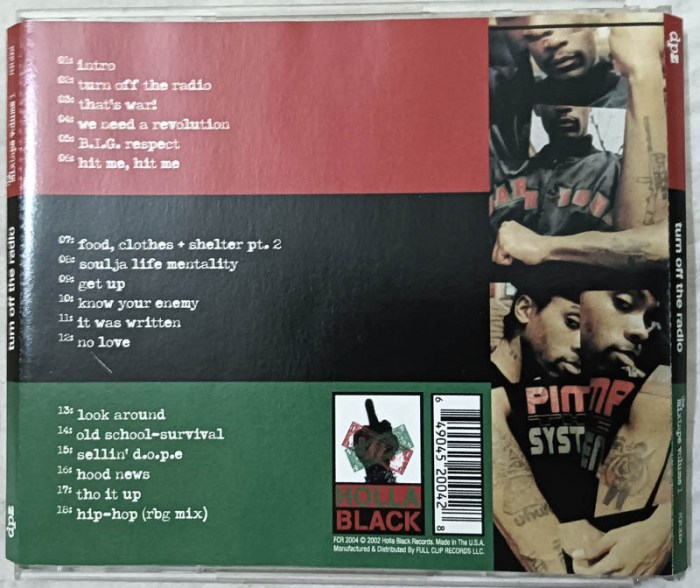Turn off the weather and take control of your notifications! In this comprehensive guide, we’ll delve into the various methods to disable weather notifications on different devices and platforms, providing step-by-step instructions and exploring the pros and cons of each approach.
Additionally, we’ll discuss how to customize weather notifications to receive only the information you need and troubleshoot common issues that may prevent them from working properly.
Stay informed and safe with the right weather information, on your terms. Let’s dive in!
Methods to Disable Weather Notifications

Weather notifications can be useful, but sometimes they can be overwhelming or distracting. Fortunately, there are several ways to turn off weather notifications on different devices and platforms.
iOS Devices:
- Go to “Settings” > “Notifications”.
- Scroll down to “Weather” and tap on it.
- Toggle off the “Allow Notifications” switch.
Android Devices:
- Open the “Settings” app.
- Tap on “Apps & notifications”.
- Select “Weather” from the list of apps.
- Tap on “Notifications”.
- Toggle off the “Show notifications” switch.
Mac:
- Click on the Apple menu and select “System Preferences”.
- Click on “Notifications”.
- Scroll down to “Weather” and uncheck the “Enable Notifications” box.
Windows:
- Click on the Start menu and select “Settings”.
- Click on “System”.
- Click on “Notifications & actions”.
- Scroll down to “Weather” and toggle off the “Show notifications” switch.
Customization of Weather Notifications: Turn Off The Weather
In addition to disabling weather notifications altogether, you can also customize them to receive only the desired information.
iOS Devices:
- Go to “Settings” > “Notifications”.
- Scroll down to “Weather” and tap on it.
- Under “Notification Style”, select “Custom”.
- Toggle on the switches for the types of notifications you want to receive.
Android Devices:
- Open the “Settings” app.
- Tap on “Apps & notifications”.
- Select “Weather” from the list of apps.
- Tap on “Notifications”.
- Tap on “Notification channels”.
- Toggle on the switches for the types of notifications you want to receive.
Mac:
- Click on the Apple menu and select “System Preferences”.
- Click on “Notifications”.
- Scroll down to “Weather” and click on it.
- Under “Notification Style”, select “Custom”.
- Toggle on the switches for the types of notifications you want to receive.
Windows:
- Click on the Start menu and select “Settings”.
- Click on “System”.
- Click on “Notifications & actions”.
- Scroll down to “Weather” and click on it.
- Toggle on the switches for the types of notifications you want to receive.
Troubleshooting Weather Notification Issues

If you are not receiving weather notifications, there may be a problem with your settings, your apps, or your device.
Check your settings:
- Make sure that weather notifications are enabled in your settings.
- Check that the location services are enabled on your device.
Update your apps:
- Make sure that the weather app is up to date.
- Check for updates for your operating system.
Restart your device:
- Restarting your device can often fix minor software glitches.
- Turn off your device and then turn it back on.
Advanced troubleshooting:
- If you are still having problems, you may need to contact the app developer or your device manufacturer for support.
- You can also try resetting your device to factory settings.
Impact of Disabling Weather Notifications

Disabling weather notifications can have several consequences:
- Safety:Weather notifications can provide important safety information, such as warnings about severe weather.
- Planning:Weather notifications can help you plan your day by providing information about the weather conditions.
- Convenience:Weather notifications can be convenient, especially if you are on the go.
If you decide to disable weather notifications, you should be aware of the potential consequences.
Alternative ways to access weather information:
- Check the weather forecast on a website or app.
- Listen to the weather forecast on the radio or TV.
- Read the newspaper or magazine.
Frequently Asked Questions
Can I turn off weather notifications for specific apps only?
Yes, most devices and platforms allow you to disable weather notifications for individual apps. Check the notification settings within each app to find the option to turn off notifications.
What are the advantages of disabling weather notifications?
Disabling weather notifications can reduce distractions, improve battery life, and free up space on your device. It can also help you focus on more important notifications and avoid unnecessary alerts.
How can I stay informed about weather conditions if I turn off notifications?
There are several alternative ways to stay informed about weather conditions, such as checking weather websites or apps, listening to weather forecasts on the radio or TV, or subscribing to weather updates via email or SMS.