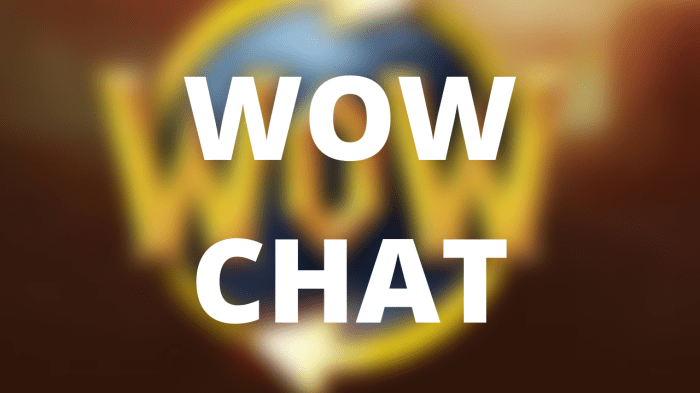Swtor move chat window – Step into the captivating realm of Star Wars: The Old Republic (SWTOR) and embark on an extraordinary journey where you can tailor your gaming experience to perfection. With our comprehensive guide, you’ll discover the secrets of customizing your chat window, empowering you to optimize your gameplay and immerse yourself in the vibrant SWTOR community.
From adjusting the chat window’s position and size to exploring its myriad customization options, this guide will equip you with the knowledge and techniques to enhance your communication and overall gaming experience. Whether you’re a seasoned veteran or a newcomer to the galaxy, prepare to elevate your SWTOR adventure to new heights.
SWTOR Move Chat Window
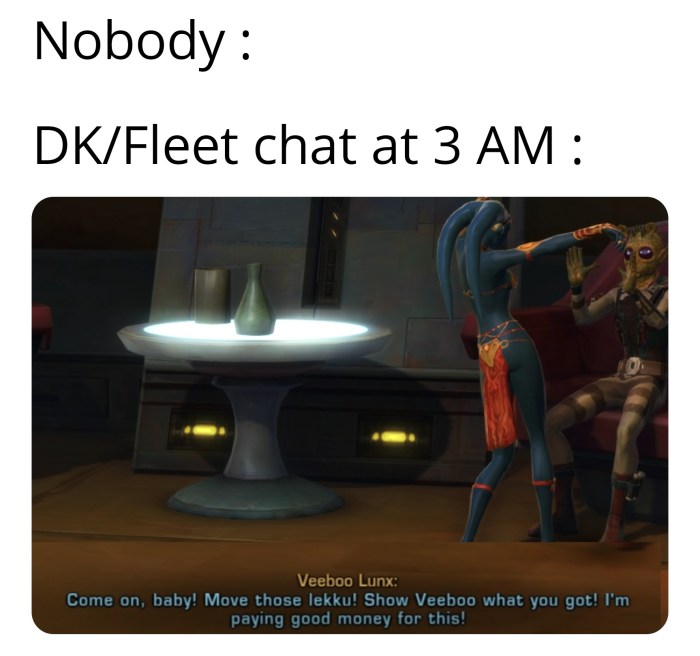
The default position of the chat window in SWTOR is at the bottom of the screen. You can move the chat window to a different position by dragging it with your mouse. To do this, hover your mouse over the top border of the chat window and click and hold the left mouse button.
While holding down the left mouse button, drag the chat window to the desired position and release the mouse button to drop it in place.
When moving the chat window, you can also resize it by dragging the bottom border of the chat window up or down. You can also change the transparency of the chat window by dragging the slider in the chat window settings menu.
Here are some tips for optimizing the chat window position for different screen resolutions:
- If you have a small screen, you may want to move the chat window to the side of the screen to save space.
- If you have a large screen, you may want to move the chat window to the bottom of the screen so that it is out of the way.
- You can also adjust the size of the chat window to make it larger or smaller, depending on your preference.
SWTOR Resize Chat Window

You can resize the chat window in SWTOR by dragging the bottom border of the chat window up or down. You can also resize the chat window by using the keyboard shortcuts Ctrl + and Ctrl -. To make the chat window larger, press Ctrl +.
To make the chat window smaller, press Ctrl -.
Resizing the chat window can be useful for different purposes. For example, you may want to make the chat window larger if you are reading chat messages or participating in group conversations. You may want to make the chat window smaller if you are focusing on other game elements, such as combat.
You can also lock the chat window size to prevent accidental resizing. To do this, right-click on the chat window and select “Lock Size” from the menu.
SWTOR Change Chat Window Transparency
You can change the transparency of the chat window in SWTOR by dragging the slider in the chat window settings menu. To do this, right-click on the chat window and select “Settings” from the menu. In the settings menu, you will find a slider that you can use to adjust the transparency of the chat window.
Changing the transparency of the chat window can be useful for different situations. For example, you may want to make the chat window more transparent if you find it to be too distracting. You may also want to make the chat window more transparent if you are experiencing eye strain.
SWTOR Hide Chat Window

You can hide the chat window in SWTOR by pressing the F12 key. You can also hide the chat window by right-clicking on the chat window and selecting “Hide” from the menu.
Hiding the chat window can be useful when you are not using it. For example, you may want to hide the chat window during combat or when you are focusing on other game elements.
To unhide the chat window, press the F12 key again or right-click on the chat window and select “Show” from the menu.
SWTOR Chat Window Customization: Swtor Move Chat Window

You can customize the chat window in SWTOR by right-clicking on the chat window and selecting “Settings” from the menu. In the settings menu, you will find a variety of options that you can use to customize the chat window.
Some of the options that you can customize include:
- Chat window color
- Chat window font
- Chat window size
You can also use chat window plugins to further customize the chat window. Chat window plugins are small programs that can be installed in SWTOR to add new features and functionality to the chat window.
SWTOR Chat Window Plugins
Chat window plugins are small programs that can be installed in SWTOR to add new features and functionality to the chat window. There are a variety of chat window plugins available, including plugins for filtering messages, adding emotes, and customizing the chat interface.
To install a chat window plugin, download the plugin file from the internet and place it in the “SWTOR\Plugins” folder. Once the plugin file is in place, restart SWTOR and the plugin will be automatically loaded.
Here are some examples of chat window plugins that you can use:
- Chat Filter: This plugin allows you to filter chat messages by . You can use this plugin to filter out spam messages or messages from specific players.
- Emote Menu: This plugin adds a menu to the chat window that allows you to easily add emotes to your chat messages.
- Chat Interface Customizer: This plugin allows you to customize the look and feel of the chat window. You can use this plugin to change the chat window color, font, and size.
Clarifying Questions
How do I move the chat window to a different position?
To move the chat window, simply click and drag its title bar to the desired location on your screen.
Can I resize the chat window?
Yes, you can resize the chat window by clicking and dragging its bottom-right corner. You can make it larger or smaller to suit your preferences.
How do I change the transparency of the chat window?
To adjust the transparency of the chat window, go to the game settings, navigate to the “Interface” tab, and under “Chat Window,” use the “Opacity” slider to set the desired transparency level.