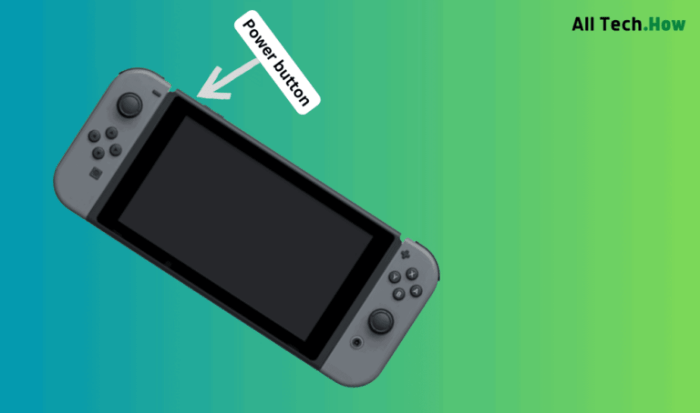The Switch dock not charging issue is a common concern among Nintendo Switch users. This comprehensive guide delves into the potential causes and provides step-by-step troubleshooting techniques to help you resolve this issue effectively.
From examining hardware components to assessing cables and power sources, this guide covers a wide range of troubleshooting measures to ensure your Switch dock charges seamlessly.
Switch Dock Not Charging

The Nintendo Switch dock is an essential accessory for charging the console and connecting it to a TV. However, sometimes the dock may not charge the Switch properly, leaving users frustrated and unable to use their console.
Troubleshooting Common Issues
There are several common issues that can cause the Switch dock not to charge. These include:
- Loose connections
- Damaged cables
- Software glitches
To troubleshoot these issues, follow these steps:
- Check the power source. Make sure that the dock is plugged into a working outlet and that the power adapter is securely connected to both the dock and the outlet.
- Inspect the cables. Look for any visible damage to the USB-C cable that connects the dock to the Switch, as well as the HDMI cable that connects the dock to the TV. If there is any damage, replace the cables.
- Restart the console. Sometimes, a software glitch can prevent the Switch from charging properly. To restart the console, hold down the power button for 12 seconds until the system turns off. Then, press the power button again to turn it back on.
Hardware Examination

If the troubleshooting steps above do not resolve the issue, you may need to examine the hardware of the Switch dock.
The Switch dock consists of several physical components that contribute to charging functionality. These components include:
- USB-C port
- HDMI port
- Charging contacts
- Power supply
To examine the hardware, follow these steps:
- Visually inspect the dock for any visible damage, such as broken connectors or bent pins.
- Clean the dock’s charging port and contacts using a cotton swab dipped in isopropyl alcohol. This will remove any debris or corrosion that may be preventing the Switch from charging properly.
Cable and Power Source Assessment
The type of cable and power source you use can also affect the charging performance of the Switch dock.
The Switch dock is compatible with USB-C cables. However, not all USB-C cables are created equal. Some cables are only designed for data transfer, while others are also capable of charging devices. When choosing a USB-C cable to use with the Switch dock, make sure that it is a high-quality cable that is capable of both data transfer and charging.
The Switch dock can be powered by either the included AC adapter or a USB-C power bank. If you are using a USB-C power bank, make sure that it is a high-quality power bank that is capable of providing enough power to charge the Switch.
To test the cables and power source, you can use a multimeter. A multimeter can measure the voltage and current output of a power source or cable. To test a cable, connect the multimeter to the cable and measure the voltage and current output.
To test a power source, connect the multimeter to the power source and measure the voltage and current output.
Software Updates and Settings

Software updates can also address charging issues on the Switch dock.
To check for software updates, follow these steps:
- Go to the System Settings menu.
- Select System.
- Select System Update.
If there is a software update available, follow the on-screen instructions to install it.
In addition to software updates, you can also adjust the power settings on the Switch to optimize charging efficiency.
To adjust the power settings, follow these steps:
- Go to the System Settings menu.
- Select Power Management.
- Adjust the settings to your liking.
Advanced Troubleshooting

If the troubleshooting steps above do not resolve the issue, there may be a problem with the Switch console itself.
To troubleshoot the Switch console, follow these steps:
- Try charging the Switch using a different dock.
- Try charging the Switch using a different USB-C cable.
- Try charging the Switch using a different power source.
- If the Switch still does not charge, there may be a problem with the Switch’s battery, charging port, or other internal components. In this case, you will need to contact Nintendo support for further assistance.
FAQ Overview: Switch Dock Not Charging
Why is my Switch dock not charging?
There are several potential causes, including loose connections, damaged cables, software glitches, or hardware issues with the dock or console.
How can I troubleshoot my Switch dock charging issue?
Start by checking the power source and cables, then visually inspect the dock for damage. Clean the charging port and contacts, and try using different cables or a different power outlet.
What if my Switch dock is still not charging?
Try updating the console software, optimizing power settings, or performing a factory reset. If the issue persists, contact Nintendo support for further assistance.