When Steam won’t go online, it can be frustrating and confusing. This comprehensive guide will provide you with the necessary troubleshooting steps to resolve the issue and get back to gaming as soon as possible.
Steam is a popular gaming platform that allows users to purchase, download, and play video games. It also offers a variety of social features, such as chat, forums, and multiplayer gaming. However, there are times when Steam may not be able to connect to the internet, which can prevent users from accessing their games and other features.
Network Connectivity
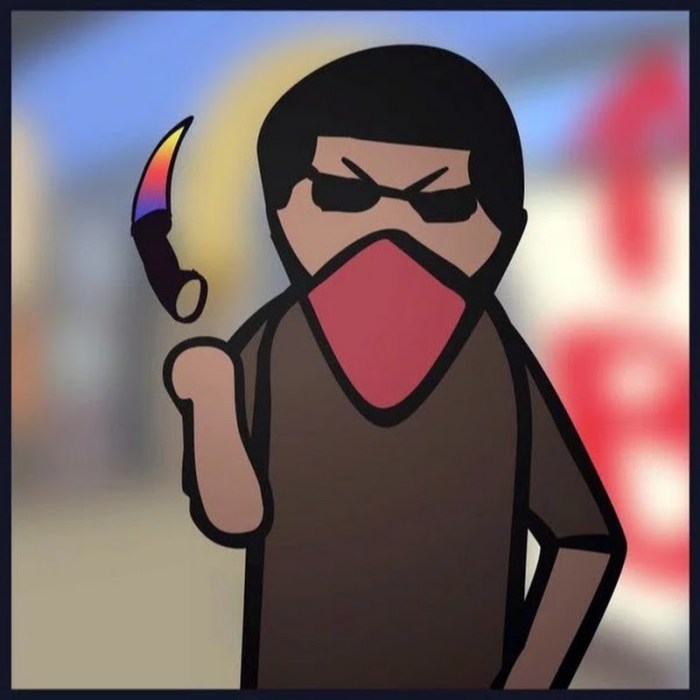
A stable internet connection is crucial for Steam to function properly. Without a reliable connection, you may encounter issues such as slow downloads, connection drops, and inability to go online.
To troubleshoot network issues, try the following:
- Check your internet connection by visiting websites or using other online services.
- Restart your router and modem to refresh the connection.
- Check for any loose or damaged cables.
- Disable any VPNs or proxy servers that may be interfering with the connection.
- Contact your internet service provider (ISP) if the issue persists.
Common Network Errors, Steam won’t go online
- Connection timed out:The server did not respond within the specified time frame.
- DNS lookup failed:The Domain Name System (DNS) server could not resolve the Steam domain name to an IP address.
- Socket error:There was a problem establishing a connection to the Steam server.
Firewall and Antivirus Settings

Firewalls and antivirus software can sometimes block Steam’s connection. To allow Steam to connect, you may need to adjust your firewall and antivirus settings.
Firewall Settings:
- Add Steam to the firewall’s exception list.
- Create a rule that allows Steam to access the internet.
Antivirus Settings:
- Add Steam to the antivirus’s exception list.
- Disable the antivirus software temporarily.
Security Risks:
Adjusting firewall and antivirus settings can increase your computer’s vulnerability to malware and other threats. Only make these changes if you are confident in your understanding of the risks involved.
Server Status

Steam servers may occasionally experience outages or maintenance. If you are unable to connect to Steam, check the server status page to see if there are any ongoing issues.
To access the server status page:
- Visit the Steam website.
- Click on the “Support” tab.
- Select “Server Status” from the drop-down menu.
Server outages can affect Steam’s functionality, such as downloading games, accessing the community, and playing online games.
FAQ Corner: Steam Won’t Go Online
Why won’t Steam go online?
There are a number of reasons why Steam may not be able to go online. Some of the most common causes include network issues, firewall settings, antivirus settings, server status, account issues, client updates, and regional restrictions.
How do I troubleshoot Steam won’t go online?
To troubleshoot Steam won’t go online, you can follow the steps Artikeld in this guide. These steps include checking your network connection, firewall settings, antivirus settings, server status, account settings, client updates, and regional restrictions.
What if I continue to experience problems?
If you continue to experience problems after following the steps in this guide, you may need to contact Steam support for further assistance.
