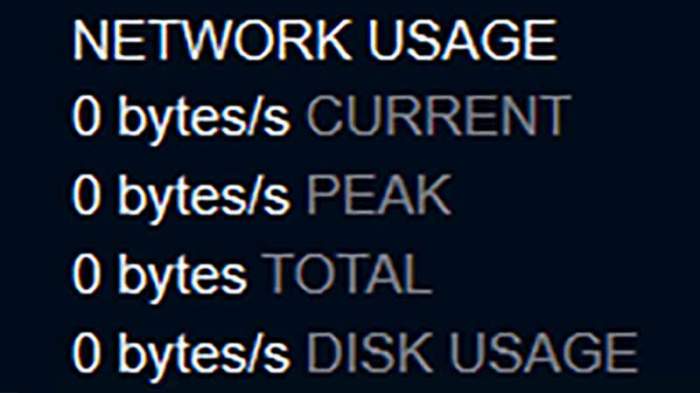Steam stuck on patching? Don’t worry, you’re not alone. This comprehensive guide will provide you with all the information you need to identify and resolve this issue, ensuring a smooth and seamless gaming experience.
Whether you’re a seasoned gamer or just starting out, patching is an essential part of maintaining your games and ensuring optimal performance. However, sometimes things don’t go as planned, and you may find yourself stuck in a patching loop. This guide will delve into the common causes of this issue and provide step-by-step solutions to get you back in the game.
Troubleshooting Steam Stuck on Patching
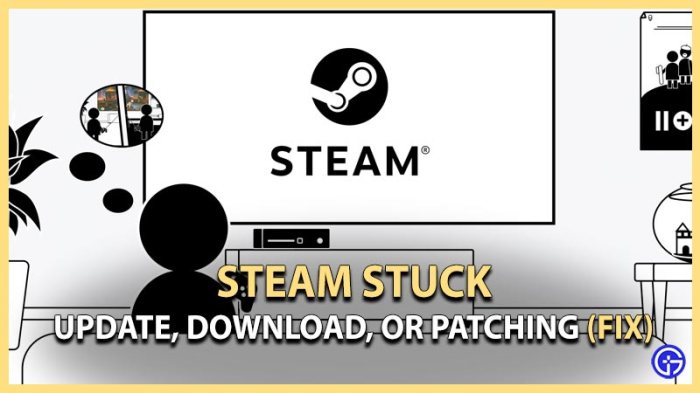
Steam getting stuck on patching can be frustrating. Here are some common reasons and solutions:
Identifying Causes of Patching Issues, Steam stuck on patching

Understanding the underlying causes can help resolve patching problems:
- Network Connectivity:Poor internet connection can cause patching to stall.
- Antivirus Software:Antivirus programs can sometimes interfere with Steam downloads.
- Hardware Issues:Slow hard drives or insufficient RAM can affect patching.
Advanced Troubleshooting Techniques
If basic troubleshooting doesn’t resolve the issue, try these advanced steps:
- Disable Steam Overlay:The overlay can sometimes cause patching problems.
- Use Launch Options:Command-line arguments can optimize Steam’s patching process.
- Optimize Network Settings:Adjust network settings for better patching performance.
Community Support and Resources

Steam community and resources can provide additional assistance:
- Steam Community Forums:Engage with other users and seek troubleshooting advice.
- Steam Support Articles:Access official documentation and troubleshooting guides.
- User-Created Guides:Find user-generated tutorials and solutions for specific patching issues.
FAQ Compilation: Steam Stuck On Patching
Why does Steam get stuck on patching?
There are several reasons why Steam may get stuck on patching, including network connectivity issues, antivirus software interference, hardware problems, and corrupted game files.
How do I clear the Steam download cache?
To clear the Steam download cache, go to Steam > Settings > Downloads > Clear Download Cache.
How do I verify the integrity of game files?
To verify the integrity of game files, right-click on the game in your Steam library, select Properties > Local Files > Verify Integrity of Game Files.