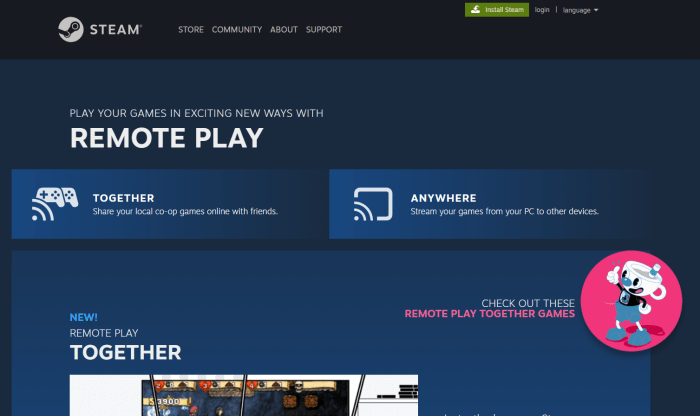Steam remote play laggy – Experiencing lag during Steam Remote Play? Dive into this comprehensive guide to troubleshoot common causes, optimize your network and game settings, and explore alternative solutions to ensure a seamless gaming experience.
Steam Remote Play Laggy: Causes and Solutions
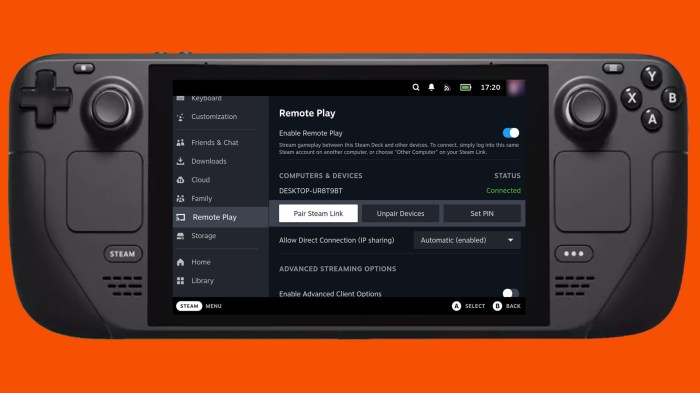
Steam Remote Play allows players to enjoy multiplayer games together, regardless of their physical location. However, lag can be a common issue that hinders gameplay experience. Here are some common causes of lag and troubleshooting steps to resolve it.
Lag Issues and Troubleshooting
- Slow Internet Speed:Ensure both the host and client have a stable and fast internet connection. Test your internet speed using an online tool and upgrade your plan if necessary.
- High Latency:Latency measures the time it takes for data to travel between the host and client. Reduce latency by using a wired Ethernet connection instead of Wi-Fi or using a VPN to optimize your network route.
- Overloaded Network:Background downloads, streaming, or other devices using the same network can slow down your connection. Pause or stop these activities while playing Remote Play.
- Outdated Drivers:Ensure that your network drivers and graphics card drivers are up-to-date for optimal performance.
- Hardware Limitations:The host computer needs sufficient CPU, GPU, and RAM to handle Remote Play smoothly. Upgrade your hardware if necessary.
Network Considerations

Internet speed and latency are crucial for Remote Play performance. Use an online speed test to measure your connection and compare it to the recommended minimum requirements.
- Minimum Internet Speed:10 Mbps download and 5 Mbps upload for both host and client.
- Optimal Latency:Below 100 ms for smooth gameplay.
- Wired Connection:Use a wired Ethernet connection for the most stable and lowest latency.
- VPN:If your internet connection has high latency, using a VPN can help optimize your network route and reduce latency.
Game Optimization

Adjusting game settings can reduce lag during Remote Play.
- Lower Graphics Settings:Reduce the resolution, graphics quality, and other visual settings to improve performance.
- Disable VSync:VSync can introduce input lag. Disable it for smoother gameplay.
- Limit Frame Rate:Cap your frame rate to 60 FPS or below to reduce CPU and GPU load.
- Close Background Applications:Close any unnecessary programs or applications running in the background to free up system resources.
Host and Client Hardware, Steam remote play laggy
The hardware capabilities of both the host and client computers affect Remote Play performance.
- CPU:A multi-core CPU with a high clock speed is recommended for both hosting and playing Remote Play.
- GPU:A dedicated graphics card is preferred for optimal performance, especially for graphically intensive games.
- RAM:8GB or more of RAM is recommended for both host and client computers.
Alternative Solutions

If the above steps do not resolve lag, consider the following alternatives:
- Use a Dedicated Server:Renting a dedicated server for Remote Play can provide a more stable and lag-free experience.
- Try a Different Game Mode:Some games offer alternative modes designed for Remote Play, such as “Remote Play Together” in Steam.
FAQ Explained: Steam Remote Play Laggy
What are the common causes of lag during Steam Remote Play?
Lag can be caused by factors such as poor internet connection, high network latency, demanding game graphics, and insufficient hardware.
How can I optimize my network for Steam Remote Play?
Ensure a stable and fast internet connection, test and improve network connectivity, and consider using a wired Ethernet connection for the best performance.
What game settings can I adjust to reduce lag?
Lowering graphics settings, reducing resolution, and disabling unnecessary background processes can significantly improve performance during Steam Remote Play.