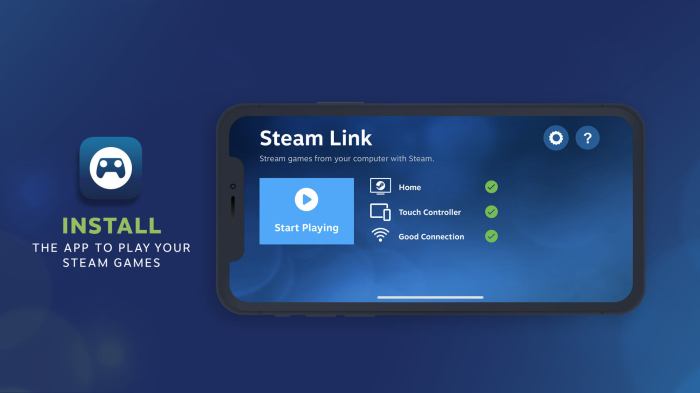Steam Remote Play lag can be a frustrating experience, but it doesn’t have to be. In this comprehensive guide, we’ll delve into the causes of lag and provide practical solutions to help you optimize your remote play experience.
From network configurations to hardware specifications, we’ll cover everything you need to know to minimize latency and enjoy smooth, responsive gameplay.
1. Network Configuration
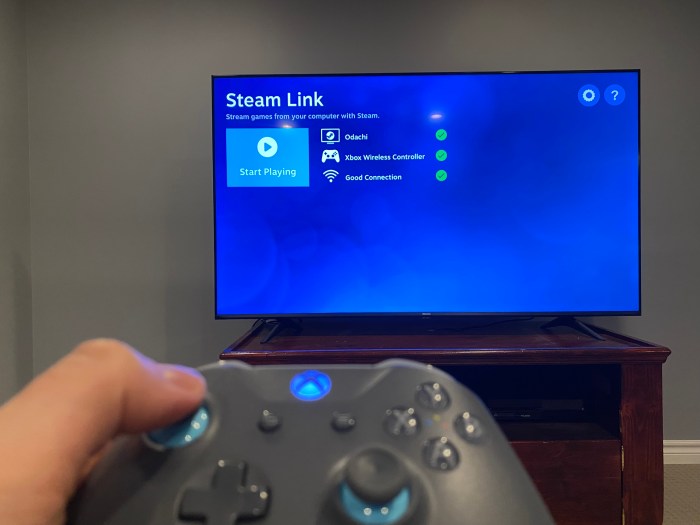
Network configuration plays a crucial role in minimizing lag during remote play. Optimal settings include:
- Using a wired Ethernet connection over Wi-Fi for stable and low-latency data transfer.
- Setting up Quality of Service (QoS) in your router to prioritize remote play traffic.
- Configuring port forwarding on your router to allow direct connections between the host and client devices.
Firewalls can also contribute to lag. Consider disabling or creating exceptions for Steam and remote play applications.
2. Hardware Specifications: Steam Remote Play Lag

Adequate hardware is essential for smooth remote play:
- A host PC with a fast CPU (e.g., Intel Core i5 or AMD Ryzen 5) for processing game data and streaming it to the client.
- A client device with a dedicated GPU (e.g., NVIDIA GeForce GTX 1050 or AMD Radeon RX 560) for rendering the streamed game.
- Sufficient RAM (e.g., 8GB or more) on both the host and client devices to handle data transfer and game performance.
Upgrading hardware components can significantly reduce lag and enhance the overall remote play experience.
3. Connection Quality

The type of internet connection can greatly impact lag:
| Connection Type | Latency (ms) | Bandwidth (Mbps) |
|---|---|---|
| Fiber Optic | <10 | 100+ |
| Cable | 10-50 | 50-100 |
| DSL | 20-100 | 10-50 |
| Satellite | 500+ | 10-50 |
Fiber optic connections provide the lowest latency and highest bandwidth, making them ideal for remote play. Test your internet connection using online tools to identify areas for improvement.
Questions and Answers
What are the most common causes of Steam Remote Play lag?
Network issues, such as high latency or packet loss, are the most common causes of lag. Hardware limitations, such as insufficient CPU or GPU power, can also contribute to lag.
How can I optimize my network settings for Steam Remote Play?
Use a wired connection instead of Wi-Fi, enable QoS (Quality of Service) settings on your router, and open the necessary ports for Steam Remote Play.
What are the minimum hardware requirements for smooth Steam Remote Play?
A CPU with at least 4 cores, a GPU with at least 2GB of VRAM, and 8GB of RAM are the minimum recommended requirements for a smooth Steam Remote Play experience.