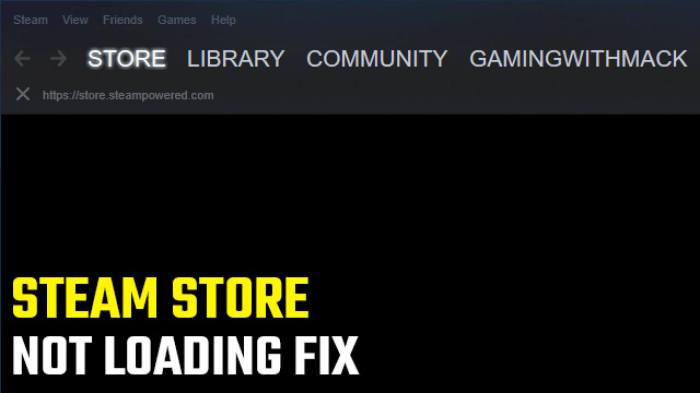Steam pages not loading – When Steam pages fail to load, it can be frustrating and disrupt your gaming experience. This comprehensive guide will delve into the potential causes behind this issue and provide step-by-step troubleshooting solutions to get your Steam pages loading smoothly again.
Steam Pages Not Loading

If you’re experiencing issues with Steam pages not loading, there could be several potential causes. This guide will provide a comprehensive troubleshooting process to help you identify and resolve the underlying issues.
Network and Connection Issues: Steam Pages Not Loading
Network connectivity is crucial for Steam pages to load properly. Here are some factors to consider:
- Check your internet connection:Ensure that you have a stable and active internet connection.
- Restart your router/modem:This can often resolve network issues by resetting the connection.
- Use a wired connection:Wired connections provide more stable and faster internet speeds compared to Wi-Fi.
- Disable VPN or proxy services:These services can interfere with Steam’s connection.
Browser and Cache Problems

Browser settings and cache can impact Steam page loading. Consider the following:
- Clear browser cache and cookies:This can remove corrupted or outdated data that may be causing issues.
- Try a different browser:If one browser is experiencing problems, try using another browser.
- Disable browser extensions:Some browser extensions can conflict with Steam’s functionality.
Steam Client and Application Issues

The Steam client or application may encounter issues that affect page loading:
- Restart the Steam client:This can resolve temporary glitches or errors.
- Verify game files:This process checks for corrupted or missing game files and repairs them.
- Reinstall Steam:If other methods fail, reinstalling Steam can resolve persistent issues.
Firewall and Antivirus Interference
Firewalls and antivirus software can block Steam page loading:
- Add Steam to firewall exceptions:Ensure that Steam is allowed through your firewall.
- Disable antivirus software temporarily:Antivirus software can sometimes flag Steam as a threat, so disabling it temporarily may help.
- Configure antivirus settings:Adjust antivirus settings to allow Steam to access the internet.
Server and Maintenance Issues

Occasionally, Steam servers may experience outages or maintenance:
- Check Steam’s server status:Visit the Steam website to check if there are any known server issues.
- Wait for maintenance to complete:If Steam is undergoing maintenance, wait for it to finish before trying to access pages.
User Queries
Why are my Steam pages not loading?
There could be several reasons, including network connectivity issues, browser cache problems, Steam client issues, firewall interference, or server-side maintenance.
How can I troubleshoot network issues affecting Steam page loading?
Check your internet connection, optimize network performance by closing unnecessary applications, and try using a wired connection instead of Wi-Fi.
What should I do if my browser settings or cache are causing Steam page loading problems?
Clear your browser cache and cookies, disable unnecessary browser extensions, and try using a different browser.
How can I resolve Steam client issues that may be preventing pages from loading?
Restart the Steam client, verify the integrity of game files, and update your graphics drivers.