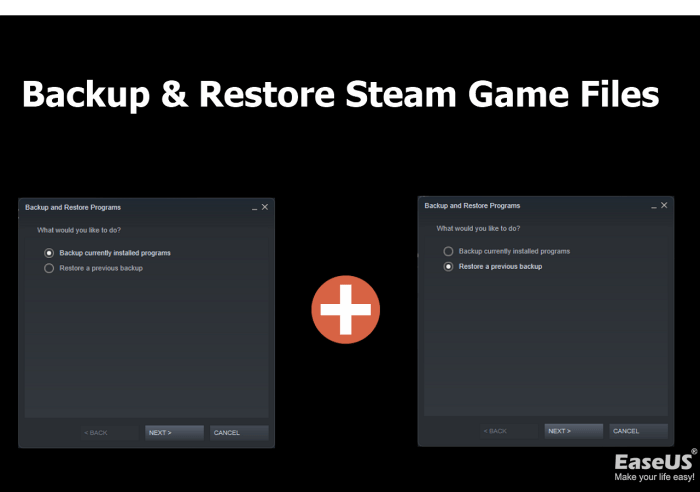Steam game save files: the unsung heroes of your gaming experience. These digital guardians preserve your progress, triumphs, and setbacks, ensuring that your virtual adventures continue seamlessly. In this comprehensive guide, we delve into the intricate world of Steam game save files, empowering you with the knowledge to manage, troubleshoot, and even customize your gaming experience.
From understanding their intricate file structure to employing advanced modding techniques, this guide will equip you with the tools and insights to navigate the realm of Steam game save files with confidence.
Steam Game Save File Locations: Steam Game Save Files
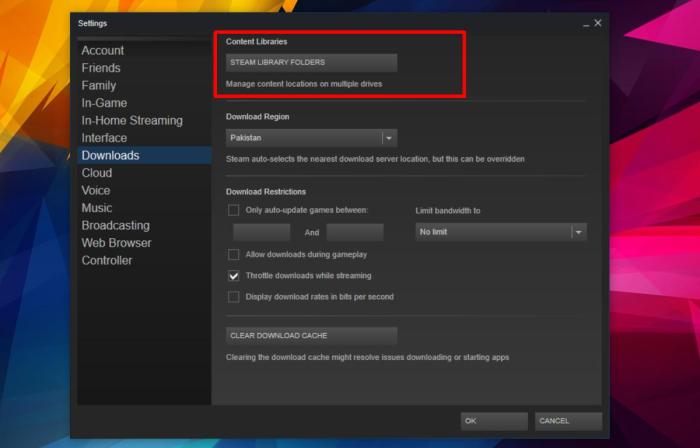
Steam game save files are typically stored in the following locations:
- Windows:C:\Program Files (x86)\Steam\userdata\[user ID]\\[game ID]\
- Mac:~/Library/Application Support/Steam/userdata/[user ID]/\[game ID]/
- Linux:~/.local/share/Steam/userdata/[user ID]/\[game ID]/
Save files are organized into folders based on the game’s ID. Each folder contains the save game files, configuration files, and other game-related data.
Some games may also store save files in custom locations. These locations can be found in the game’s settings or documentation.
Backing Up and Restoring Steam Game Save Files
It’s important to back up your Steam game save files regularly to prevent data loss. There are two main ways to back up save files:
- Manually:Copy the save files from their default location to a separate folder.
- Automatically:Use a cloud storage service or a third-party backup tool.
To restore save files, simply copy them back to their default location.
Managing Steam Game Save Files
Steam provides several options for managing save files, including:
- Deleting:Delete save files that are no longer needed.
- Renaming:Rename save files to make them easier to identify.
- Moving:Move save files to a different location on your computer.
There are also a number of third-party save file managers that can help you manage your save files more efficiently.
Troubleshooting Steam Game Save File Issues
If you’re having trouble with your Steam game save files, there are a few things you can try:
- Verify the game files:Steam can verify the integrity of your game files and repair any corrupted files.
- Disable cloud sync:Cloud sync can sometimes cause issues with save files. Try disabling cloud sync for the game in question.
- Use a recovery tool:There are a number of third-party recovery tools that can help you recover corrupted or deleted save files.
Modding and Customizing Steam Game Save Files
Modding save files can allow you to change the game’s settings, unlock new content, or create custom game experiences.
There are a number of tools and editors available for modding save files. However, it’s important to note that modding save files can be risky and may void your game’s warranty.
Sharing and Trading Steam Game Save Files
You can share save files with other users by uploading them to a file-sharing service or by using a dedicated save file trading community.
It’s important to note that sharing save files can be risky, as they may contain personal information or copyrighted content.
General Inquiries
Can I share Steam game save files with others?
Yes, you can share save files with other users through online platforms or communities dedicated to save file exchange. However, it’s crucial to ensure the safety and security of your files during sharing.
How do I troubleshoot issues with corrupted or missing Steam game save files?
To resolve issues with corrupted or missing save files, try verifying the game files through Steam, utilizing recovery tools, or consulting data recovery software. Additionally, check for any recent updates or patches that may have caused compatibility issues.
Can I modify Steam game save files using mods?
Yes, modding save files is possible using specialized tools and editors. However, it’s essential to approach save file modding with caution, considering the ethical and legal implications. Always prioritize the integrity of the game and respect the developers’ intentions.