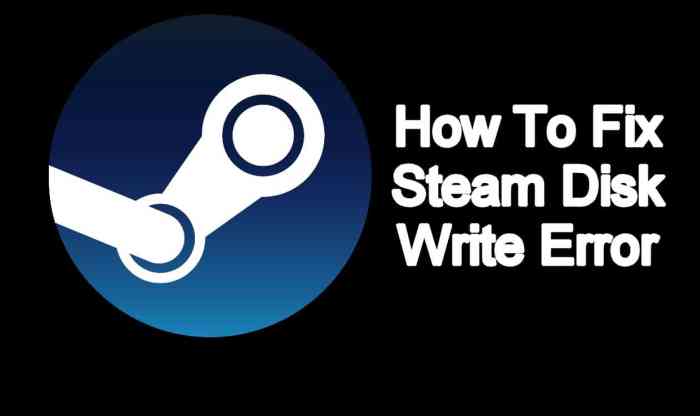Steam disc write error, a common issue encountered by gamers, can be frustrating and halt your gaming experience. Understanding the causes and solutions to this error is crucial to ensure a seamless gaming experience. This guide will delve into the intricacies of steam disc write error, providing comprehensive troubleshooting methods and preventive measures.
Disk Write Error Overview

A disk write error occurs when a computer is unable to successfully write data to a storage device, such as a hard disk drive (HDD) or solid-state drive (SSD). This can be caused by a variety of factors, including hardware issues, software conflicts, or corrupted files.
There are several different types of disk write errors that can occur, each with its own unique set of symptoms. Some of the most common types of disk write errors include:
- I/O errors:These errors occur when the computer is unable to read or write data to the storage device due to a hardware issue, such as a faulty cable or a damaged drive.
- File system errors:These errors occur when the file system on the storage device is corrupted or damaged, making it impossible to read or write data to the drive.
- Permission errors:These errors occur when the user does not have the necessary permissions to write data to the storage device.
Disk write errors can be a major inconvenience, as they can prevent you from accessing or saving important data. If you encounter a disk write error, it is important to troubleshoot the problem and resolve it as soon as possible.
Troubleshooting Disk Write Errors

There are several methods you can use to troubleshoot disk write errors. The first step is to identify the source of the problem. This can be done by checking the following:
- The hardware:Check the cables connecting the storage device to the computer. Make sure that the cables are securely connected and that there is no damage to the cables or the drive.
- The software:Check the software that is running on the computer. Make sure that there are no software conflicts that could be causing the disk write error.
- The files:Check the files that you are trying to write to the storage device. Make sure that the files are not corrupted or damaged.
Once you have identified the source of the problem, you can take steps to resolve it. Here are some common solutions to disk write errors:
- Hardware issues:If the disk write error is caused by a hardware issue, you may need to replace the faulty hardware. This could include replacing the cables, the storage device, or the motherboard.
- Software conflicts:If the disk write error is caused by a software conflict, you may need to update or reinstall the software that is causing the problem.
- Corrupted files:If the disk write error is caused by corrupted files, you may need to delete the corrupted files and then recover them from a backup.
If you are unable to resolve the disk write error on your own, you may need to contact a computer repair technician for assistance.
Preventing Disk Write Errors

There are several things you can do to prevent disk write errors from occurring in the future. These include:
- Regular disk maintenance:Regularly defragmenting your hard drive and running a disk check can help to prevent disk write errors.
- Optimizing disk performance:You can optimize disk performance by closing unnecessary programs, disabling unnecessary services, and defragging your hard drive regularly.
- Using a disk health monitoring tool:A disk health monitoring tool can help you to identify potential problems with your hard drive before they cause a disk write error.
By following these tips, you can help to prevent disk write errors from occurring and keep your data safe.
Advanced Troubleshooting
In some cases, you may need to use advanced troubleshooting techniques to resolve a disk write error. These techniques include:
- Using a disk recovery tool:A disk recovery tool can help you to recover data from a damaged or corrupted storage device.
- Using a disk imaging tool:A disk imaging tool can help you to create a backup of your storage device, which can be used to restore your data in the event of a disk write error.
- Using a third-party software:There are a number of third-party software programs that can help you to troubleshoot and resolve disk write errors.
If you are unable to resolve the disk write error using the methods described above, you may need to contact a computer repair technician for assistance.
Additional Resources
The following resources can provide you with additional information about disk write errors:
- Microsoft Support: Troubleshoot disk write errors in Windows 10
- Seagate Support: How to troubleshoot disk write errors on Windows and Mac
- Partition Wizard: How to Fix Disk Write Error?
If you have any questions or concerns about disk write errors, please do not hesitate to contact a computer repair technician for assistance.
FAQ Explained: Steam Disc Write Error
What causes steam disc write error?
Disk write error occurs when Steam is unable to write data to the game files, often due to disk space issues, corrupted files, or hardware problems.
How do I fix steam disc write error?
Restart Steam, verify game file integrity, clear download cache, and update drivers to resolve steam disc write error.
How can I prevent steam disc write error?
Regular disk maintenance, optimizing disk performance, and using a disk health monitoring tool can help prevent steam disc write error.