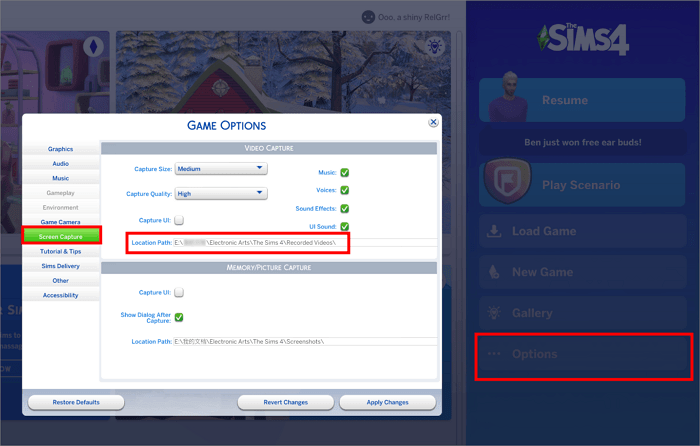The Sims 4 save location is a crucial aspect of gameplay, enabling players to store and manage their progress. This comprehensive guide delves into the intricacies of save file management, providing clear instructions and troubleshooting tips to ensure a seamless gaming experience.
From locating default save file paths to creating custom locations, we cover all the essential aspects of save file management in The Sims 4. Whether you’re a seasoned player or a newcomer to the franchise, this guide will empower you to navigate the save file system with ease.
Save File Location
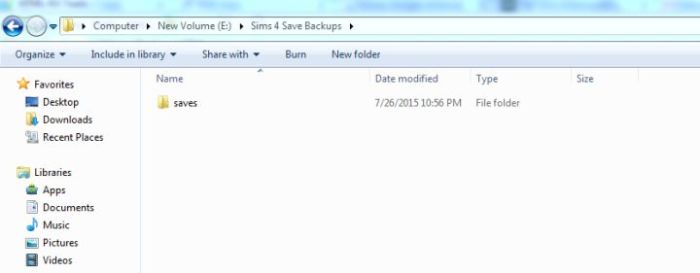
The Sims 4 save files are stored in different locations depending on your operating system.
Windows
- C:\Users\[username]\Documents\Electronic Arts\The Sims 4\saves
Mac
- /Users/[username]/Documents/Electronic Arts/The Sims 4/saves
Manually Finding Save File Location
- Open the Sims 4 game and load a household.
- Click on the three dots in the top right corner of the screen and select “Game Options”.
- In the “Other” tab, click on the “Open Save Folder” button.
Potential Issues and Errors
- If you cannot find the save file location, make sure that the game is installed and that you are logged into the correct user account.
- If you are experiencing errors when accessing the save file location, try restarting the game or your computer.
Custom Save File Locations
You can create custom save file locations to store your Sims 4 saves in a different location.
Creating a Custom Save File Location
- Open the Sims 4 game and load a household.
- Click on the three dots in the top right corner of the screen and select “Game Options”.
- In the “Other” tab, click on the “Browse…” button next to the “Custom Save Folder” field.
- Select the location where you want to store your save files and click on the “Select Folder” button.
- Click on the “Apply Changes” button to save your changes.
Advantages and Disadvantages of Custom Save File Locations
Advantages
- You can store your save files in a location that is easy to access.
- You can back up your save files to a different location in case your computer crashes.
Disadvantages
- You may need to manually create a folder for your save files if the location you selected does not already exist.
- If you move your save files to a different location, you will need to update the game’s settings to point to the new location.
Managing Save Files

You can manage your Sims 4 save files by creating, deleting, and renaming them.
Creating a Save File
- Load a household into the game.
- Click on the three dots in the top right corner of the screen and select “Save As…”.
- Enter a name for your save file and click on the “Save” button.
Deleting a Save File, Sims 4 save location
- Open the Sims 4 game and load a household.
- Click on the three dots in the top right corner of the screen and select “Save As…”.
- Select the save file that you want to delete and click on the “Delete” button.
- Click on the “OK” button to confirm that you want to delete the save file.
Renaming a Save File
- Open the Sims 4 game and load a household.
- Click on the three dots in the top right corner of the screen and select “Save As…”.
- Select the save file that you want to rename and click on the “Rename” button.
- Enter a new name for your save file and click on the “Save” button.
Backing Up Save Files
It is important to back up your Sims 4 save files regularly in case your computer crashes or your game becomes corrupted.
- Open the Sims 4 game and load a household.
- Click on the three dots in the top right corner of the screen and select “Game Options”.
- In the “Other” tab, click on the “Backup Save Folder” button.
- Select the location where you want to store your backup files and click on the “Select Folder” button.
- Click on the “Apply Changes” button to save your changes.
Best Practices for Organizing and Managing Save Files
Here are some best practices for organizing and managing your Sims 4 save files:
- Create a separate folder for your Sims 4 save files.
- Name your save files with a descriptive name that includes the household name and the date.
- Back up your save files regularly.
- Delete old save files that you no longer need.
Save File Compatibility
Sims 4 save files are compatible between different versions of the game, but there are some exceptions.
Compatibility Between Different Versions
- Save files from older versions of the game can be loaded into newer versions, but not vice versa.
- Some features and objects from newer versions of the game may not be available in older versions.
Potential Issues and Errors
- If you load a save file from an older version of the game into a newer version, you may experience some errors or missing content.
- If you load a save file from a newer version of the game into an older version, the save file may not load at all.
Tips for Ensuring Save File Compatibility
- Always keep your game updated to the latest version.
- If you are planning to load a save file from an older version of the game into a newer version, make sure that you have all of the required expansion packs and game packs installed.
- If you are experiencing any issues with save file compatibility, try restarting the game or your computer.
Troubleshooting Save File Issues

If you are experiencing any issues with your Sims 4 save files, there are a few things you can try to troubleshoot the problem.
Common Save File Issues
- Save files not loading
- Save files crashing the game
- Save files corrupted
Potential Causes
- Game is not updated to the latest version
- Missing expansion packs or game packs
- Corrupted save file
- Computer hardware issues
Troubleshooting Steps
- Update your game to the latest version.
- Make sure that you have all of the required expansion packs and game packs installed.
- Try loading your save file into a new game.
- Restart your computer.
- If you are still experiencing issues, try contacting EA customer support.
Potential Data Loss Risks
If your save file is corrupted, you may lose all of your progress.
- Always back up your save files regularly.
- If your save file is corrupted, try to load a backup copy.
Common Queries: Sims 4 Save Location
Where can I find the default save file location for The Sims 4?
The default save file location varies depending on your operating system. On Windows, it’s typically found in “Documents\Electronic Arts\The Sims 4\saves”. On Mac, it’s usually in “~/Documents/Electronic Arts/The Sims 4/saves”.
How do I create a custom save file location?
To create a custom save file location, go to “Options” in The Sims 4, select “Game Options”, and then click on the “Other” tab. Under “Save Files”, you can specify a new location for your save files.
What are the advantages of using a custom save file location?
Using a custom save file location allows you to organize your save files more easily, prevent accidental deletions, and avoid potential conflicts with other programs.
What are some common save file issues in The Sims 4?
Common save file issues include corrupted files, missing files, and loading errors. These issues can be caused by various factors, such as power outages, game crashes, or mod conflicts.
How can I troubleshoot save file issues?
To troubleshoot save file issues, try the following steps: verify the integrity of your game files through Origin or Steam, remove any mods or custom content that may be causing conflicts, and try loading the save file in a new game.