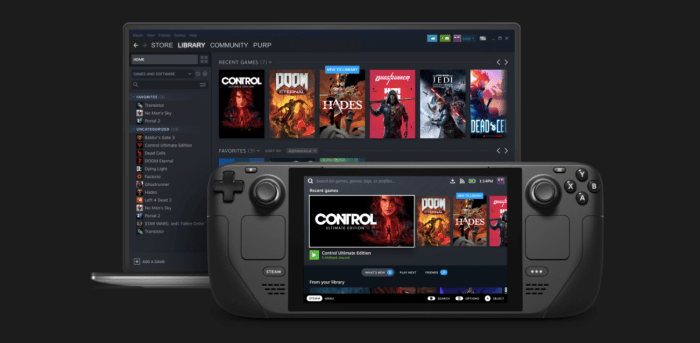Run exe on steam deck – Embark on an in-depth exploration of running executable files (.exe) on the Steam Deck. Discover the challenges, compatibility issues, and various methods available to make your favorite Windows-based games and applications playable on the go.
Delve into the inner workings of the Steam Deck’s operating system and hardware, and uncover the secrets of converting .exe files to a compatible format. Learn about Proton and Wine, two essential tools that bridge the gap between Windows and Linux-based systems.
Understanding the Steam Deck

The Steam Deck is a portable gaming device released by Valve in 2022. It is designed to allow users to play PC games on the go, with a form factor similar to a Nintendo Switch.
The Steam Deck runs on a custom version of the Linux operating system called SteamOS. SteamOS provides a user interface tailored to gaming, and it allows users to access their Steam library and play games purchased through the Steam platform.
The Steam Deck has a powerful hardware configuration, including an AMD APU with 8 CPU cores and 8 GPU cores, 16GB of RAM, and a 512GB SSD. However, it is important to note that the Steam Deck is not as powerful as a high-end gaming PC, and it may not be able to run all PC games at the highest settings.
Running Executable Files (.exe) on the Steam Deck
One of the challenges of using the Steam Deck is that it cannot natively run executable files (.exe) that are designed for Windows. This is because the Steam Deck uses a Linux-based operating system, while Windows-based .exe files are designed to run on Windows.
There are a few different ways to run .exe files on the Steam Deck. One method is to use Proton, a compatibility layer that allows users to run Windows-based games on Linux. Another method is to use Wine, a Windows compatibility layer that allows users to run Windows-based applications on Linux.
Using Proton and Wine

Proton is a compatibility layer developed by Valve that allows users to run Windows-based games on Linux. Proton is included with SteamOS, and it is the recommended method for running .exe files on the Steam Deck.
Wine is a Windows compatibility layer that allows users to run Windows-based applications on Linux. Wine is not included with SteamOS, but it can be installed manually.
Both Proton and Wine have their own advantages and disadvantages. Proton is generally easier to use, but it may not be as compatible with all Windows-based games as Wine. Wine is more difficult to use, but it may be more compatible with some Windows-based games.
Alternative Methods
In addition to using Proton and Wine, there are a few other alternative methods for running .exe files on the Steam Deck. One method is to use a virtual machine. A virtual machine allows users to run a different operating system within their current operating system.
This means that users can install Windows on a virtual machine and then run .exe files within the virtual machine.
Another alternative method is to use cloud gaming services. Cloud gaming services allow users to stream games from a remote server. This means that users can play Windows-based games on their Steam Deck without having to install the games on their device.
Troubleshooting: Run Exe On Steam Deck

There are a few common issues that users may encounter when running .exe files on the Steam Deck. One issue is that the game may not launch. This can be caused by a number of factors, such as missing dependencies or incorrect configuration.
Another issue is that the game may crash. This can be caused by a number of factors, such as hardware limitations or software bugs.
If users encounter any issues when running .exe files on the Steam Deck, they can consult the Steam Deck community forums for help.
Frequently Asked Questions
Can I run any .exe file on the Steam Deck?
No, due to compatibility issues between Windows-based .exe files and the Steam Deck’s Linux-based operating system, not all .exe files can be run natively.
What is Proton?
Proton is a compatibility layer that allows Windows-based games to run on Linux-based systems, including the Steam Deck. It translates Windows system calls to their Linux equivalents, enabling seamless execution of many .exe files.
How do I install Proton on the Steam Deck?
Proton is pre-installed on the Steam Deck. You can enable it for specific games by going to the game’s properties in Steam and selecting “Compatibility” under the “General” tab.