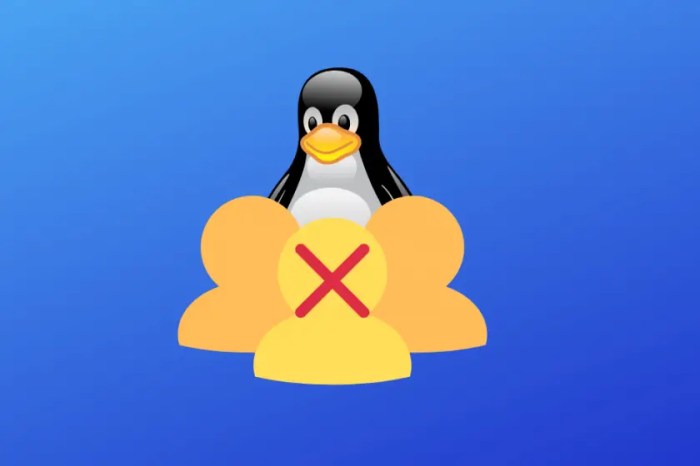Remove user from switch – Removing a user from a switch is a crucial network management task that ensures network security and efficiency. This guide provides a comprehensive overview of user removal, covering various methods, step-by-step instructions, and best practices.
Understanding the reasons for user removal, such as security breaches, employee departures, or policy violations, is essential. Different methods of user removal, including command-line interface (CLI) commands, web-based interfaces, and SNMP, offer varying levels of control and flexibility.
Understanding User Removal
User removal refers to the process of deleting a user account from a switch. This action permanently revokes the user’s access to the network and its resources.
There are several reasons why user removal may be necessary, including:
- Employee termination or departure from the organization
- Security concerns, such as unauthorized access or malicious activity
- Network restructuring or consolidation
Methods of User Removal
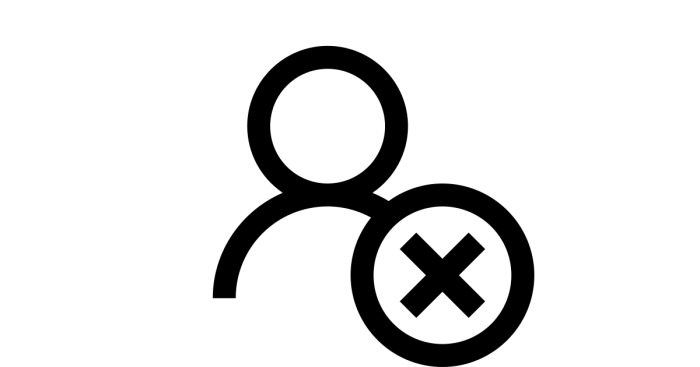
There are several methods available for removing a user from a switch:
- CLI (Command-Line Interface):Using commands such as “no username” or “delete user” to remove the user account.
- Web Interface:Accessing the switch’s web interface and navigating to the user management section to delete the user.
- SNMP (Simple Network Management Protocol):Sending SNMP SET requests to the switch to remove the user account.
Each method has its own advantages and disadvantages:
| Method | Advantages | Disadvantages |
|---|---|---|
| CLI | Direct and efficient | Requires technical knowledge |
| Web Interface | User-friendly interface | May not be available on all switches |
| SNMP | Remote management capability | Complex configuration |
Steps for User Removal
The steps for removing a user from a switch vary depending on the method used. Here are the general steps for CLI removal:
- Connect to the switch using a terminal emulator.
- Enter the privileged EXEC mode.
- Enter the “no username” command followed by the username to be removed.
- Confirm the removal by entering “y” when prompted.
For web interface removal, navigate to the user management section, select the user to be removed, and click the “Delete” button.
For SNMP removal, use an SNMP management tool to send a SET request to the switch to remove the user account.
Post-Removal Considerations

User removal can have several implications:
- Network access:The removed user will no longer be able to access the network or its resources.
- Security:Removing a user reduces the potential for unauthorized access and security breaches.
- Monitoring:It is important to monitor the network after user removal to ensure that there are no unexpected consequences.
Best Practices for User Removal, Remove user from switch

To ensure a smooth and secure user removal process, follow these best practices:
- Documentation:Document the reason for user removal and the steps taken.
- Record-keeping:Keep a record of removed users for audit purposes.
- Minimizing disruption:Plan user removal during off-peak hours or schedule maintenance windows to minimize disruption to the network.
FAQ Section: Remove User From Switch
What are the potential risks of removing a user from a switch?
Removing a user without proper authorization or documentation can compromise network security and lead to unauthorized access.
What steps should be taken to minimize disruption during user removal?
Notify affected users in advance, schedule the removal during off-peak hours, and back up user data to avoid data loss.
How can I verify that a user has been successfully removed from a switch?
Use the “show users” command to check the user list on the switch and confirm the user’s absence.