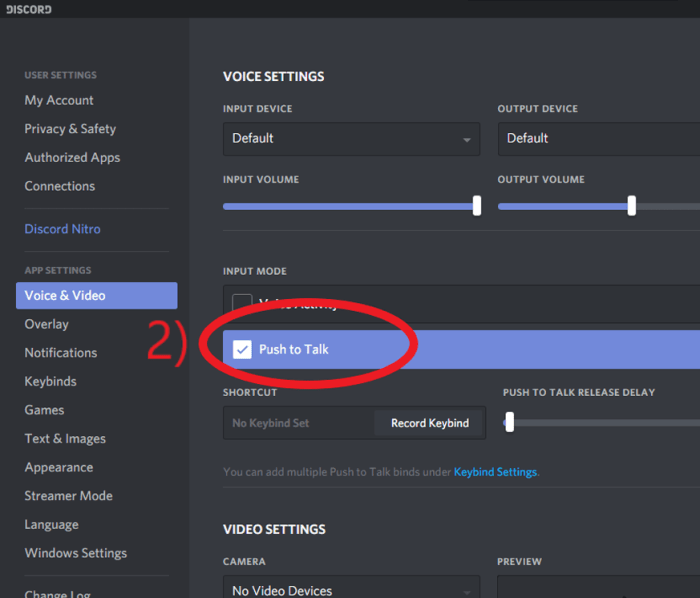Push to talk in discord – Push-to-Talk in Discord, an essential feature for effective communication, elevates online interactions by allowing users to control when their voices are transmitted. Embark on a journey to uncover the benefits, setup, customization, and best practices of this invaluable tool, unlocking a seamless and engaging Discord experience.
Discover how Push-to-Talk empowers you to minimize background noise, enhance privacy, and tailor your communication style to suit various scenarios. Whether you’re a seasoned Discord user or a newcomer eager to optimize your voice interactions, this comprehensive guide will equip you with the knowledge and techniques to harness the full potential of Push-to-Talk.
Push-to-Talk in Discord
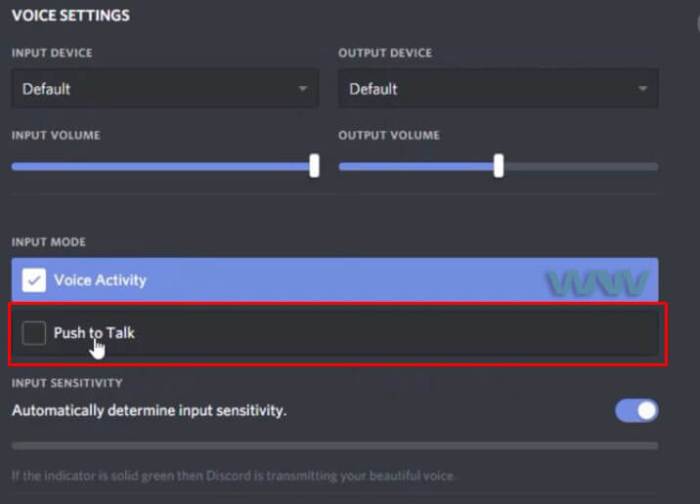
Push-to-Talk (PTT) is a communication method in Discord that allows users to transmit voice audio only when a specific key or button is held down. This is in contrast to Voice Activation Detection (VAD), which automatically transmits audio when the user speaks.
PTT offers several benefits, including:
- Reduced background noise: PTT prevents accidental audio transmission, such as keyboard clicks or background conversations.
- Increased clarity: PTT ensures that only intended audio is transmitted, improving overall communication clarity.
- Control over audio transmission: Users have complete control over when their audio is broadcast, eliminating interruptions or distractions.
Configuration and Setup

To enable and configure PTT in Discord, follow these steps:
- Open Discord and navigate to User Settings.
- Under “Voice & Video,” locate the “Input Mode” section.
- Select “Push to Talk” from the dropdown menu.
- Configure the “Push to Talk” keybind by clicking on the “Set Keybind” button and pressing the desired key.
- Adjust the “Push to Talk Release Delay” setting to determine how long after releasing the keybind your audio will stop transmitting.
Customization and Keybinds
Discord allows users to customize their PTT keybinds for maximum convenience.
- To change the PTT keybind, navigate to User Settings > Voice & Video > Input Mode > Set Keybind.
- You can also create multiple PTT keybinds for different scenarios or preferences.
- To set up custom keybinds, use the “Keybind Manager” option in User Settings > Keybinds.
Troubleshooting and Common Issues, Push to talk in discord
Some common issues related to PTT in Discord include:
- PTT not working: Ensure that PTT is enabled in User Settings and that the keybind is correctly configured.
- Audio cutting out or lagging: Adjust the “Push to Talk Release Delay” setting to a shorter duration.
- PTT keybind not responding: Check if there are any conflicting keybinds or software that may be interfering.
Comparison with Other Communication Methods

PTT is one of several communication methods available in Discord, including Voice Activation Detection (VAD).
- Advantages of PTT:Reduced background noise, increased clarity, control over audio transmission.
- Advantages of VAD:Hands-free operation, convenience, no need to press a key.
The choice between PTT and VAD depends on individual preferences and the specific use case.
Best Practices and Etiquette

To ensure effective and respectful communication using PTT in Discord, follow these best practices:
- Use PTT when necessary: Avoid using PTT for short or non-essential messages.
- Be mindful of background noise: Ensure that your surroundings are relatively quiet before using PTT.
- Use proper microphone etiquette: Adjust your microphone volume appropriately and avoid speaking too loudly or softly.
- Respect others’ PTT usage: Allow others to finish speaking before using PTT yourself.
FAQ Overview: Push To Talk In Discord
How do I enable Push-to-Talk in Discord?
Navigate to Discord Settings > Voice & Video > Input Mode and select Push-to-Talk.
Can I customize the Push-to-Talk keybind?
Yes, you can assign any key as your Push-to-Talk keybind in the Discord settings.
What are the benefits of using Push-to-Talk?
Push-to-Talk reduces background noise, enhances privacy, and allows for more intentional communication.