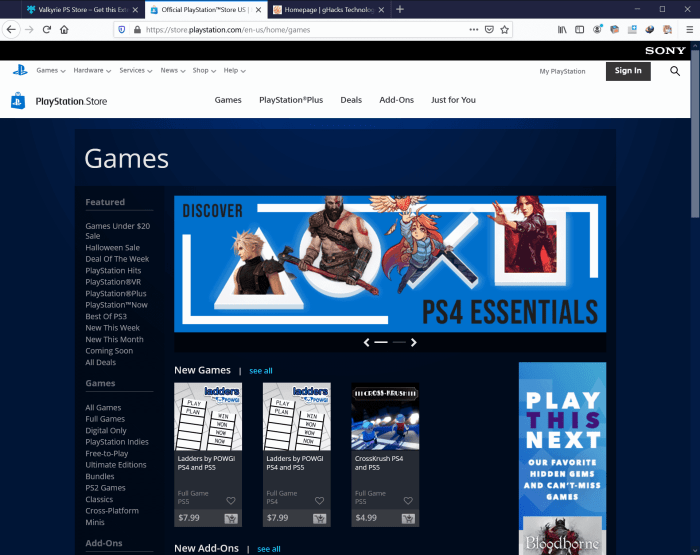The PSN history of purchases is a comprehensive record of all your gaming transactions made through the PlayStation Network (PSN). This detailed account provides valuable insights into your gaming habits, allowing you to track your spending, manage subscriptions, and ensure the security of your account.
In this guide, we will delve into the significance of the PSN account history feature, explore the different types of transactions that can be viewed, and provide step-by-step instructions for making purchases, managing subscriptions, and requesting refunds.
PlayStation Network (PSN) Account History
The PlayStation Network (PSN) account history feature allows you to view a detailed record of all your PSN transactions, including purchases, subscriptions, and refunds. This information can be useful for tracking your spending, managing your subscriptions, and resolving any issues with your account.
The PSN account history is available through the PlayStation Store website or the PlayStation app on your console. To view your account history, simply sign in to your account and click on the “Transaction History” tab.
The PSN account history includes the following information:
- Date and time of the transaction
- Type of transaction (e.g., purchase, subscription, refund)
- Name of the game or content purchased
- Price of the transaction
- Payment method used
- Status of the transaction (e.g., completed, pending, canceled)
You can use the PSN account history to view the details of any specific transaction. Simply click on the transaction in the list to view the details.
The PSN account history is a valuable tool for managing your PSN account. By reviewing your account history, you can track your spending, manage your subscriptions, and resolve any issues with your account.
Purchasing Games and Content
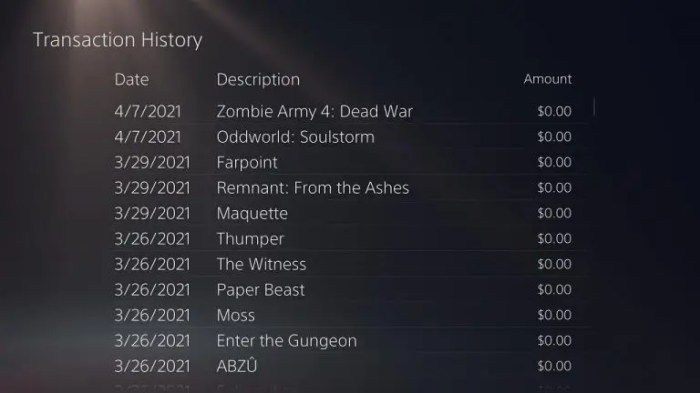
To purchase games and other content on the PSN, you will need to have a PlayStation Network account and a valid payment method. You can purchase content through the PlayStation Store website or the PlayStation app on your console.
To purchase content on the PlayStation Store website, simply sign in to your account and browse the store. Once you find the game or content you want to purchase, click on the “Add to Cart” button. You can then review your cart and click on the “Checkout” button to complete your purchase.
To purchase content on the PlayStation app, simply sign in to your account and browse the store. Once you find the game or content you want to purchase, click on the “Buy” button. You can then review your purchase and click on the “Confirm Purchase” button to complete your purchase.
The PSN accepts a variety of payment methods, including credit cards, debit cards, and PayPal. You can also use PlayStation Store gift cards to purchase content.
Subscriptions and Services, Psn history of purchases

The PSN offers a variety of subscriptions and services, including PlayStation Plus, PlayStation Now, and PlayStation Vue. These subscriptions and services give you access to a variety of benefits, such as free games, exclusive discounts, and cloud storage.
To subscribe to a PSN subscription or service, simply sign in to your account and visit the PlayStation Store website or the PlayStation app on your console. Once you find the subscription or service you want to subscribe to, click on the “Subscribe” button.
You can then review your subscription and click on the “Confirm Subscription” button to complete your subscription.
You can manage your PSN subscriptions and services through the PlayStation Store website or the PlayStation app on your console. To manage your subscriptions, simply sign in to your account and click on the “Subscriptions” tab.
Refunds and Returns
The PSN offers a refund and return policy for certain purchases. You can request a refund or return for a game or content if you are not satisfied with your purchase.
To request a refund or return, simply sign in to your account and visit the PlayStation Store website or the PlayStation app on your console. Once you find the game or content you want to refund or return, click on the “Request a Refund” or “Request a Return” button.
You can then review your refund or return request and click on the “Submit” button to complete your request.
The PSN will review your refund or return request and issue a refund or return if you are eligible.
Security and Privacy

The PSN takes security and privacy seriously. The PSN uses a variety of security measures to protect your personal information and account security.
You can help protect your personal information and account security by taking the following steps:
- Use a strong password for your PSN account.
- Enable two-factor authentication for your PSN account.
- Do not share your PSN account information with anyone.
- Be careful about clicking on links in emails or messages from unknown senders.
- Report any suspicious activity to Sony PlayStation.
By following these steps, you can help protect your personal information and account security on the PSN.
Expert Answers: Psn History Of Purchases
Can I view my PSN purchase history on my mobile device?
Yes, you can access your PSN purchase history through the PlayStation App on your mobile device.
How do I request a refund for a PSN purchase?
You can request a refund for eligible PSN purchases by contacting PlayStation Support.
What types of transactions are included in my PSN account history?
Your PSN account history includes all purchases made through the PSN store, including games, add-ons, subscriptions, and in-game items.