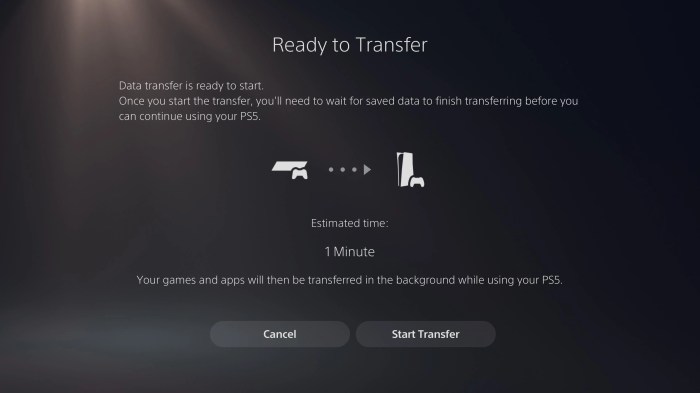The PS5 to PS5 data transfer process is designed to make it easy for you to move your games, saved data, and other content from one PS5 console to another. Whether you’re upgrading to a new PS5 or simply need to transfer data between two consoles, this guide will provide you with everything you need to know.
In this guide, we’ll cover the different methods of data transfer available, provide a step-by-step guide for each method, and troubleshoot common issues that may occur during the transfer process.
PS5 to PS5 Data Transfer: A Comprehensive Guide
Transferring data between PS5 consoles allows you to seamlessly move your games, saved data, and user settings from one console to another. This process ensures that you can continue your gaming experience without losing any progress or customization.
Data transfer between PS5 consoles can be achieved through two primary methods: using a wired LAN connection or a USB storage device. Each method offers its own advantages and disadvantages, which will be explored in detail in the following sections.
Methods of Data Transfer
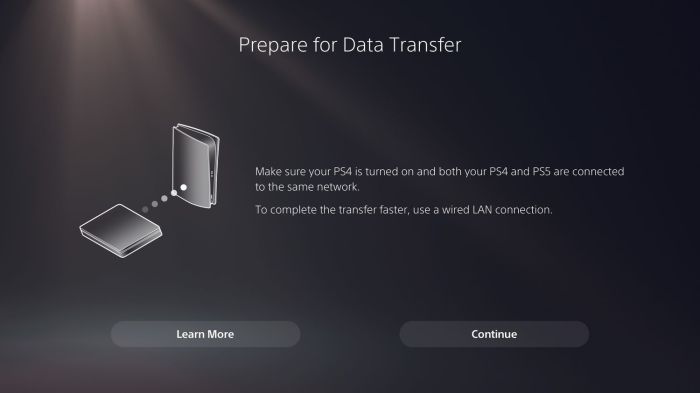
| Method | Advantages | Disadvantages |
|---|---|---|
| Wired LAN Connection | – Fast and reliable
|
– Requires both consoles to be connected to the same network |
| USB Storage Device | – Convenient and portable
|
– Slower than wired LAN connection
|
Step-by-Step Guide to Data Transfer, Ps5 to ps5 data transfer

Wired LAN Connection
- Connect both PS5 consoles to the same network.
- On the console you want to transfer data from, go to Settings > System > System Software > Data Transfer.
- Select the “Transfer Data to Another PS5” option.
- On the console you want to transfer data to, go to Settings > System > System Software > Data Transfer.
- Select the “Receive Data from Another PS5” option.
- Follow the on-screen instructions to complete the data transfer.
USB Storage Device
- Connect a USB storage device to the console you want to transfer data from.
- Go to Settings > System > System Software > Data Transfer.
- Select the “Back Up PS5 Data to USB Storage Device” option.
- Follow the on-screen instructions to create a backup of your data.
- Disconnect the USB storage device from the first console and connect it to the second console.
- Go to Settings > System > System Software > Data Transfer.
- Select the “Restore PS5 Data from USB Storage Device” option.
- Follow the on-screen instructions to restore your data.
Troubleshooting Common Issues

Transfer Fails Due to Network Issues
- Ensure that both consoles are connected to the same network.
- Check the network connection of both consoles.
- Restart both consoles and try again.
Transfer Fails Due to USB Storage Device Issues
- Ensure that the USB storage device is compatible with both consoles.
- Format the USB storage device as FAT32 or exFAT.
- Try using a different USB storage device.
Best Practices for Data Transfer

- Ensure that the network connection is stable and reliable.
- If using a USB storage device, make sure it has enough space to store the data.
- Consider backing up your data to the cloud before transferring it to another console.
- If possible, transfer data during off-peak hours to avoid network congestion.
General Inquiries
How long does it take to transfer data between PS5 consoles?
The time it takes to transfer data between PS5 consoles will vary depending on the amount of data being transferred. However, you can expect the transfer to take anywhere from a few minutes to several hours.
Can I transfer data from a PS4 to a PS5?
Yes, you can transfer data from a PS4 to a PS5. However, you will need to use a USB drive to do so. For more information, please refer to the PlayStation support website.
What are the different methods of data transfer available?
There are two methods of data transfer available: using a USB drive or using the PlayStation Network.