Transferring PS4 save data to PS5 is a crucial step for gamers looking to continue their adventures on the next-gen console. With this guide, you’ll learn the methods, benefits, potential issues, and management techniques for ensuring a smooth transition of your precious save files.
From the convenience of USB drives to the versatility of cloud storage, we’ll explore the various options available for transferring your data. Discover the compatibility of PS4 save data with PS5 games, ensuring your progress is not left behind.
Transferring PS4 Save Data to PS5
Transferring your save data from PS4 to PS5 is a crucial step to continue your gaming progress on the next-gen console. There are several methods to accomplish this transfer, each with its own advantages and considerations.
Using a USB Drive
- Connect a USB drive to your PS4 and PS5 consoles.
- On your PS4, go to Settings > System > Back Up and Restore.
- Select “Back Up All” and choose the USB drive as the destination.
- Once the backup is complete, connect the USB drive to your PS5.
- On your PS5, go to Settings > System > Back Up and Restore.
- Select “Restore Data” and choose the USB drive as the source.
- Follow the on-screen prompts to complete the transfer.
Using Network Transfer
- Ensure both your PS4 and PS5 are connected to the same Wi-Fi network.
- On your PS4, go to Settings > System > Data Transfer.
- Select “Transfer via Network” and choose your PS5 as the destination.
- On your PS5, go to Settings > System > Data Transfer.
- Select “Receive Data” and wait for your PS4 to appear.
- Select your PS4 and follow the on-screen prompts to complete the transfer.
Using Cloud Storage
- Ensure you have a PlayStation Plus subscription.
- On your PS4, go to Settings > Application Saved Data Management.
- Select “Saved Data in System Storage” and choose the games you want to transfer.
- Select “Upload to Online Storage” and wait for the upload to complete.
- On your PS5, go to Settings > Saved Data and Game/App Settings.
- Select “Saved Data (PS4)” and choose “Cloud Storage.”
- Select the games you want to download and follow the on-screen prompts to complete the transfer.
Compatibility of PS4 Save Data with PS5 Games
In general, PS4 save data is compatible with PS5 games that are either remastered or direct sequels to PS4 titles. However, some games may require you to start a new save due to significant changes in gameplay or story.
Advantages of Transferring Save Data
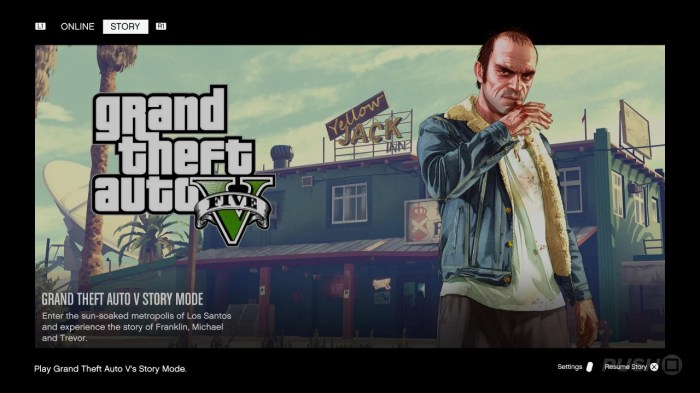
Transferring your save data to PS5 offers several advantages:
Continue Your Progress
By transferring your save data, you can continue your progress in your games on PS5 without losing any progress or achievements.
Cross-Platform Compatibility
For games that support cross-platform play, transferring your save data allows you to seamlessly switch between PS4 and PS5 without losing any progress.
Enhance Your Gaming Experience
Transferring your save data can also enhance your gaming experience by allowing you to access additional content or features that may not be available on PS4.
Potential Issues and Troubleshooting: Ps4 Save Data To Ps5

While transferring save data is generally a straightforward process, there are a few potential issues you may encounter:
Error Messages, Ps4 save data to ps5
If you encounter any error messages during the transfer process, try restarting your consoles and attempting the transfer again. If the issue persists, contact PlayStation support for assistance.
Data Loss
Always back up your save data before transferring it to avoid any potential data loss. If you lose your save data, you may be able to recover it from your backup.
Game Compatibility
Some PS4 games may not be compatible with PS5. If you encounter any issues with compatibility, check the game’s official website or contact the game developer for more information.
Managing Save Data on PS5

Managing save data on PS5 is essential for optimizing your gaming experience and preventing data loss.
Viewing and Deleting Save Data
To view or delete save data, go to Settings > Saved Data and Game/App Settings > Saved Data (PS5) or Saved Data (PS4). Select the game you want to manage and choose the appropriate option.
Backing Up Save Data
Regularly back up your save data to prevent data loss. You can back up your save data to a USB drive or to PlayStation Plus cloud storage.
Optimizing Save Data Management
To optimize your save data management, consider deleting old or unnecessary save data to free up space on your console’s storage.
Cross-Platform Save Data Compatibility

Cross-platform save data compatibility allows you to transfer your save data between PS4 and PS5 for supported games.
Supported Games
Not all games support cross-platform save data. Check the game’s official website or contact the game developer to confirm if the game supports cross-platform save data.
How it Works
For games that support cross-platform save data, you can transfer your save data between PS4 and PS5 using one of the methods described in the “Transferring PS4 Save Data to PS5” section.
Implications for Game Development and Player Experience
Cross-platform save data compatibility has significant implications for game development and player experience. It allows developers to create games that are more accessible and convenient for players, while also encouraging players to invest more time in their games.
Detailed FAQs
Can I transfer save data from any PS4 game to PS5?
No, not all PS4 games support save data transfer to PS5. Check the game’s official website or documentation for compatibility information.
What happens if my PS4 save data is corrupted during transfer?
If your save data is corrupted, you may lose your progress. Always back up your save data before transferring it to avoid potential data loss.
Can I transfer save data from multiple PS4 consoles to my PS5?
Yes, you can transfer save data from multiple PS4 consoles to your PS5 as long as you use the same PlayStation Network account on all consoles.
