The PS Vita home screen is a central hub for accessing games, apps, and content on your handheld gaming device. With a sleek and customizable interface, it offers a personalized experience that caters to your preferences and gaming needs.
From customizing the layout and themes to organizing apps and games, the PS Vita home screen provides ample opportunities for personalization. It also seamlessly integrates social features, allowing you to connect with friends, share content, and engage in online communities.
PS Vita Home Screen Overview
The PS Vita home screen serves as the central hub for accessing games, applications, and system settings on the device. It provides a user-friendly and customizable interface that allows users to organize their content and personalize their gaming experience.
The home screen is divided into several sections, including the game icons, application icons, and the content bar. The game icons represent the installed games on the device, while the application icons represent the installed applications, such as web browsers, media players, and social media apps.
The content bar displays recently played games, trophy notifications, and other relevant information.
Customization Options
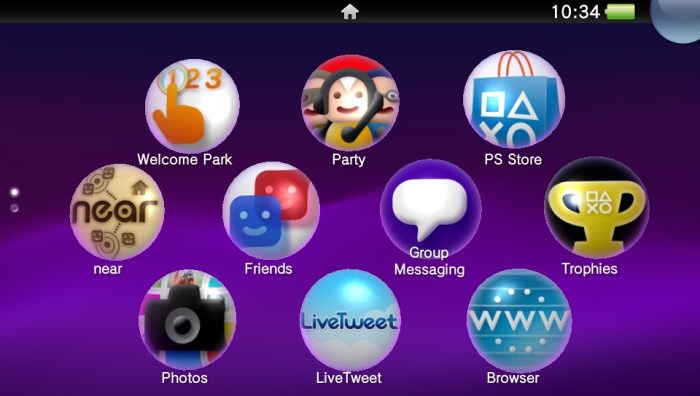
Users can customize their PS Vita home screens to reflect their personal preferences. They can change the theme of the home screen, which affects the background color, icons, and fonts. They can also change the wallpaper, which is the image displayed behind the icons.
Additionally, users can customize the icons themselves by changing their size and position.
To customize the home screen, users can access the “Settings” menu from the home screen. In the “Settings” menu, they can select the “Theme” option to change the theme, the “Wallpaper” option to change the wallpaper, and the “Icon Settings” option to change the size and position of the icons.
App and Game Organization

Users can organize their apps and games on the home screen to improve navigation and accessibility. They can create folders to group related items together, such as games by genre or applications by type. They can also sort items by name, date, or size.
Additionally, users can manage storage space by deleting unused apps and games.
To create a folder, users can drag and drop one icon onto another icon. To sort items, users can select the “Sort” option from the home screen menu. To delete an item, users can press the “Options” button on the controller while the item is selected and then select the “Delete” option.
Content and Widgets

The PS Vita home screen also supports a variety of content and widgets that provide users with quick access to information and entertainment. These include news feeds, social media updates, and quick shortcuts to frequently used apps and games.
To add a widget to the home screen, users can access the “Widgets” menu from the home screen. In the “Widgets” menu, they can select the widget they want to add and then drag and drop it onto the home screen.
Users can also rearrange the widgets by dragging and dropping them to different locations on the home screen.
Navigation and Controls
The PS Vita home screen is navigated using the D-pad, buttons, and touch screen. The D-pad can be used to move the cursor around the screen and to select items. The buttons can be used to confirm selections, cancel actions, and access the home screen menu.
The touch screen can be used to drag and drop items, scroll through lists, and zoom in and out of images. Users can also use the touch screen to access the “Quick Menu,” which provides quick access to frequently used settings and options.
LiveArea Feature
The PS Vita home screen also features a unique feature called LiveArea. LiveArea is a dynamic and interactive representation of a game or application. It provides users with quick access to game and application information, such as screenshots, videos, and trophies.
Additionally, LiveArea allows users to launch games and applications directly from the home screen.
To access LiveArea, users can select the game or application icon on the home screen. LiveArea will then appear as a full-screen display, providing users with access to the game or application’s information and features.
Social Integration: Ps Vita Home Screen
The PS Vita home screen also supports social integration, allowing users to connect with friends, share content, and participate in online communities. Users can sign in to their PlayStation Network account to access their friends list, view their activity feed, and send messages.
Additionally, users can share screenshots and videos of their gameplay with their friends. They can also join online communities dedicated to specific games and applications, where they can discuss strategies, share tips, and participate in challenges.
Popular Questions
How do I change the theme of my PS Vita home screen?
Go to Settings > Themes and select the desired theme.
How do I create folders on my PS Vita home screen?
Drag and drop one app or game icon onto another to create a folder.
What is the LiveArea feature on the PS Vita home screen?
LiveArea is a dynamic interface that provides quick access to game and app information, updates, and related content.
