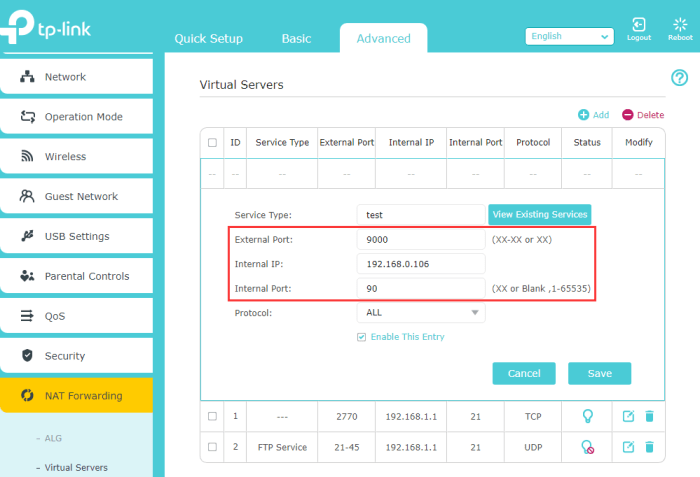Port forward mc server – Delve into the world of port forwarding with our comprehensive guide, starting with Minecraft server hosting. Discover the essentials of this technique and empower your gaming experience.
Explore the intricacies of port forwarding, its necessity, and the step-by-step configuration process for Windows and macOS. Enhance your Minecraft server’s accessibility and embark on a seamless gaming adventure.
Port Forwarding for Minecraft Server
Port forwarding is a technique that allows you to redirect incoming network traffic from a specific external port to a specific internal port on your network. This is useful when you want to access a service running on a computer inside your network from the internet, such as a Minecraft server.
Understanding Port Forwarding

When you connect to a website or online service, your computer sends a request to a specific port on the server hosting the website or service. The server then responds to your request and sends the data back to your computer through the same port.
By default, most routers block incoming traffic on all ports except for a few common ports, such as port 80 for HTTP traffic and port 443 for HTTPS traffic. This is done for security reasons, to prevent unauthorized access to your network.
If you want to access a service running on a computer inside your network from the internet, you need to forward the incoming traffic from a specific external port to the internal port on which the service is running.
Configuring Port Forwarding for Minecraft Server, Port forward mc server

To configure port forwarding for a Minecraft server, you need to access your router’s settings and create a port forwarding rule. The steps involved in doing this will vary depending on your router model, but the general steps are as follows:
- Log in to your router’s web interface.
- Navigate to the port forwarding section.
- Create a new port forwarding rule.
- Enter the following information:
- External Port:The external port that you want to forward traffic to.
- Internal Port:The internal port on which the Minecraft server is running.
- Internal IP Address:The IP address of the computer on which the Minecraft server is running.
- Click Save.
Here is a table with common port numbers used for Minecraft servers:
| Protocol | Port Number |
|---|---|
| TCP | 25565 |
| UDP | 19132-19133 |
Troubleshooting Port Forwarding Issues

If you are having trouble connecting to your Minecraft server after configuring port forwarding, there are a few things you can check:
- Make sure that the port forwarding rule is correct.Double-check that you have entered the correct external port, internal port, and internal IP address.
- Make sure that the Minecraft server is running.Try connecting to the server from a computer on your local network to make sure that it is running properly.
- Check your firewall or antivirus software.Some firewall or antivirus software can block incoming traffic on certain ports. Make sure that you have allowed incoming traffic on the port that you are using for port forwarding.
- Check if port forwarding is working correctly.You can use a tool like PortQry to check if port forwarding is working correctly.
Advanced Port Forwarding Techniques
There are a few advanced port forwarding techniques that you can use to improve the security and performance of your Minecraft server.
- UPnP (Universal Plug and Play):UPnP is a protocol that allows devices on a network to automatically configure port forwarding rules. This can be useful if you have a lot of devices on your network that need to access the Minecraft server.
- DMZ (Demilitarized Zone):A DMZ is a network segment that is isolated from the rest of the network. You can place your Minecraft server in a DMZ to improve its security.
Note:Advanced port forwarding techniques can be more complex to configure and can have security implications. It is important to understand the risks involved before using these techniques.
Key Questions Answered: Port Forward Mc Server
What is port forwarding and why is it needed?
Port forwarding allows you to redirect incoming network traffic to a specific device or application on your network. It’s necessary when you want to host a Minecraft server or access other services from outside your network.
How do I configure port forwarding for my Minecraft server?
Follow the step-by-step instructions provided in the guide, which include specific instructions for Windows and macOS operating systems.
What are some common port forwarding issues and how do I troubleshoot them?
Common issues include firewall or antivirus interference, incorrect port configuration, or router settings. The guide provides solutions for each of these problems.