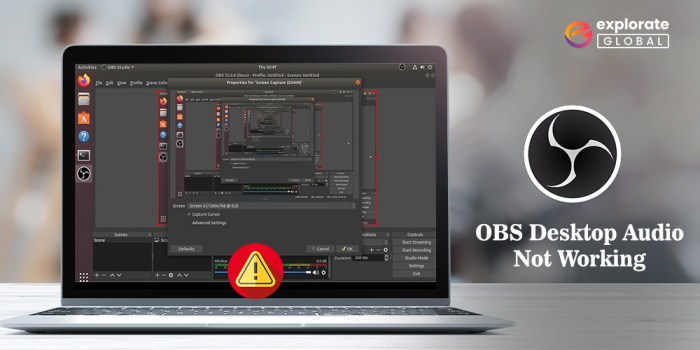OBS audio not working can be a frustrating experience, especially when you’re in the middle of a live stream or recording. In this guide, we’ll explore the common causes of OBS audio issues and provide step-by-step troubleshooting methods to help you resolve the problem quickly and effectively.
OBS Audio Not Working: Common Causes and Troubleshooting
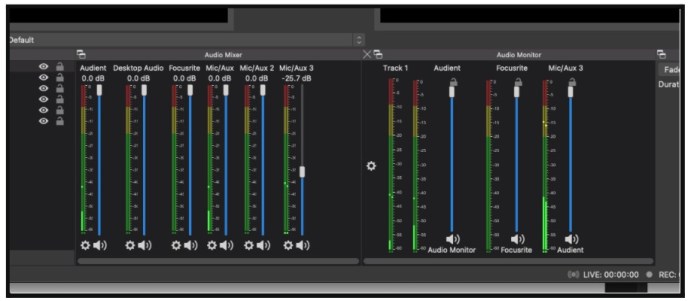
OBS (Open Broadcaster Software) is a popular tool for streaming and recording live content. However, sometimes users may encounter audio issues that can prevent them from broadcasting or recording audio. In this article, we will explore the common causes of OBS audio problems and provide troubleshooting methods to resolve them.
Common Causes for OBS Audio Not Working
- Hardware Issues:Faulty cables, microphones, or sound cards can cause audio problems.
- Software Issues:Outdated drivers, incorrect settings, or conflicting programs can interfere with OBS audio.
- System-Wide Issues:Disabled audio permissions or incorrect audio input/output selection can lead to audio problems.
Troubleshooting Methods for OBS Audio Issues
- Check Hardware Connections:Ensure that all cables are securely connected and that your microphone and sound card are functioning properly.
- Update Drivers:Check for and install the latest drivers for your audio devices and OBS.
- Adjust Audio Settings:Verify that the audio settings in OBS are correct, including the audio input/output devices and volume levels.
- Resolve Software Conflicts:Close any other programs that may be using your audio devices and causing conflicts.
- Configure System Audio Settings:Check the system audio settings to ensure that the correct audio input/output devices are selected and that audio permissions are enabled.
Advanced Troubleshooting for Persistent OBS Audio Problems
If the above troubleshooting methods do not resolve the audio issues, advanced diagnostics may be necessary.
- Use Audio Monitoring Tools:Utilize audio monitoring tools like Audacity or VoiceMeeter to isolate the source of the audio problem.
- Create Audio Logs:Enable audio logging in OBS and analyze the logs to identify potential errors.
- Contact OBS Support:If all else fails, create a support ticket with OBS and provide detailed information about the issue and troubleshooting steps taken.
Frequently Asked Questions
Why is my OBS audio not working?
There are several reasons why your OBS audio may not be working. Common causes include faulty hardware, outdated drivers, incorrect settings, or conflicting programs.
How do I fix OBS audio not working?
To fix OBS audio not working, you can try the following troubleshooting steps: checking hardware connections, updating drivers, adjusting audio settings, resolving software conflicts, and configuring system audio settings.
What should I do if I’m still having OBS audio problems?
If you’re still experiencing OBS audio problems after trying the troubleshooting steps, you can create a support ticket and provide detailed information about your system and OBS configuration. The OBS community or support team can assist you in further troubleshooting.