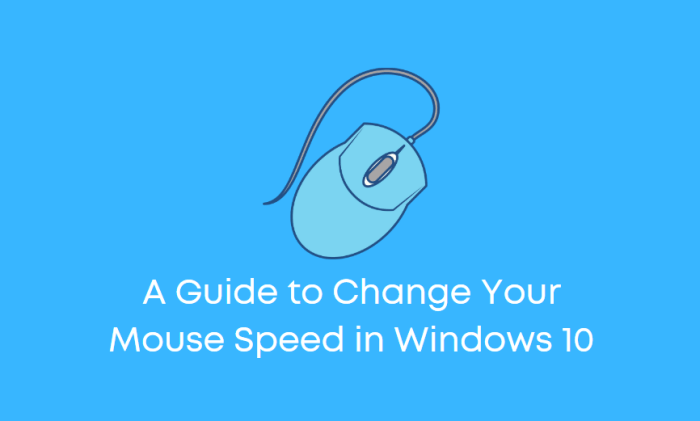Mouse speed slowed down? This issue can be a frustrating hindrance, affecting your productivity and overall computing experience. In this comprehensive guide, we will delve into the common causes behind mouse speed issues, provide step-by-step troubleshooting methods, and explore advanced techniques to optimize your mouse performance.
Whether you’re experiencing hardware malfunctions or software conflicts, we’ve got you covered.
By understanding the underlying factors contributing to slow mouse speed, you can effectively diagnose and resolve the problem, restoring your mouse to its optimal functionality.
Common Causes of Slow Mouse Speed

Mouse speed can be slowed down due to various reasons. Hardware issues such as loose connections or a dirty mouse sensor can cause physical impediments to the mouse’s movement. Software-related factors, like outdated drivers or system conflicts, can also interfere with the mouse’s functionality and slow it down.
Troubleshooting Methods

To troubleshoot mouse speed issues, start by checking the physical connections and cleaning the mouse sensor. Ensure that the mouse is securely plugged into the computer and that the cable is not damaged. If the mouse is wireless, replace the batteries or check the connection to the receiver.
Next, update the mouse drivers. Outdated drivers can cause compatibility issues and slow down the mouse. Download the latest drivers from the manufacturer’s website and install them.
If the issue persists, check for software conflicts. Disable any unnecessary background programs or services that may be interfering with the mouse’s performance.
Optimizing Mouse Performance, Mouse speed slowed down

Once the mouse is functioning properly, you can optimize its performance to enhance your user experience. Adjust the mouse sensitivity to match your preferences. Higher sensitivity makes the mouse move faster with less physical movement, while lower sensitivity requires more movement for the same distance.
Consider enabling mouse acceleration, which increases the mouse’s speed as you move it faster. This can be useful for tasks like gaming or graphic design.
Create custom mouse profiles for different tasks. For example, you can have a profile with high sensitivity for gaming and a profile with lower sensitivity for precise tasks like photo editing.
Advanced Troubleshooting

If you encounter persistent mouse speed issues, consider checking the polling rate and DPI settings. A higher polling rate means the mouse reports its position to the computer more frequently, resulting in smoother movement. A higher DPI (dots per inch) setting increases the mouse’s precision and sensitivity.
If hardware malfunctions are suspected, you can use specialized tools like MouseTester to diagnose and resolve issues. Advanced users may also consider modifying registry settings or using third-party software to fine-tune mouse performance.
Frequently Asked Questions: Mouse Speed Slowed Down
What are some common hardware issues that can cause mouse speed to slow down?
Loose connections, dirty mouse sensor, faulty cables
How can I update my mouse drivers?
Through Device Manager or the manufacturer’s website
What is mouse acceleration and how does it affect mouse speed?
Mouse acceleration adjusts the mouse cursor’s movement speed based on how fast you move the mouse. It can be disabled or adjusted in the mouse settings.