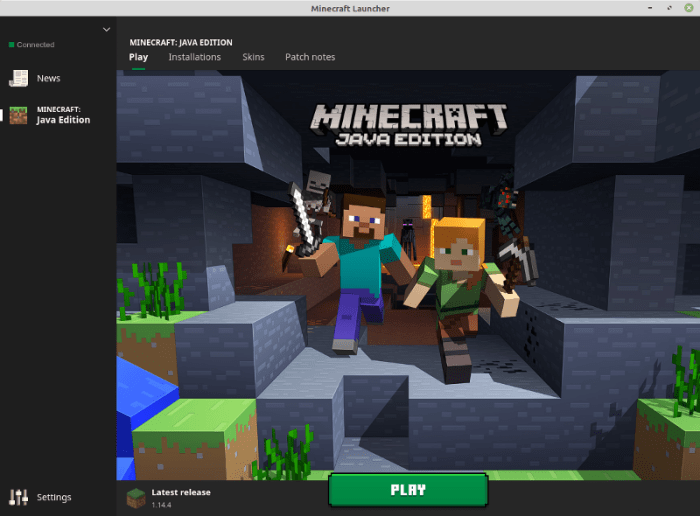Minecraft on Linux Mint is a captivating gaming experience that blends creativity, exploration, and endless possibilities. As one of the most popular video games globally, Minecraft invites players to unleash their imaginations in a virtual world of infinite possibilities. With Linux Mint’s user-friendly interface and robust capabilities, installing and playing Minecraft becomes a seamless adventure.
From crafting intricate structures to embarking on thrilling quests, Minecraft on Linux Mint offers a diverse range of gameplay features that cater to every player’s style. Whether you prefer the challenges of Survival mode, the boundless creativity of Creative mode, or the excitement of Multiplayer, there’s something for everyone in this enchanting virtual realm.
Minecraft on Linux Mint: A Comprehensive Guide
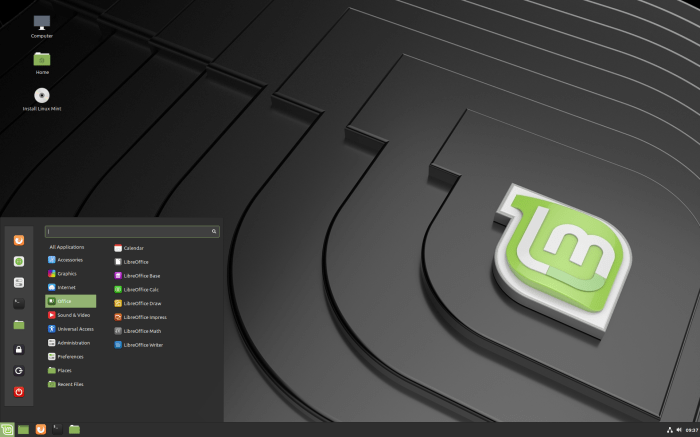
Minecraft, a sandbox game known for its immense popularity, allows players to unleash their creativity and explore a vast, procedurally generated world. Linux Mint, a popular Linux distribution, provides a stable and user-friendly platform for gaming. This article delves into the installation, gameplay, customization, performance optimization, and troubleshooting of Minecraft on Linux Mint.
Installation Process
- Install the necessary dependencies: sudo apt install openjdk-11-jre
- Download Minecraft from the official website: https://www.minecraft.net/en-us/download/server/bedrock/
- Extract the downloaded file: tar
xzvf minecraft-server.tar.gz
- Run the Minecraft server: cd minecraft-server && ./bedrock_server
Gameplay Features

Minecraft on Linux Mint offers a wide range of gameplay features:
- Survival Mode:Players gather resources, craft tools, and build shelters to survive in a challenging environment.
- Creative Mode:Players have unlimited resources and can fly, allowing them to focus on building and exploration.
- Multiplayer:Players can join servers or host their own to play with friends or the community.
- Crafting and Building:Players can create various items, tools, and structures using materials found in the world.
- Exploration:The procedurally generated world offers endless possibilities for discovery and adventure.
Customization and Modding
Minecraft on Linux Mint allows for extensive customization:
- Texture Packs:Players can change the appearance of blocks, items, and entities using texture packs.
- Resource Packs:Players can modify sounds, music, and language using resource packs.
- Mods:Mods add new features, gameplay mechanics, and content to the game, enhancing the player experience.
Performance Optimization
To optimize performance:
- Allocate More RAM:Increase the amount of RAM allocated to Minecraft using the -Xmx parameter.
- Use a Lightweight Texture Pack:Choose a texture pack with fewer details to reduce graphical load.
- Disable Unnecessary Mods:Remove any mods that are not essential for gameplay.
Troubleshooting, Minecraft on linux mint

Common issues and solutions:
- Game Crashes:Check system logs for error messages and update drivers.
- Connection Issues:Ensure firewall settings allow Minecraft traffic and verify network connectivity.
- Mod Conflicts:Disable or remove incompatible mods to resolve conflicts.
Helpful Answers: Minecraft On Linux Mint
How do I install Minecraft on Linux Mint?
Follow these steps:
- Download the Minecraft launcher from the official website.
- Open the terminal and navigate to the Downloads folder.
- Run the following command: sudo chmod +x Minecraft.deb
- Install Minecraft using the command: sudo dpkg-i Minecraft.deb
How do I customize Minecraft on Linux Mint?
You can customize Minecraft using texture packs and resource packs. To install a texture pack, place the .zip file in the .minecraft/resourcepacks folder. To install a resource pack, place the .zip file in the .minecraft/resourcepacks folder and then activate it in the game’s settings.
How do I optimize Minecraft’s performance on Linux Mint?
You can optimize Minecraft’s performance by allocating more RAM to the game. To do this, open the Minecraft launcher and click on the “Installations” tab. Then, select the “Edit” button for the Minecraft installation you want to optimize. In the “JVM Arguments” field, add the following argument: -Xmx2G.
This will allocate 2GB of RAM to Minecraft.