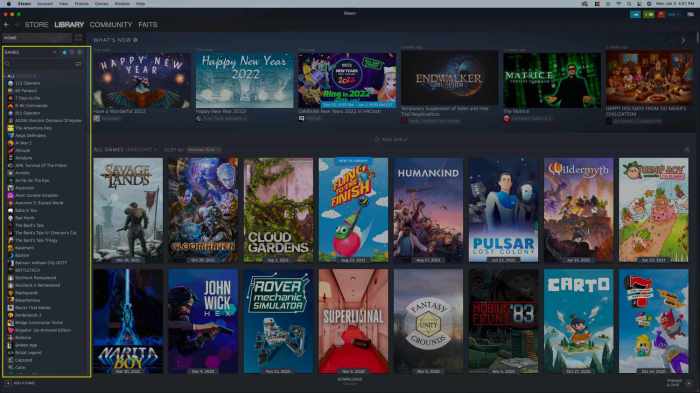Mac Play Windows Games: A Comprehensive Guide. Dive into the world of gaming on your Mac, exploring the various methods available to play Windows games seamlessly. From virtual machines to cloud gaming and emulators, this guide provides a thorough overview of each approach, empowering you to make informed decisions and enjoy your favorite Windows games on your Mac.
Whether you’re a seasoned gamer or just starting out, this guide has something for everyone. Discover the pros and cons of each method, step-by-step instructions, and compatibility considerations. Unleash the full potential of your Mac for gaming and elevate your gaming experience to new heights.
Mac Play Windows Games
Macs are great for many things, but gaming isn’t always one of them. Windows is the dominant platform for PC gaming, and many popular games are simply not available for macOS. However, there are several ways to play Windows games on a Mac.
Virtual Machine
A virtual machine (VM) is a software environment that allows you to run another operating system on your Mac. This means you can install Windows on a VM and then play Windows games as if you were using a Windows PC.
There are several different VM software programs available for Mac, such as Parallels Desktop and VMware Fusion. Once you have installed a VM software program, you can create a new VM and install Windows on it.
Using a VM to play Windows games has several benefits. First, it allows you to play games that are not available for macOS. Second, it can improve the performance of some games that are available for macOS. Third, it allows you to use Windows-specific peripherals, such as joysticks and steering wheels.
However, using a VM also has some drawbacks. First, it can be resource-intensive, so it may slow down your Mac if you don’t have a powerful enough computer.
Installing Windows on a Virtual Machine
- Download a VM software program, such as Parallels Desktop or VMware Fusion.
- Create a new VM and install Windows on it.
- Install the drivers for your Mac’s hardware.
- Install the games you want to play.
Boot Camp
Boot Camp is a utility that allows you to install Windows on a separate partition on your Mac’s hard drive. This means you can boot into either macOS or Windows, and you can play Windows games as if you were using a Windows PC.
Boot Camp is a good option if you want to play Windows games without the overhead of a VM. However, it also has some drawbacks. First, it can be difficult to partition your Mac’s hard drive, and you may lose data if you make a mistake.
Partitioning Your Mac’s Hard Drive for Boot Camp
- Back up your Mac’s hard drive.
- Open Boot Camp Assistant.
- Follow the on-screen instructions to create a partition for Windows.
- Install Windows on the new partition.
Wine
Wine is a compatibility layer that allows you to run Windows applications on macOS. This means you can install and play Windows games without having to install Windows on your Mac.
Wine is a good option if you want to play a few Windows games without the overhead of a VM or Boot Camp. However, it is important to note that Wine is not perfect, and some games may not work properly.
Wine is also not as performant as a VM or Boot Camp, so you may experience some performance issues when playing games.
Limitations of Using Wine for Gaming
- Not all games are compatible with Wine.
- Some games may not work properly with Wine.
- Wine is not as performant as a VM or Boot Camp.
Cloud Gaming
Cloud gaming is a service that allows you to play games on your Mac without having to install them. This is a good option if you don’t have a powerful enough computer to run games locally.
There are several different cloud gaming services available, such as GeForce Now and Stadia. These services typically require a monthly subscription, and they may not be available in all countries.
Benefits of Cloud Gaming for Mac Users, Mac play windows games

- You can play games on your Mac without having to install them.
- You don’t need a powerful computer to play games.
- You can play games on the go.
Emulators

Emulators are software programs that allow you to play games from other platforms on your Mac. This means you can play games from consoles such as the PlayStation and Xbox on your Mac.
There are several different emulators available for Mac, such as OpenEmu and Dolphin. Each emulator is designed to play games from a specific platform.
Capabilities of Emulators
- Emulators allow you to play games from other platforms on your Mac.
- Emulators can improve the performance of some games.
- Emulators allow you to use platform-specific peripherals, such as controllers.
Compatibility: Mac Play Windows Games
The compatibility of Windows games on Mac depends on several factors, such as the game’s system requirements and the method you use to play the game.
The following table lists the different methods of playing Windows games on Mac and their compatibility with different types of games:
| Method | Compatible Games |
|---|---|
| Virtual Machine | Most Windows games |
| Boot Camp | Most Windows games |
| Wine | Some Windows games |
| Cloud Gaming | Most Windows games |
| Emulators | Games from the emulated platform |
Checking if a Specific Game is Compatible with Mac

To check if a specific game is compatible with Mac, you can use the following methods:
- Check the game’s system requirements.
- Search for the game on WineHQ.
- Check the game’s compatibility with cloud gaming services.
- Check the game’s compatibility with emulators.
Performance
The performance of Windows games on Mac depends on several factors, such as the game’s system requirements, the method you use to play the game, and the hardware in your Mac.
The following tips can help you improve the performance of Windows games on Mac:
- Use a virtual machine or Boot Camp if you want the best possible performance.
- Close other applications when playing games.
- Update your Mac’s operating system and drivers.
- Use a gaming mouse and keyboard.
- Overclock your Mac’s CPU and GPU.
Comparing the Performance of Different Methods of Playing Windows Games on Mac
The following table compares the performance of different methods of playing Windows games on Mac:
| Method | Performance |
|---|---|
| Virtual Machine | Good |
| Boot Camp | Excellent |
| Wine | Fair |
| Cloud Gaming | Good |
| Emulators | Varies |
Expert Answers
Can I play all Windows games on my Mac?
No, not all Windows games are compatible with Mac. Factors such as hardware requirements, software compatibility, and anti-cheat measures can affect compatibility.
Which method is best for playing Windows games on Mac?
The best method depends on your individual needs and preferences. Virtual machines offer a versatile and isolated environment, Boot Camp provides native performance, Wine allows you to run Windows games directly on macOS, cloud gaming offers remote access to high-end hardware, and emulators enable you to play games from older consoles.
How can I improve gaming performance on my Mac?
Close unnecessary applications, optimize your Mac’s settings for gaming, use an external GPU (eGPU), and consider upgrading your Mac’s hardware if possible.