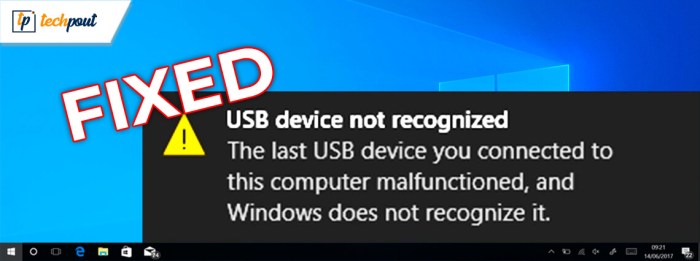Java is not recognized: an enigmatic error that can plague developers, hindering their progress. This comprehensive guide delves into the depths of this error, exploring its causes, solutions, and preventive measures.
Understanding the root of this error is paramount, as it can stem from incorrect path configurations or missing dependencies. This guide provides a roadmap for setting up the Java environment seamlessly, ensuring that the path variables and version management are configured correctly.
Error Identification

The error message “java is not recognized” indicates that the Java Virtual Machine (JVM) is not available or cannot be found in the system’s path.
Potential causes for this error include:
- Incorrect path configuration: The Java executable is not included in the system’s PATH environment variable.
- Missing dependencies: Required libraries or dependencies, such as the Java Development Kit (JDK), are not installed or configured properly.
Environment Configuration
To set up the Java environment:
- Install the Java Development Kit (JDK) from the official Oracle website.
- Configure the PATH environment variable to include the path to the Java executable (e.g., C:\Program Files\Java\jdk-19\bin on Windows).
- Verify the Java version using the command “java
version” in the command prompt or terminal.
On different operating systems, the environment configuration process may vary:
- Windows:Set the PATH variable through the Control Panel.
- macOS:Use the “export” command in the Terminal to modify the PATH variable.
- Linux:Edit the “.bashrc” or “.zshrc” file to add the Java path to the PATH variable.
Dependency Management: Java Is Not Recognized

Java applications often rely on external libraries or dependencies. Missing or incorrect dependencies can cause the “java is not recognized” error.
Dependency management tools like Maven, Gradle, or classpath can help manage dependencies effectively:
- Maven:Uses a declarative XML-based approach to manage dependencies.
- Gradle:Employs a Groovy-based DSL for dependency management and build automation.
- Classpath:A simple mechanism to specify the classpath for Java applications.
Troubleshooting Methods
To troubleshoot the “java is not recognized” error:
- Check the PATH environment variable to ensure it includes the path to the Java executable.
- Verify the Java version using “java
version” and ensure it is compatible with the application requirements.
- Examine the project’s dependencies and ensure they are properly installed and configured.
- Try running the Java application from the command prompt or terminal to see if it executes successfully.
Alternative Solutions

If the previous steps do not resolve the issue, consider the following alternatives:
- “whereis” command:Use the “whereis” command (on Unix-like systems) to locate the Java executable.
- Updating the JVM:Ensure that the Java Virtual Machine (JVM) is up-to-date.
Error Prevention
To prevent the “java is not recognized” error:
- Maintain a consistent Java environment across development and production.
- Use automated dependency management tools like Maven or Gradle to manage dependencies effectively.
- Regularly update the Java version and JVM to ensure compatibility.
Common Queries
What causes the “java is not recognized” error?
Incorrect path configuration or missing dependencies can trigger this error.
How can I set up the Java environment correctly?
Follow the instructions in this guide to configure path variables and version management.
What are the different dependency management tools available?
Maven, Gradle, and classpath are popular dependency management tools.
How can I prevent the “java is not recognized” error from occurring?
Maintain a consistent Java environment and use automated dependency management tools.