How to use world guard – In the realm of Minecraft, where creativity knows no bounds, World Guard emerges as an indispensable tool for safeguarding your virtual creations. This guide delves into the intricacies of World Guard, empowering you to establish protected regions, control access, and unleash the full potential of your Minecraft world.
From its inception to its advanced features, this guide provides a comprehensive overview of World Guard, ensuring you have the knowledge and skills to protect your Minecraft experience like never before.
Introduction to World Guard
World Guard is a powerful plugin for Minecraft that allows server administrators to protect and manage regions within their worlds. It provides a wide range of features for controlling access, preventing griefing, and maintaining the integrity of builds and landscapes.
World Guard offers numerous benefits for Minecraft servers, including:
- Region protection: Define specific areas within the world that are protected from unauthorized access, building, or destruction.
- Permission control: Set permissions for different groups of players, allowing them to access or interact with protected regions in specific ways.
- Grief prevention: Protect builds, structures, and resources from being griefed or destroyed by unauthorized players.
- World management: Manage the world’s environment, including weather, time, and mob spawning, on a per-region basis.
- Customization: World Guard allows for extensive customization, enabling server administrators to tailor the plugin to their specific needs and preferences.
World Guard works by dividing the world into regions, each with its own set of permissions and flags. Regions can be defined using various shapes and sizes, allowing for precise control over protected areas. By setting permissions and flags for each region, administrators can determine who can access, build, or interact with the region in specific ways.
Installing and Configuring World Guard: How To Use World Guard
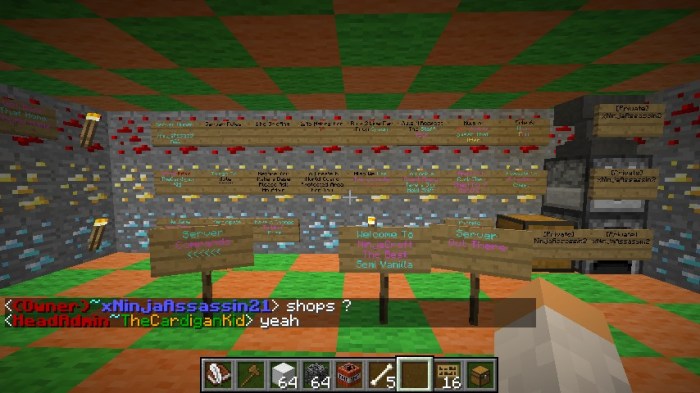
To install World Guard, follow these steps:
- Download the latest version of World Guard from the official website.
- Place the World Guard jar file in the plugins folder of your Minecraft server.
- Start or restart the server to load the plugin.
Once World Guard is installed, you can configure its settings by editing the worldguard.yml file in the plugins folder. This file contains various configuration options, including:
- Default region permissions: Set the default permissions for newly created regions.
- Logging: Enable or disable logging of World Guard events.
- Message customization: Customize the messages displayed to players when they interact with protected regions.
- Flags: Configure the default flags for newly created regions.
It is recommended to review the worldguard.yml file and adjust the settings to meet the specific needs of your server.
Creating and Managing Regions
To create a region, use the /region define command followed by the region name. For example, to create a region named “spawn,” use the following command:
/region define spawn
Once a region is created, you can define its boundaries using the /region expand command. There are several different ways to expand a region, including:
- Cuboid: Define a cuboid-shaped region using the /region expand cuboid command.
- Cylinder: Define a cylindrical region using the /region expand cylinder command.
- Sphere: Define a spherical region using the /region expand sphere command.
- Polygon: Define a polygonal region using the /region expand polygon command.
Once a region is defined, you can manage its permissions and flags using the /region flag command. For example, to set the build permission to allow for all players in the “spawn” region, use the following command:
/region flag spawn build allow
You can also use the /region info command to view information about a region, and the /region delete command to delete a region.
Setting Permissions and Flags

World Guard allows you to set permissions and flags for regions to control access and behavior within those regions. Permissions determine who can enter, build, or interact with a region, while flags control various aspects of the region’s environment and behavior.
There are several different types of permissions and flags available in World Guard. Some of the most common permissions include:
- build: Allows players to build and place blocks within a region.
- entry: Allows players to enter a region.
- interact: Allows players to interact with blocks and entities within a region.
Some of the most common flags include:
- pvp: Enables or disables player-versus-player combat within a region.
- weather: Controls the weather within a region, allowing you to set it to clear, rain, or thunderstorm.
- mobs: Controls the spawning of mobs within a region, allowing you to prevent them from spawning altogether or only spawn specific types of mobs.
You can set permissions and flags for regions using the /region flag command. For example, to set the build permission to allow for all players in the “spawn” region, use the following command:
/region flag spawn build allow
You can also use the /region info command to view the current permissions and flags for a region.
Advanced Features of World Guard

World Guard offers several advanced features that extend its functionality and customization options. These features include:
- WorldGuard extras: A collection of additional features and enhancements for World Guard, including support for custom flags and region shapes.
- WorldEdit integration: Allows you to use WorldEdit commands to create and modify regions in World Guard.
- Custom flags: Enables you to create your own custom flags and assign them to regions.
These advanced features provide server administrators with even greater control and flexibility over the protection and management of their Minecraft worlds.
Troubleshooting World Guard Issues

If you encounter any issues with World Guard, there are several steps you can take to troubleshoot the problem:
- Check the server console for any error messages related to World Guard.
- Review the worldguard.yml configuration file for any errors or incorrect settings.
- Make sure that World Guard is compatible with the version of Minecraft you are running.
- Check the World Guard documentation or forums for known issues and solutions.
- If you are unable to resolve the issue, you can seek support from the World Guard community on their website or Discord server.
By following these steps, you can troubleshoot and resolve most common issues with World Guard, ensuring that it operates smoothly and effectively on your Minecraft server.
FAQ Resource
What is the purpose of World Guard?
World Guard is a Minecraft plugin that allows server administrators to define protected regions within their worlds. These regions can be assigned specific permissions and flags, giving administrators fine-grained control over who can access and interact with different areas of the server.
How do I install World Guard?
Installing World Guard is a simple process. Download the latest version of the plugin from the World Guard website and place it in your server’s plugins folder. Restart your server, and World Guard will be automatically loaded.
How do I create a protected region?
To create a protected region, use the //wand command to select the area you want to protect. Then, use the //define command to define the region and assign it a name. You can then use the //flag command to set permissions and flags for the region.
