How to stream cs2 on obs – In this guide, we’ll delve into the world of streaming Counter-Strike 2 (CS2) using Open Broadcaster Software (OBS). Whether you’re a seasoned streamer or just starting out, we’ll cover everything you need to know to set up your stream, optimize your settings, and troubleshoot common issues.
Follow along as we explore the ins and outs of CS2 streaming on OBS, ensuring your audience enjoys a seamless and engaging viewing experience.
How to Stream CS2 on OBS
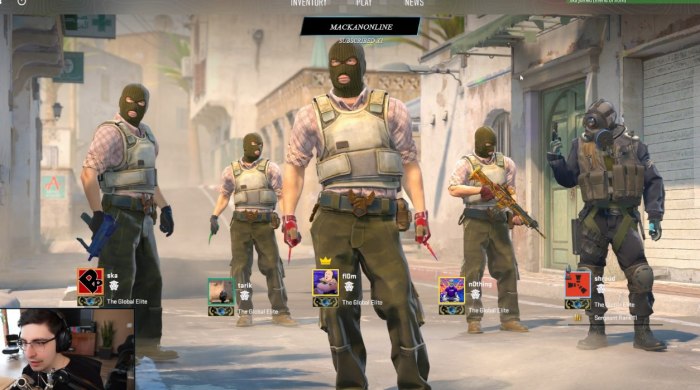
Counter-Strike 2 (CS2) is a popular multiplayer first-person shooter game that can be streamed on platforms like Twitch and YouTube. This guide will provide step-by-step instructions on how to set up OBS (Open Broadcaster Software) for CS2 streaming, configure audio and video sources, optimize stream quality, troubleshoot common issues, and explore advanced techniques for enhancing the streaming experience.
Setting Up OBS for CS2 Streaming

To set up OBS for CS2 streaming, follow these steps:
- Download and install OBS from its official website.
- Create a new scene in OBS by clicking on the “+” icon under the “Scenes” tab.
- Add a “Game Capture” source by right-clicking in the “Sources” window and selecting “Add” > “Game Capture.”
- In the “Game Capture” properties window, select “Counter-Strike 2” from the “Game” drop-down menu.
- Click “Start Streaming” to begin streaming your CS2 gameplay.
For optimal performance, ensure your hardware meets the following requirements:
- Processor: Quad-core or better
- RAM: 8GB or more
- Graphics Card: Dedicated GPU with at least 2GB of VRAM
- Internet Connection: High-speed and stable connection
Recommended settings for OBS include:
- Output Resolution: 1280×720 or 1920×1080
- Frame Rate: 60 FPS or higher
- Bitrate: 2500-6000 kbps (adjust based on internet connection speed)
Configuring Audio and Video Sources

To add and configure audio sources in OBS, follow these steps:
- Click on the “+” icon under the “Sources” window and select “Audio Input Capture.”
- In the “Audio Input Capture” properties window, select your microphone or audio interface from the “Device” drop-down menu.
- Adjust the audio level using the slider.
To add and configure video sources, follow these steps:
- Click on the “+” icon under the “Sources” window and select “Game Capture.”
- In the “Game Capture” properties window, select the game you want to capture from the “Game” drop-down menu.
- Adjust the capture region and other settings as desired.
You can also add overlays, such as images, text, or widgets, to enhance the visual presentation of your stream. To do this, click on the “+” icon under the “Sources” window and select “Image,” “Text,” or “Browser.”
Optimizing Stream Quality
To optimize the quality of your CS2 stream, consider the following tips:
- Adjust the bitrate to match your internet connection speed. A higher bitrate will result in better image quality, but it may also cause buffering if your connection is not fast enough.
- Set the resolution and frame rate to the highest possible values that your hardware and internet connection can handle. A higher resolution and frame rate will result in a smoother and more detailed stream.
- Use hardware encoding if your graphics card supports it. Hardware encoding can reduce the load on your CPU and improve stream quality.
Troubleshooting Common Issues, How to stream cs2 on obs

If you encounter any issues while streaming CS2 on OBS, try the following troubleshooting steps:
- Check if your firewall is blocking OBS or CS2.
- Restart OBS and CS2.
- Update your graphics card drivers.
- Lower the bitrate or resolution of your stream.
- Contact your internet service provider if you suspect there is an issue with your connection.
Advanced Techniques for Enhanced Streaming

To enhance the streaming experience for your viewers, consider using advanced techniques such as:
- Overlays:Use overlays to add images, text, or widgets to your stream, such as a webcam feed, donation goals, or subscriber count.
- Transitions:Customize the transitions between scenes to make your stream more visually appealing.
- Interactive elements:Add interactive elements to your stream, such as polls, quizzes, or chatbots, to engage with your viewers.
- Plugins:Extend the functionality of OBS by using plugins, such as those that add new sources, filters, or effects.
FAQ Explained
Can I stream CS2 on OBS with a low-end PC?
While OBS is relatively lightweight, streaming CS2 may require a mid-range PC with a dedicated graphics card for optimal performance.
How do I reduce stream lag?
Ensure your internet connection is stable, adjust your bitrate and resolution settings, and close unnecessary background applications.
What are some tips for enhancing my stream’s visual quality?
Use overlays and custom transitions, experiment with different video sources, and consider using plugins to extend OBS functionality.
