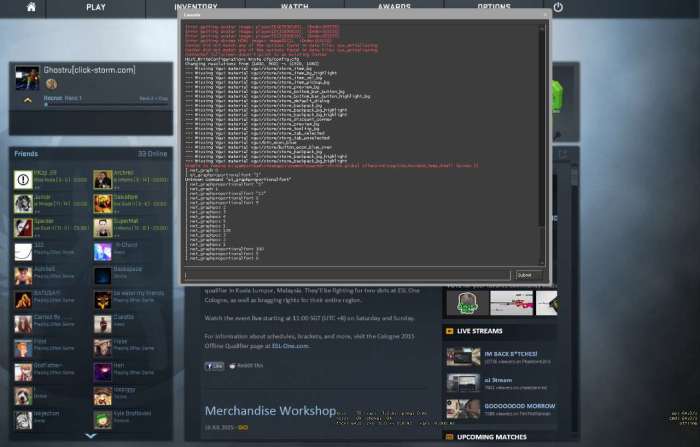Wondering how to show ping in CSGO? This guide will provide you with all the necessary information to display your ping and optimize your gameplay experience. From enabling the net_graph to customizing your ping display, we’ll cover everything you need to know.
Ping, short for latency, measures the time it takes for data to travel between your computer and the game server. A lower ping indicates a faster connection, which is crucial for smooth and responsive gameplay. In CSGO, where every millisecond counts, knowing your ping can help you identify and address any potential issues.
How to Show Ping in CSGO
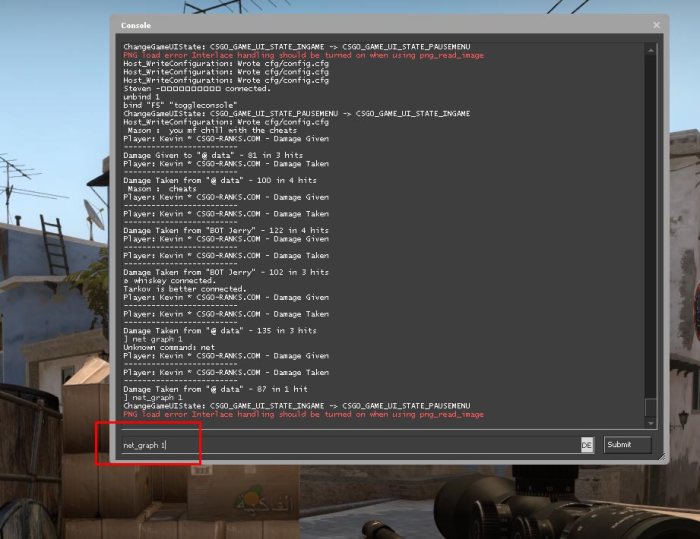
Displaying your ping in Counter-Strike: Global Offensive (CSGO) is crucial for understanding your network connection’s performance and gameplay experience. Here’s a comprehensive guide on how to show ping in CSGO and customize its display for optimal gaming.
1. Show Ping in CSGO with Net_Graph

The “net_graph 1” command enables the net_graph, a customizable overlay that displays various network statistics, including your ping. To enable the net_graph:
- Open the CSGO console by pressing the “`” key.
- Type “net_graph 1” and press Enter.
To disable the net_graph, simply type “net_graph 0” in the console.
2. Customize Ping Display

The net_graph provides several options to customize the ping display:
- cl_showfps 1: Enables the display of your frames per second (FPS) alongside the ping.
- net_graphpos: Allows you to adjust the position of the net_graph on the screen. Options include “1” (top-left), “2” (top-right), “3” (bottom-left), and “4” (bottom-right).
To customize these options, simply enter the command followed by the desired value in the console.
3. Advanced Ping Analysis
The net_graph also displays two important indicators related to network performance:
- Choke: Indicates the percentage of packets lost due to network congestion.
- Loss: Indicates the percentage of packets that never reached their destination.
High choke or loss can significantly impact your gameplay by causing lag and latency.
4. Ping Optimization Techniques, How to show ping in csgo

If you’re experiencing high ping in CSGO, there are several techniques you can try to optimize it:
- Optimize network settings: Check your router’s settings and ensure it’s optimized for gaming.
- Reduce latency: Use a wired connection instead of Wi-Fi, close background applications, and restart your router.
- Use third-party tools: There are several third-party tools available that can help you monitor and optimize your network connection.
Common Queries
How do I enable the net_graph in CSGO?
To enable the net_graph, simply type “net_graph 1” into the console and press enter.
Can I customize the position of the net_graph?
Yes, you can use the “net_graphpos” command to change the position of the net_graph. The available options are 1 (top left), 2 (top right), 3 (bottom left), and 4 (bottom right).
What does “choke” and “loss” mean in the net_graph?
“Choke” refers to packets that are not sent due to a lack of bandwidth, while “loss” refers to packets that are not received due to network issues.