How to increase VRAM is a common question among gamers and content creators who demand the best possible graphics performance from their systems. VRAM, or video RAM, is a crucial component that stores and processes the textures and other graphical data used in games and applications.
When VRAM is insufficient, it can lead to stuttering, slowdowns, and even crashes.
In this comprehensive guide, we will explore various methods to increase VRAM and optimize your system for enhanced graphics performance. From upgrading your graphics card to adjusting graphics settings and optimizing system performance, we’ve got you covered.
How to Increase VRAM
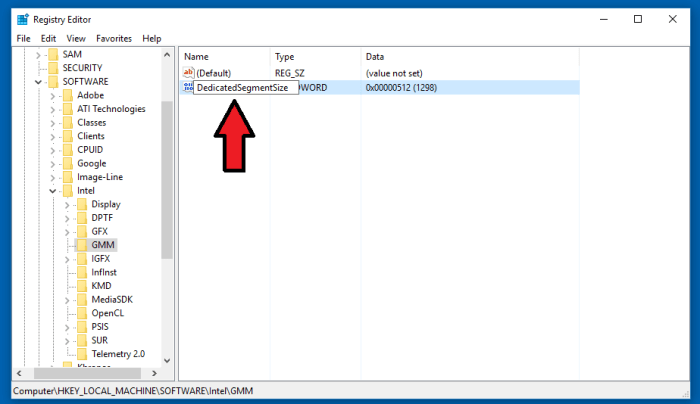
VRAM (Video Random Access Memory) plays a crucial role in the performance of graphics-intensive applications and games. When VRAM is insufficient, it can lead to stutters, crashes, and other performance issues. Fortunately, there are several effective methods to increase VRAM and enhance your gaming and creative workflow.
Upgrading the Graphics Card
The most direct way to increase VRAM is by upgrading your graphics card. Modern graphics cards come with varying amounts of VRAM, ranging from 2GB to 24GB. Choosing a graphics card with higher VRAM capacity ensures you have ample resources for demanding games and applications.
- Benefits:Significant VRAM increase, improved performance, and future-proofing.
- Examples:NVIDIA GeForce RTX 4090 (24GB VRAM), AMD Radeon RX 7900 XTX (24GB VRAM).
- Considerations:Cost, compatibility with your system, and power requirements.
Adjusting Graphics Settings, How to increase vram
Adjusting graphics settings in games and applications can reduce VRAM usage. Reducing the resolution, texture quality, and anti-aliasing settings can free up VRAM resources.
- Resolution:Lowering the screen resolution reduces the number of pixels the graphics card has to render, resulting in less VRAM usage.
- Texture Quality:Reducing the texture quality from “High” to “Medium” or “Low” can significantly decrease VRAM consumption.
- Anti-Aliasing:Anti-aliasing techniques smooth out jagged edges but can increase VRAM usage. Consider disabling or reducing anti-aliasing settings.
Using Virtual Memory
Virtual memory (page file) can be used to extend the VRAM capacity of your system. However, it’s important to note that virtual memory is slower than dedicated VRAM.
- Advantages:Can increase VRAM capacity without purchasing a new graphics card.
- Disadvantages:Performance may be impacted due to the slower speed of virtual memory.
- Configuration:Go to “System” > “Advanced system settings” > “Performance” > “Settings” > “Advanced” > “Virtual memory” and adjust the page file size.
Closing Unnecessary Programs
Running multiple programs simultaneously can consume VRAM resources. Closing unnecessary programs, especially those with high VRAM usage, can free up VRAM for games and applications.
- Impact:Running multiple programs increases VRAM usage, leading to potential performance issues.
- Common Programs:Web browsers, video editing software, streaming services, and background applications can consume significant VRAM.
- Solution:Close any unnecessary programs before launching games or demanding applications.
Optimizing System Performance
Overall system performance can affect VRAM usage. Maintaining a clean and well-optimized operating system can improve VRAM allocation and reduce performance bottlenecks.
- Clean-up:Regularly clean up temporary files, unused programs, and registry entries to optimize system performance.
- Updates:Keep your operating system, graphics drivers, and other software up to date for optimal performance.
- Hardware:Ensure your system has sufficient RAM and a fast processor to support demanding applications and games.
Troubleshooting VRAM Issues
If you encounter VRAM-related issues such as game crashes or system freezes, it’s essential to troubleshoot and identify the root cause.
- Common Issues:Insufficient VRAM, faulty graphics card, outdated drivers, or system errors.
- Troubleshooting:Check VRAM usage in Task Manager, update drivers, run diagnostic tools, and consider hardware testing if necessary.
- Diagnostic Tools:Use GPU-Z or MSI Afterburner to monitor VRAM usage and temperature, and identify potential hardware issues.
Expert Answers
Can I increase VRAM on my laptop?
No, VRAM is typically soldered onto the motherboard of a laptop and cannot be upgraded.
How much VRAM do I need for gaming?
The amount of VRAM you need depends on the games you play and the resolution you play at. As a general rule of thumb, 4GB of VRAM is sufficient for most modern games at 1080p resolution, while 8GB or more is recommended for 1440p and 4K gaming.
What is the difference between VRAM and RAM?
VRAM is specifically designed for storing and processing graphical data, while RAM is used for general system tasks. VRAM is typically much faster than RAM, but it is also more expensive.


