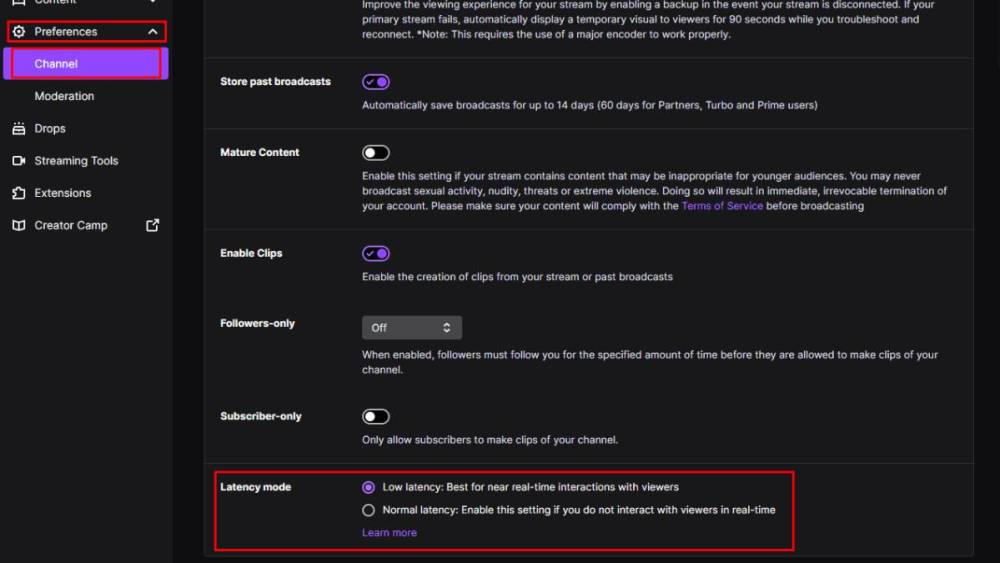When it comes to streaming on Twitch, minimizing delay is crucial for an immersive and engaging experience. This comprehensive guide delves into the intricacies of how to fix Twitch delay, empowering you to optimize your stream and captivate your audience.
From troubleshooting network issues to optimizing Twitch settings, managing hardware and software, and employing advanced techniques, we’ll explore every aspect of reducing stream delay. By implementing these strategies, you can bid farewell to buffering, packet loss, and encoder overload, ensuring a seamless and enjoyable streaming experience.
How to Fix Twitch Delay
Twitch delay is a common issue that can affect the quality of your streams. It can be frustrating for both you and your viewers, and it can make it difficult to interact with your audience. In this article, we’ll discuss the causes of Twitch delay and provide some tips on how to fix it.
Troubleshooting Network Issues
One of the most common causes of Twitch delay is network issues. If your internet connection is slow or unstable, it can cause your stream to buffer or drop frames. To troubleshoot network issues, you can try the following:
- Test your internet speed and stability using a speed test website or app.
- If your internet speed is slow, try moving closer to your router or using a wired connection instead of Wi-Fi.
- If your internet connection is unstable, try restarting your router and modem.
Optimizing Twitch Settings
Another way to reduce Twitch delay is to optimize your Twitch settings. You can do this by adjusting your video quality settings, encoder settings, and stream delay settings.
To adjust your video quality settings, open the Twitch settings menu and navigate to the “Video” tab. Here, you can adjust the resolution, bitrate, and frame rate of your stream. A higher resolution and bitrate will produce a higher quality stream, but it will also increase the delay.
A lower frame rate will reduce the delay, but it will also make your stream look less smooth.
To adjust your encoder settings, open the Twitch settings menu and navigate to the “Advanced” tab. Here, you can adjust the encoder settings, such as the x264 preset and the CPU usage. A faster x264 preset will produce a lower delay, but it will also use more CPU resources.
A higher CPU usage will produce a higher quality stream, but it will also increase the delay.
To adjust your stream delay settings, open the Twitch settings menu and navigate to the “Stream” tab. Here, you can adjust the stream delay. A higher stream delay will reduce the delay for your viewers, but it will also make it more difficult for you to interact with them.
Managing Hardware and Software
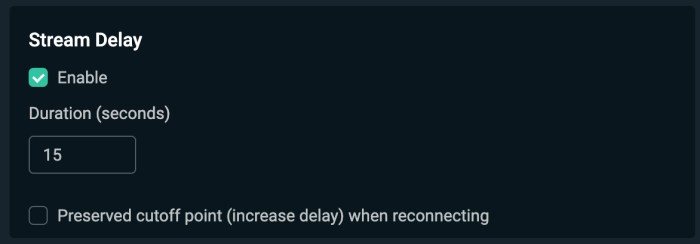
The hardware and software you use can also affect Twitch delay. If you have a low-end computer, it may not be able to handle the demands of streaming. This can lead to dropped frames and increased delay.
To ensure that your computer can handle streaming, make sure that it meets the minimum hardware requirements for streaming on Twitch. You can also try closing any unnecessary programs or processes while you are streaming.
The streaming software you use can also affect Twitch delay. Some streaming software is more efficient than others. If you are experiencing high delay, try switching to a different streaming software.
Reducing Stream Delay Using Advanced Techniques

If you are still experiencing high Twitch delay, you can try using some advanced techniques to reduce it.
One technique is to use a stream delay tool. Stream delay tools allow you to add a delay to your stream, which can help to reduce the delay for your viewers. There are a number of different stream delay tools available, such as Streamlabs OBS and OBS Studio.
Another technique is to configure a delay buffer. A delay buffer is a buffer that stores a few seconds of your stream. This buffer can help to reduce the delay for your viewers, as it allows the stream to continue playing even if there is a brief interruption in your connection.
You can also try using third-party software to reduce stream delay. There are a number of different third-party software programs available, such as XSplit and vMix.
Common Causes of Twitch Delay: How To Fix Twitch Delay
In addition to the causes we have already discussed, there are a number of other common causes of Twitch delay.
- Buffering: Buffering occurs when your stream is unable to keep up with the demand of your viewers. This can be caused by a number of factors, such as a slow internet connection or a high bitrate.
- Packet loss: Packet loss occurs when some of the packets that make up your stream are lost. This can be caused by a number of factors, such as a faulty network connection or a congested network.
- Encoder overload: Encoder overload occurs when your computer is unable to handle the demands of encoding your stream. This can be caused by a number of factors, such as a low-end computer or a complex stream setup.
- Extensions and overlays: Extensions and overlays can add additional load to your stream, which can increase the delay. If you are experiencing high delay, try disabling any unnecessary extensions or overlays.
Additional Tips and Considerations

In addition to the tips we have already discussed, there are a few other things you can do to minimize Twitch delay.
- Regular maintenance: Regularly update your streaming software and drivers. This will help to ensure that your streaming setup is running smoothly.
- Optimize your streaming environment: Make sure that your streaming environment is well-ventilated and free of noise. This will help to prevent your computer from overheating and causing stream delay.
- Reduce background noise: Background noise can interfere with your stream and cause delay. Try to reduce background noise by closing any unnecessary programs or processes and by using a noise-canceling microphone.
Question & Answer Hub
What is the impact of internet speed on Twitch delay?
Internet speed plays a vital role in Twitch delay. A faster and more stable internet connection will reduce the time it takes for data to travel from your computer to Twitch’s servers, resulting in lower delay.
How do I optimize my Twitch video quality settings to reduce delay?
To optimize your Twitch video quality settings, focus on finding a balance between resolution, bitrate, and latency. Lowering the resolution and bitrate can reduce delay, but it may also compromise the visual quality of your stream.
What hardware upgrades can I make to minimize Twitch delay?
Upgrading your CPU, GPU, and RAM can significantly improve your computer’s ability to handle streaming tasks, resulting in reduced delay. Ensure that your hardware meets the minimum requirements recommended by Twitch for optimal performance.