Embark on a journey to elevate your Kerbal Space Program experience with this comprehensive guide on how to add mods to KSP. Discover the limitless possibilities of modding, transforming your game into a universe of endless creativity and exploration.
From understanding the basics of modding to mastering advanced techniques, this guide will equip you with the knowledge and skills to unleash the full potential of KSP.
1. Overview of Modding in KSP
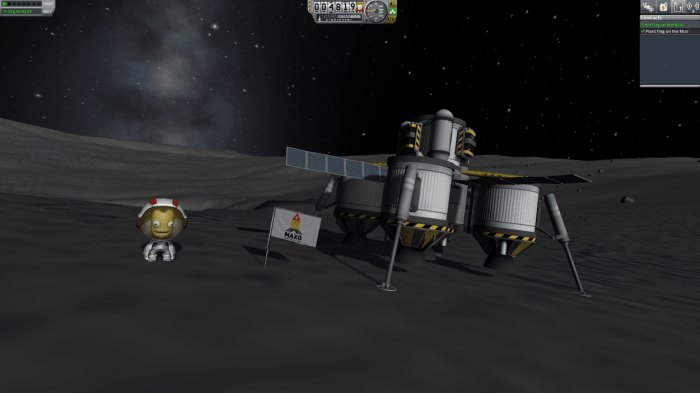
Modding in Kerbal Space Program (KSP) is the process of customizing the game with user-created content, allowing players to enhance their gameplay experience. Mods can range from simple cosmetic changes to complex new features, offering endless possibilities for creativity and personalization.
The benefits of modding in KSP include:
- Increased variety and replayability
- Access to new parts, planets, and missions
- Enhanced graphics and gameplay mechanics
- Community involvement and collaboration
2. Methods of Adding Mods
Manually Adding Mods
- Download the mod file (.zip or .rar format).
- Extract the mod files to the “GameData” folder within your KSP installation directory (typically located at C:\Program Files (x86)\Steam\steamapps\common\Kerbal Space Program\GameData).
- Start KSP and check the “Mods” tab in the main menu to ensure the mod is loaded.
Using Mod Managers
Mod managers are tools that automate the process of installing and managing mods. Some popular mod managers for KSP include:
- CKAN (Comprehensive Kerbal Archive Network)
- Mod Organizer 2
- Kerbalism Mod Manager
To use a mod manager:
- Install the mod manager.
- Add the KSP game directory to the mod manager.
- Search for and install the desired mods through the mod manager’s interface.
3. Managing Mods, How to add mods to ksp
To ensure a stable and enjoyable modded experience, it’s important to properly manage your mods. Here are some best practices:
- Organize mods into categories or folders within the “GameData” folder.
- Keep mods updated to the latest versions.
- Use a mod compatibility checker to identify and resolve conflicts.
- Back up your save files regularly.
Troubleshooting Mod Conflicts
Mod conflicts occur when two or more mods attempt to modify the same game files. To resolve conflicts:
- Identify the conflicting mods using a mod compatibility checker.
- Disable or remove one of the conflicting mods.
- Edit the mod configuration files to resolve the conflict manually.
4. Tips for Mod Selection

Choosing compatible and high-quality mods is crucial for a smooth modding experience. Here are some tips:
- Check the mod’s description and compatibility information.
- Read user reviews and feedback.
- Look for mods from reputable sources, such as the official KSP forums or the CKAN website.
- Consider the impact of the mod on your game performance and gameplay style.
5. Troubleshooting Mod Issues

Despite careful planning, modding can sometimes lead to issues. Here are some common problems and their solutions:
- Mod not loading:Ensure the mod is properly installed and enabled in the “Mods” tab.
- Game crashes:Identify the conflicting mod using a mod compatibility checker or by disabling mods one by one.
- Missing textures or assets:Verify the game files and ensure the mod’s dependencies are met.
- Performance issues:Reduce the number of active mods, optimize graphics settings, or upgrade your hardware.
6. Advanced Modding Techniques

For experienced modders, KSP offers advanced modding tools and techniques.
Creating Custom Mods
You can create your own custom mods using KSP’s modding tools, such as:
- Module Manager
- KSP API
- Unity Engine
Plugin Development
Plugins are advanced mods that extend KSP’s functionality by directly interacting with the game’s code. Developing plugins requires programming skills and a deep understanding of KSP’s architecture.
Q&A: How To Add Mods To Ksp
What are the benefits of modding KSP?
Modding KSP allows you to enhance gameplay, add new features, and create unique experiences tailored to your preferences.
How do I install mods manually?
To install mods manually, follow these steps: download the mod, extract its contents, and place the extracted files into the KSP’s GameData folder.
What are mod managers and how do I use them?
Mod managers are tools that simplify mod installation and management. They allow you to easily install, update, and remove mods with just a few clicks.
