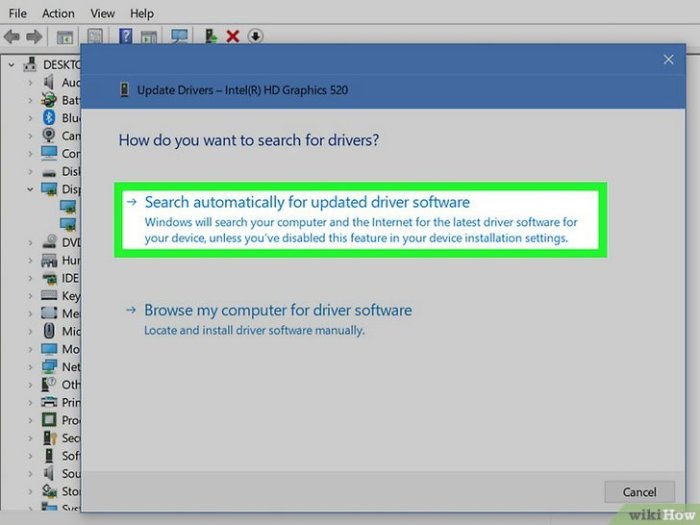How do i reinstall directx – DirectX, a cornerstone of gaming and multimedia experiences, can occasionally require reinstallation. Whether you’re encountering performance issues or seeking the latest updates, this guide will empower you with the knowledge and methods to seamlessly reinstall DirectX and optimize your system for an immersive digital experience.
Understanding the reasons for DirectX reinstallation and the various methods available will equip you with the tools to resolve any challenges you may face. From utilizing the DirectX End-User Runtime Web Installer to leveraging Windows Update or original installation media, this guide provides step-by-step instructions for a successful reinstallation.
Introduction
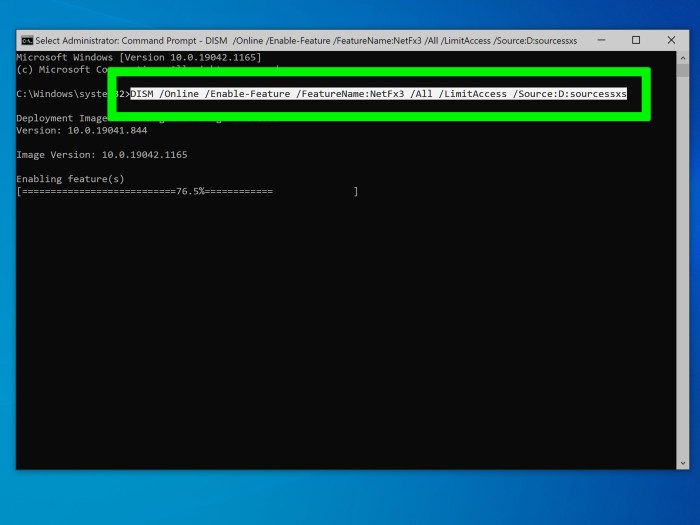
DirectX is a collection of application programming interfaces (APIs) developed by Microsoft for handling multimedia, especially game programming and video, on Microsoft platforms. It is a vital component of the Windows operating system and many games and applications rely on it to function properly.
However, sometimes it may become necessary to reinstall DirectX due to various reasons, such as system errors, corrupted files, or hardware upgrades.
In this article, we will explore the different methods for reinstalling DirectX, troubleshoot common issues that may arise during the process, and discuss additional considerations related to DirectX.
Methods for Reinstalling DirectX

There are several methods you can use to reinstall DirectX. The most common and recommended method is to use the DirectX End-User Runtime Web Installer provided by Microsoft.
- Visit the Microsoft DirectX End-User Runtime Web Installer page.
- Click the “Download” button and run the downloaded file.
- Follow the on-screen instructions to complete the installation.
Alternatively, you can also reinstall DirectX using the Windows Update feature:
- Open the Windows Control Panel.
- Navigate to “Windows Update”.
- Check for updates and install any available DirectX updates.
If you have the original installation media or a downloaded package for DirectX, you can also use it to reinstall DirectX:
- Insert the installation media or open the downloaded package.
- Locate the DirectX setup file and run it.
- Follow the on-screen instructions to complete the installation.
Troubleshooting Common Issues

During the DirectX reinstallation process, you may encounter some common errors. Here are some potential issues and their solutions:
- Missing or corrupted files:If you encounter an error message indicating missing or corrupted files, try downloading the DirectX End-User Runtime Web Installer again and running it.
- Installation failed:If the DirectX installation fails, check if your system meets the minimum requirements for DirectX. You can also try running the installation as an administrator.
- DirectX not detected:After reinstalling DirectX, if your system still does not detect it, try restarting your computer.
To verify a successful DirectX reinstallation, you can use the DirectX Diagnostic Tool (dxdiag.exe). Run the tool and check the “System” tab for the DirectX version.
Additional Considerations, How do i reinstall directx
It is important to use the latest version of DirectX for optimal performance and compatibility with the latest games and applications. You can check for DirectX updates through Windows Update or by visiting the Microsoft DirectX website.
To optimize DirectX performance, you can enable hardware acceleration in your graphics card settings. Additionally, keeping your graphics card drivers up to date can also improve DirectX performance.
Regularly updating DirectX ensures that your system has the latest features and security patches. It is recommended to check for DirectX updates periodically and install them as they become available.
Popular Questions: How Do I Reinstall Directx
What are the common reasons for needing to reinstall DirectX?
DirectX reinstallation may be necessary due to system updates, corrupted files, or compatibility issues with certain applications or games.
How can I verify a successful DirectX reinstallation?
After reinstalling DirectX, you can use the DirectX Diagnostic Tool (dxdiag) to confirm its successful installation and check for any potential issues.