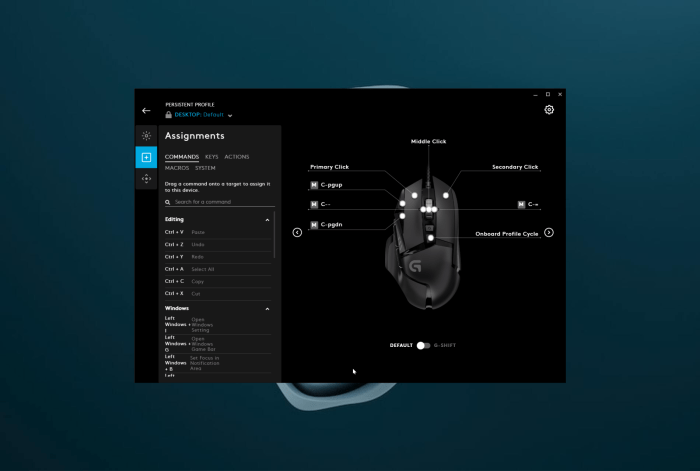Encountering issues with G Hub not launching? This comprehensive guide delves into the common causes and provides effective troubleshooting methods to resolve these problems, ensuring a seamless gaming experience.
Whether you’re facing launch failures or compatibility issues, we’ve got you covered. Explore our step-by-step solutions and advanced troubleshooting techniques to get G Hub up and running in no time.
Troubleshooting G Hub Not Launching
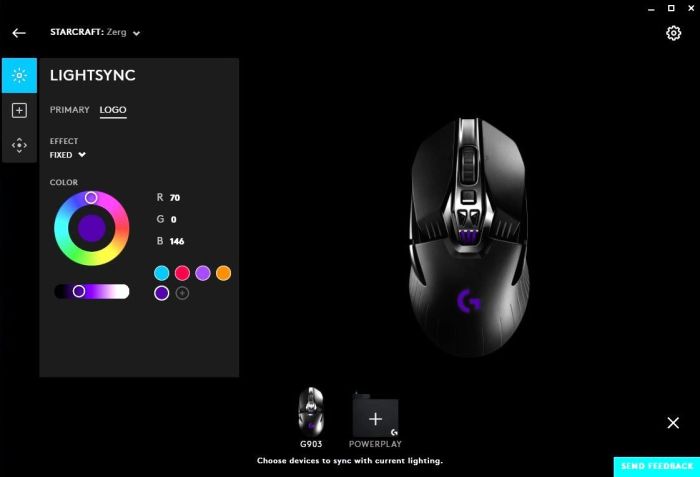
G Hub is a powerful software suite that allows you to customize and control your Logitech G gaming peripherals. However, sometimes G Hub may fail to launch, leaving you unable to access its features. This article will guide you through the most common causes of G Hub not launching and provide troubleshooting methods to resolve the issue.
Identify Common Causes of G Hub Not Launching
- Outdated Software:Ensure that you have the latest version of G Hub installed.
- Conflicting Software:Other software, such as antivirus programs or background applications, may interfere with G Hub’s launch.
- System Issues:Corrupted system files or driver conflicts can also prevent G Hub from launching.
- Firewall or Antivirus Blocking:Your firewall or antivirus software may be blocking G Hub from accessing the internet or certain system resources.
Troubleshooting Methods for G Hub Not Launching
- Restart Your Computer:A simple restart can often resolve temporary software or system issues.
- Update G Hub:Download and install the latest version of G Hub from the Logitech website.
- Disable Conflicting Software:Temporarily disable any antivirus or background applications that may be interfering with G Hub.
- Run G Hub as Administrator:Right-click the G Hub shortcut and select “Run as administrator.” This gives G Hub elevated privileges that may resolve launch issues.
Advanced Troubleshooting Techniques for Persistent G Hub Launch Failures
If the common troubleshooting methods fail, you can try the following advanced techniques:
- Check System Logs:Examine the Windows Event Viewer for any errors related to G Hub.
- Reinstall G Hub:Uninstall G Hub completely and then reinstall it from scratch.
- Use a System File Checker:Run the System File Checker (SFC) tool to scan and repair corrupted system files.
Compatibility Issues and Workarounds, G hub not launching
G Hub may encounter compatibility issues with certain software or hardware. Here are some known issues and workarounds:
- Antivirus Conflict:Some antivirus programs may block G Hub’s access to certain system resources. Add G Hub to your antivirus exception list.
- Driver Conflict:Outdated or conflicting drivers for other peripherals can interfere with G Hub. Update or reinstall the drivers.
- Software Incompatibility:Certain software, such as Razer Synapse, may not be compatible with G Hub. Uninstall the conflicting software.
Reinstallation and Configuration of G Hub
If all else fails, you may need to reinstall and reconfigure G Hub. Here are the steps:
- Uninstall G Hub:Use the Windows Control Panel to uninstall G Hub.
- Delete Remaining Files:Manually delete any remaining G Hub files from the following directories:
- C:\Program Files\Logitech Gaming Software
- C:\Users\
\AppData\Local\Logitech
- Restart Your Computer:Restart your computer to ensure all changes take effect.
- Reinstall G Hub:Download and install the latest version of G Hub from the Logitech website.
- Configure G Hub:Set up your devices and preferences within the G Hub software.
Helpful Answers
Why is G Hub not launching?
Common causes include outdated software, compatibility issues, or system conflicts.
How do I troubleshoot G Hub launch failures?
Try restarting G Hub, updating drivers, and checking for software conflicts.
What are some advanced troubleshooting techniques?
Use diagnostic tools, analyze logs, and consider clean reinstalling G Hub.