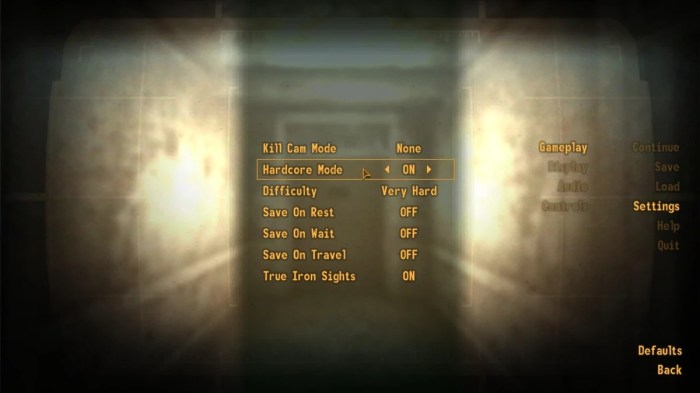Fallout 4 windowed mode unlocks a world of enhanced gaming, offering both flexibility and seamless multitasking. Whether you’re a seasoned Wastelander or a newcomer to the Commonwealth, this guide will empower you to harness the full potential of windowed mode in Fallout 4, maximizing your gaming experience.
Dive into the intricate details of enabling windowed mode, explore the various options available, and uncover troubleshooting tips to resolve any challenges that may arise. Discover the secrets to optimizing performance and learn how to seamlessly integrate mods into your windowed mode setup.
Prepare to embark on an unforgettable journey through the post-apocalyptic wasteland, where windowed mode becomes your ultimate ally.
Introduction
Fallout 4 in windowed mode allows players to run the game within a resizable window on their desktop, providing greater flexibility and multitasking capabilities. Windowed mode offers benefits such as easy switching between the game and other applications, as well as the ability to view other windows or perform tasks on the same screen while playing Fallout 4.
However, using windowed mode can also introduce performance drawbacks compared to running the game in fullscreen mode. This is because windowed mode requires the system to manage additional overhead for rendering and window management, which can impact frame rates and overall performance.
Setting Up Windowed Mode
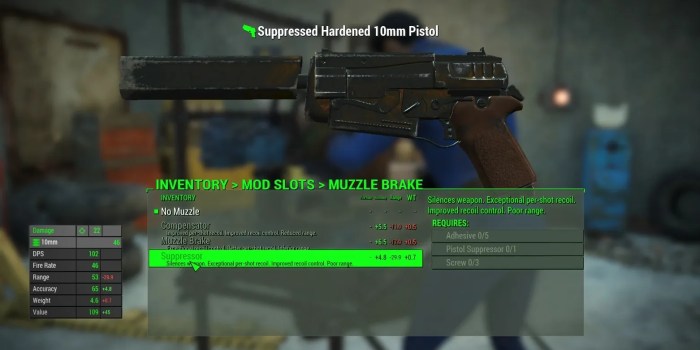
To enable windowed mode in Fallout 4, follow these steps:
- Launch Fallout 4 and navigate to the “Options” menu.
- Select the “Display” tab.
- Under the “Window Mode” option, select “Windowed” or “Borderless Windowed” (recommended for best performance).
- Click “Apply” to save the changes.
Borderless windowed mode provides a more immersive experience by eliminating the window borders and maximizing the game’s display area within the desktop window.
Troubleshooting Windowed Mode
If you encounter any issues with windowed mode in Fallout 4, try the following solutions:
- Game performance issues:Ensure your system meets the minimum system requirements for Fallout 4 and consider adjusting graphics settings to improve performance. You can also try disabling any background applications that may be consuming system resources.
- Game crashing or freezing:Update your graphics drivers and ensure your operating system is up to date. You can also try verifying the integrity of the game files through the Steam client or the game launcher.
- Window flickering or tearing:Enable V-Sync in the game’s graphics settings to reduce screen tearing. You can also try adjusting the refresh rate of your monitor to match the game’s frame rate.
Optimizing Windowed Mode: Fallout 4 Windowed Mode

To optimize windowed mode performance in Fallout 4, consider the following tips:
- Adjust graphics settings:Lowering graphics settings, such as resolution, texture quality, and shadow detail, can improve performance in windowed mode.
- Disable anti-aliasing:Anti-aliasing can be resource-intensive, especially in windowed mode. Disabling it can provide a noticeable performance boost.
- Close unnecessary applications:Running other applications in the background can compete for system resources and impact game performance. Close any unnecessary programs before launching Fallout 4.
Mods and Windowed Mode

Some mods may affect the stability or performance of Fallout 4 in windowed mode. If you encounter issues after installing mods, try disabling them one by one to identify the problematic mod.
To improve compatibility with windowed mode, look for mods that are specifically designed for or optimized for use with windowed mode. These mods may address potential issues and enhance the overall experience.
FAQ Compilation
How do I enable windowed mode in Fallout 4?
To enable windowed mode, launch Fallout 4 and navigate to the ‘Options’ menu. Under the ‘Display’ tab, locate the ‘Window Mode’ setting and select ‘Windowed.’ Click ‘Apply’ to save your changes.
What are the benefits of using windowed mode in Fallout 4?
Windowed mode allows you to run Fallout 4 alongside other applications, making it easier to multitask and access other programs without exiting the game.
How can I optimize windowed mode performance in Fallout 4?
To optimize performance, adjust your graphics settings within the ‘Options’ menu. Lowering resolution, reducing anti-aliasing, and disabling certain visual effects can significantly improve performance in windowed mode.