Fallout 4 loading times can significantly impact the overall gameplay experience. Understanding the factors that affect loading times and implementing effective optimization techniques can greatly enhance the enjoyment of the game. This comprehensive guide will delve into the various aspects that influence loading performance, providing practical solutions and tips to minimize loading screens and maximize immersion.
Fallout 4 Loading Times
Fallout 4 is a vast and immersive open-world RPG that offers players countless hours of exploration and adventure. However, loading times can sometimes interrupt the flow of gameplay and become a source of frustration for players.
This guide will provide comprehensive strategies for reducing loading times in Fallout 4, covering hardware considerations, game settings, modding, in-game techniques, technical optimization, and community solutions.
1. Hardware Considerations
Impact of Hardware Specifications
The hardware specifications of your computer play a crucial role in determining loading times. Faster CPUs, more RAM, and high-performance graphics cards can significantly reduce loading times.
Recommendations for Optimization
- Use a multi-core CPU with a high clock speed.
- Increase the amount of RAM in your computer to at least 8GB.
- Install Fallout 4 on a solid-state drive (SSD) for much faster loading times.
Common Hardware Bottlenecks
Identify potential hardware bottlenecks that may slow down loading times:
- Slow hard disk drive (HDD)
- Insufficient RAM
- Outdated or underpowered CPU
2. Game Settings
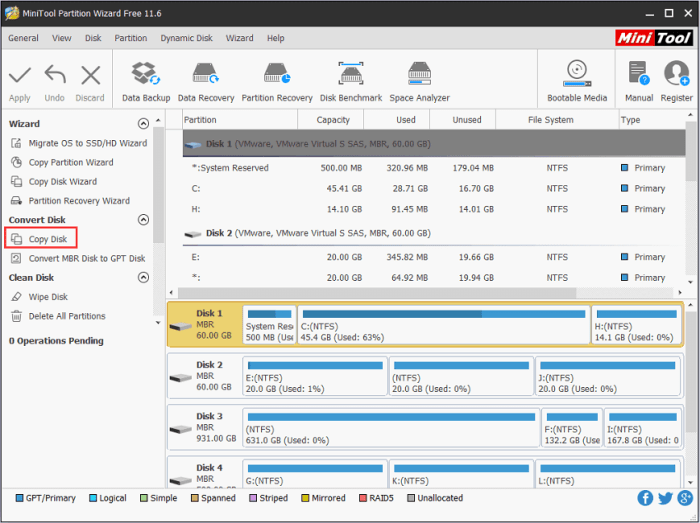
Settings Affecting Loading Times
Certain game settings can have a significant impact on loading times. Adjusting these settings can help optimize performance:
- Texture Quality:Lowering the texture quality can reduce loading times, especially on slower hardware.
- Shadow Quality:Reducing shadow quality can also improve loading times.
- God Rays:Disable god rays to eliminate a performance-intensive effect that can slow down loading.
Balancing Visual Quality and Loading Times
Finding the right balance between visual quality and loading times is crucial. Experiment with different settings to determine the optimal combination for your system.
3. Modding and Performance
Impact of Mods
Mods can enhance the gameplay experience of Fallout 4, but they can also affect loading times. Some mods may introduce new assets or scripts that can slow down the loading process.
Identifying and Managing Mods, Fallout 4 loading times

To identify mods that may be slowing down loading times:
- Use a mod manager to disable mods one by one and test the loading times.
- Check the mod description for any known performance issues.
- Look for mods that add a large number of new assets or scripts.
Optimizing Mod Load Order

Optimizing the load order of your mods can also improve performance. Place essential mods near the top of the load order and less critical mods towards the bottom.
4. In-Game Techniques: Fallout 4 Loading Times
Minimizing Loading Times During Gameplay
Certain in-game actions can affect loading times. Here are some tips for minimizing loading times:
- Avoid fast traveling frequently:Fast traveling can trigger loading screens, so try to minimize unnecessary travel.
- Use waiting instead of sleeping:Waiting does not require a loading screen, while sleeping does.
- Unload unused areas:Use the console command “coc qasmoke” to unload unused areas, which can reduce loading times when returning to those areas.
Benefits of Fast Travel and Time-Saving Techniques
Despite the potential drawbacks, fast travel and other time-saving techniques can still be useful for navigating the vast world of Fallout 4. Use them strategically to minimize the impact on loading times.
5. Technical Optimization
Advanced Methods for Optimization
For advanced users, there are additional technical methods to optimize loading times:
- Use a script extender:Script extenders can improve the performance of certain mods and scripts.
- Enable pre-caching:Pre-caching can reduce loading times by loading assets into memory in advance.
- Tweak game engine settings:Advanced users can modify game engine settings to further optimize performance.
Insights into Game Engine Optimizations
Understanding how the game engine works can provide insights into potential optimizations. For example, optimizing texture streaming can improve loading times for areas with a large number of textures.
6. Community Solutions

Community-Developed Solutions
The Fallout 4 modding community has developed numerous solutions for reducing loading times. These include:
- Performance-enhancing mods:Mods that specifically focus on improving loading times.
- Community forums and platforms:Where users can share tips and tricks for optimizing performance.
- Modding tools:Tools that allow users to create and share their own performance-enhancing mods.
Role of the Modding Community
The modding community plays a vital role in improving loading performance for Fallout 4. Their contributions provide users with a wide range of solutions to choose from.
Question & Answer Hub
What are the primary factors that affect Fallout 4 loading times?
Hardware specifications, game settings, mods, in-game actions, and technical optimization all play significant roles in determining loading times.
How can I optimize my hardware for faster loading times?
Upgrading to an SSD, increasing RAM, and using a powerful graphics card can significantly improve loading performance.
Which game settings have the greatest impact on loading times?
Texture quality, shadow detail, and view distance are among the settings that can be adjusted to optimize loading times without sacrificing visual fidelity.
