Fallout 4 anti crash – Fallout 4 Anti-Crash delves into the realm of troubleshooting and optimization, providing a comprehensive guide to combat the frustrating crashes that plague this immersive RPG. From analyzing common causes to implementing effective solutions, this article equips players with the knowledge and tools to ensure a stable and enjoyable Fallout 4 experience.
Delving into the technical aspects, this guide explores the impact of system requirements, modding, and game settings on Fallout 4’s stability. It offers practical tips for identifying and resolving crashes, empowering players to take control of their gaming experience.
Fallout 4 Crash Analysis: Fallout 4 Anti Crash
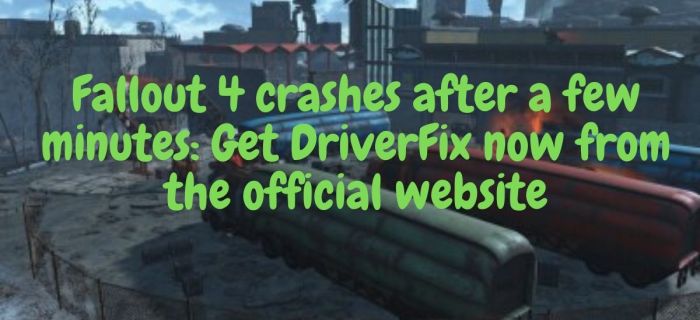
Fallout 4, a popular open-world role-playing game, is prone to crashing on various platforms. This can be a frustrating issue that interrupts gameplay and affects the overall gaming experience. Understanding the common causes of crashes can help you troubleshoot and resolve the problem.
Common Causes of Crashes
- Outdated drivers: Outdated graphics card or sound card drivers can cause instability and lead to crashes.
- Corrupted game files: Damaged or missing game files can result in crashes during loading or gameplay.
- Hardware limitations: Fallout 4 requires a certain level of hardware specifications to run smoothly. Not meeting the minimum requirements can lead to crashes.
- Mod conflicts: Installing mods can introduce incompatibilities or conflicts that can cause crashes.
- Overheating: Running Fallout 4 for extended periods or on high settings can cause overheating, leading to crashes.
Platform-Specific Crash Issues
- PC:Memory leaks, driver conflicts, and corrupted save files are common causes of crashes on PC.
- Xbox:Overheating, corrupted game data, and issues with the Xbox Live service can lead to crashes on Xbox consoles.
- PlayStation:Corrupted save data, outdated firmware, and hardware limitations can cause crashes on PlayStation consoles.
Troubleshooting Tips
- Verify game files: Use the Steam or Bethesda.net launcher to verify the integrity of your game files.
- Update drivers: Install the latest drivers for your graphics card, sound card, and motherboard.
- Adjust graphics settings: Lowering graphics settings, such as resolution and texture quality, can reduce the load on your hardware and prevent crashes.
- Disable mods: If you have installed any mods, try disabling them one by one to identify any potential conflicts.
- Reinstall the game: If all else fails, you may need to reinstall Fallout 4 to resolve any underlying issues.
Modding and Stability

Installing mods can enhance the Fallout 4 experience, but they can also affect its stability. It’s important to be aware of the potential risks and benefits of using mods, and to take steps to minimize the chances of crashes.
Risks of Modding
- Incompatibility: Mods may not be compatible with each other or with the base game, leading to crashes.
- Performance issues: Some mods can introduce performance issues, such as stuttering or lag, which can increase the likelihood of crashes.
- Bugs and glitches: Mods can introduce bugs and glitches that can cause crashes or other gameplay issues.
Benefits of Modding
- Enhanced gameplay: Mods can add new content, features, and improvements to Fallout 4, enhancing the gameplay experience.
- Customization: Mods allow you to customize Fallout 4 to your liking, such as by adding new weapons, armor, or quests.
- Bug fixes: Some mods can fix bugs or glitches in the base game, improving stability and performance.
Minimizing Crash Risks
- Use reputable mods: Only install mods from trusted sources, such as the Nexus Mods website.
- Read mod descriptions: Carefully read the descriptions of mods before installing them to understand their potential impact on stability.
- Test mods individually: Install and test mods one at a time to identify any potential conflicts or issues.
- Use a mod manager: Mod managers, such as LOOT (Load Order Optimization Tool), can help you manage your mods and resolve conflicts.
System Requirements

Meeting the minimum or recommended system requirements for Fallout 4 is crucial to prevent crashes. Here’s an overview of the hardware specifications needed for a stable gaming experience.
Minimum Requirements, Fallout 4 anti crash
- OS: Windows 7/8/10 (64-bit)
- Processor: Intel Core i5-2300 or AMD Phenom II X4 945
- Memory: 8 GB RAM
- Graphics: NVIDIA GTX 550 Ti 2GB or AMD Radeon HD 7870 2GB
- DirectX: Version 11
- Storage: 30 GB available space
Recommended Requirements
- OS: Windows 10 (64-bit)
- Processor: Intel Core i7-4790 or AMD Ryzen 5 1500X
- Memory: 16 GB RAM
- Graphics: NVIDIA GTX 1070 8GB or AMD Radeon RX Vega 56 8GB
- DirectX: Version 12
- Storage: 30 GB available space
Impact of Hardware Components
- CPU:A faster CPU can improve performance and reduce the likelihood of crashes.
- GPU:A dedicated graphics card with sufficient memory is essential for smooth gameplay and preventing crashes.
- RAM:Having enough RAM ensures that Fallout 4 has sufficient memory to run without causing crashes.
Game Settings Optimization

Optimizing Fallout 4’s game settings can significantly improve stability and reduce the frequency of crashes. Here’s a guide to adjusting key settings for better performance.
Graphics Settings
- Resolution:Lowering the resolution can reduce the load on your GPU and prevent crashes.
- Texture Quality:Reducing texture quality can free up memory and improve performance.
- Anti-Aliasing:Disabling anti-aliasing can reduce graphical fidelity but can also improve stability.
- Shadow Quality:Lowering shadow quality can reduce the load on your GPU and improve performance.
Custom INI Files
Creating and using a custom INI file allows you to fine-tune Fallout 4’s settings beyond what’s available in the in-game options menu. This can provide further stability improvements and performance optimizations.
Steps to Create a Custom INI File
- Navigate to the Fallout 4 folder in your Documents folder.
- Open the Fallout4Prefs.ini file using a text editor, such as Notepad.
- Make changes to the settings as desired, such as adjusting the iNumHWThreads value to match your CPU core count.
- Save the INI file and launch Fallout 4 to apply the changes.
Community Support
The Fallout 4 community provides valuable resources and support for players experiencing crash issues. Here’s how to connect with the community and find solutions.
Online Forums and Communities
- Bethesda Support Forum:The official Bethesda support forum provides a platform for players to discuss crash issues and share solutions.
- Nexus Mods Forum:The Nexus Mods forum is a hub for mod-related discussions and troubleshooting, including crash issues.
- Reddit:The Fallout subreddit (/r/fo4) is an active community where players can share crash reports and discuss potential fixes.
Reporting Bugs and Crashes
Reporting bugs and crashes to Bethesda helps the developers identify and fix issues. Here’s how to submit a bug report:
- Visit the Bethesda Support website (https://help.bethesda.net).
- Select Fallout 4 from the game list.
- Click on “Submit a Bug Report” and provide a detailed description of the crash issue.
Community-Created Patches and Fixes
The Fallout 4 modding community has created numerous patches and fixes that can address stability issues. These patches are often available on Nexus Mods or other modding websites.
Top FAQs
How do I identify the cause of Fallout 4 crashes?
Analyzing crash logs, verifying game files, and monitoring system performance can help identify the root cause of crashes.
Can mods affect Fallout 4’s stability?
Yes, installing mods can introduce conflicts and instability. Carefully selecting and managing mods can minimize the risk of crashes.
How do I optimize Fallout 4’s game settings for stability?
Adjusting graphics settings, enabling VSync, and optimizing INI files can improve performance and reduce crashes.
