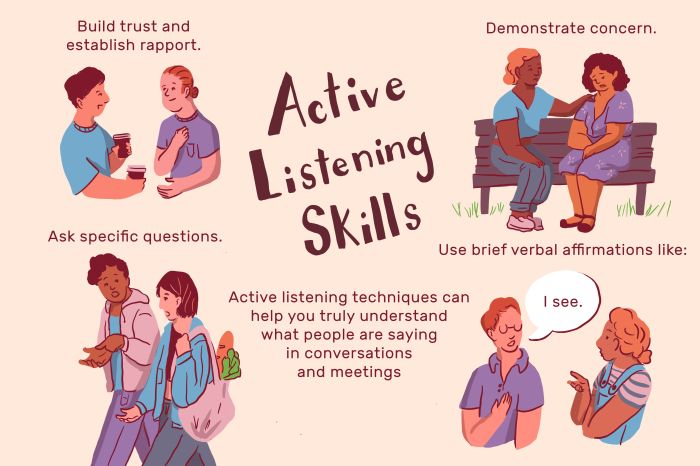Display 2 isn’t active – Display 2 inactive? Don’t fret! Embark on a troubleshooting journey to uncover the root of this issue and restore your display to its active glory.
Dive into a comprehensive exploration of potential causes, ranging from display settings to hardware glitches. Gain insights into connection problems, software updates, power issues, and environmental factors that can hinder Display 2’s functionality.
Device Status: Display 2 Isn’t Active
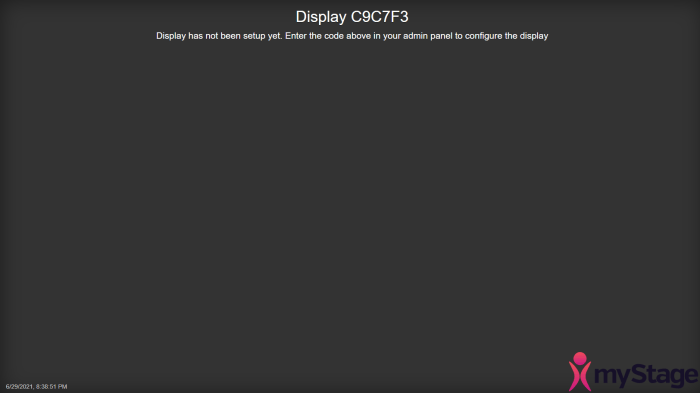
The “Display 2 isn’t active” status indicates that your secondary display is not currently being used by your computer. This can be due to several factors, including incorrect display settings, connection issues, hardware problems, or software updates.
Troubleshooting steps to resolve this issue include:
- Checking display settings to ensure Display 2 is enabled.
- Inspecting cables and connections to ensure they are secure and undamaged.
- Restarting your computer to refresh the system and resolve any software glitches.
- Updating your graphics card drivers to ensure compatibility with Display 2.
Display Settings

Display settings play a crucial role in enabling and configuring Display 2. To access these settings, right-click on the desktop and select “Display Settings.” Here you can adjust the following:
- Display Resolution:Set the resolution of Display 2 to match its native resolution for optimal display quality.
- Display Orientation:Choose the desired orientation (landscape or portrait) for Display 2.
- Multiple Displays:Select the “Extend these displays” option to enable Display 2 as an extended desktop.
Connection Issues
Connection issues can prevent Display 2 from being detected or used by your computer. Common connection problems include:
- Loose or damaged cables:Inspect the cables connecting Display 2 to your computer for any loose connections or physical damage.
- Incorrect port selection:Ensure that Display 2 is connected to the correct port on your computer (e.g., HDMI, DisplayPort).
- Driver issues:Update the drivers for your graphics card and display adapter to resolve any compatibility issues.
Hardware Problems
Hardware problems can also cause Display 2 to be inactive. These may include:
- Faulty graphics card:A malfunctioning graphics card can prevent Display 2 from receiving video signals.
- Damaged display panel:Physical damage to the display panel can result in a black screen or distorted display.
- Loose internal connections:Internal connections within Display 2 may become loose over time, leading to display issues.
Software Updates

Software updates are essential for maintaining optimal performance and resolving compatibility issues. To check for software updates:
- Windows Update:Go to “Settings” > “Update & Security” to check for and install Windows updates.
- Graphics card drivers:Visit the manufacturer’s website to download and install the latest drivers for your graphics card.
- Display firmware:Some displays may require firmware updates to resolve specific issues.
Power Issues
Power issues can also affect Display 2’s activity. Check the following:
- Power supply:Ensure that the power supply is providing sufficient power to both your computer and Display 2.
- Power cables:Inspect the power cables connecting Display 2 to the power outlet for any damage or loose connections.
- Power button:Make sure the power button on Display 2 is turned on and the display is receiving power.
Environmental Factors

Environmental factors can also impact Display 2’s performance. Consider the following:
- Temperature:Extreme temperatures can affect the display’s functionality and lifespan.
- Humidity:High humidity levels can lead to condensation within the display, causing damage.
- Dust:Dust accumulation can block vents and interfere with cooling, potentially causing overheating.
Advanced Troubleshooting
For complex issues, advanced troubleshooting techniques may be necessary. These include:
- Diagnostic tools:Use diagnostic tools provided by your graphics card manufacturer or display manufacturer to identify hardware problems.
- Event logs:Check the Windows Event Viewer for any errors or warnings related to Display 2.
- Technical support:If all else fails, contact the manufacturer of your graphics card or display for technical support.
User Queries
What causes Display 2 to be inactive?
Display 2 inactivity can stem from various factors, including incorrect display settings, connection issues, hardware problems, power issues, and environmental influences.
How can I troubleshoot Display 2 inactivity?
Begin by checking display settings, ensuring proper connections, and ruling out hardware issues. If these measures don’t resolve the issue, consider software updates, power problems, and environmental factors.
What are some common hardware issues that can cause Display 2 inactivity?
Common hardware issues include faulty cables, damaged ports, and internal component failures. These issues can manifest in various symptoms, such as flickering, distorted images, or complete display failure.