Discord stream lag fix – Discord stream lag can be a frustrating issue, but it’s one that can be easily fixed with the right troubleshooting steps. In this guide, we’ll cover everything you need to know to get your Discord streams running smoothly again.
We’ll start by discussing the impact of your network connection on stream lag. We’ll then provide some tips for optimizing your Discord settings and system performance. Finally, we’ll cover some common troubleshooting techniques that can help you resolve any remaining issues.
Discord Stream Lag Fix
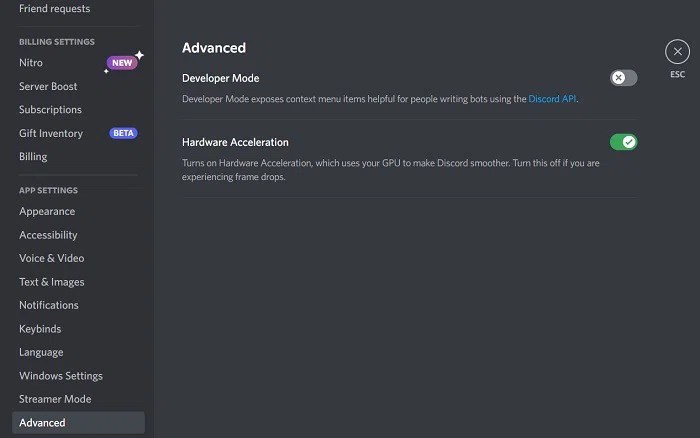
Discord stream lag can be a frustrating issue that can ruin your streaming experience. There are a number of factors that can contribute to stream lag, including your network connection, Discord settings, system performance, and stream configuration. In this article, we will discuss some of the most common causes of stream lag and provide solutions to help you fix it.
Network Connection, Discord stream lag fix
Your network connection is one of the most important factors that can affect your stream lag. If your internet connection is slow or unstable, it can cause your stream to lag or even drop out completely. There are a few things you can do to improve your network connection, including:
- Using an Ethernet cable instead of Wi-Fi. Ethernet cables provide a more stable and reliable connection than Wi-Fi.
- Optimizing your router settings. You can do this by logging into your router’s web interface and adjusting the settings for things like bandwidth allocation and port forwarding.
- Using a network diagnostic tool. There are a number of free network diagnostic tools available online that can help you identify and resolve connection issues.
Discord Settings
Your Discord settings can also affect your stream lag. There are a few things you can adjust in your Discord settings to reduce lag, including:
- Video codec selection. Discord supports two video codecs: H.264 and VP9. H.264 is the older codec, but it is more widely supported.
VP9 is the newer codec, and it offers better quality at the same bitrate. If you are having trouble with stream lag, you may want to try switching to the VP9 codec.
- Bitrate and resolution optimization. The bitrate is the amount of data that is sent per second. The higher the bitrate, the better the quality of your stream. However, a higher bitrate can also increase lag. The resolution is the size of your stream.
A higher resolution will produce a better quality stream, but it can also increase lag. You should experiment with different bitrates and resolutions to find the optimal settings for your system.
- Enabling hardware acceleration. Hardware acceleration can help to improve the performance of your stream by offloading some of the processing work to your graphics card. To enable hardware acceleration, open the Discord settings and go to the “Voice & Video” tab.
Then, check the box next to “Enable Hardware Acceleration”.
System Performance
Your system performance can also affect your stream lag. If your computer does not have enough CPU or GPU power, it can struggle to keep up with the demands of streaming. There are a few things you can do to improve your system performance, including:
- Upgrading your hardware. If your computer is old or outdated, you may need to upgrade your hardware to improve its performance. This could include upgrading your CPU, GPU, or RAM.
- Optimizing your system settings. You can optimize your system settings to improve its performance for streaming. This could include things like disabling background processes, closing unnecessary programs, and updating your drivers.
- Reducing the number of resource-intensive programs running. If you are running a lot of resource-intensive programs, such as games or video editing software, this can reduce the amount of resources available for streaming. Try to close any unnecessary programs before you start streaming.
Stream Configuration
Your stream configuration can also affect your stream lag. There are a few things you can adjust in your stream configuration to reduce lag, including:
- Frame rate and keyframe interval. The frame rate is the number of frames per second that your stream sends. The higher the frame rate, the smoother your stream will be. However, a higher frame rate can also increase lag.
The keyframe interval is the number of frames between each keyframe. Keyframes are the most important frames in your stream, and they are used to create the thumbnails for your stream. A shorter keyframe interval will produce a smoother stream, but it can also increase lag.
- Bitrate and resolution adjustments. The bitrate and resolution of your stream are also important factors that can affect lag. You should experiment with different bitrates and resolutions to find the optimal settings for your system.
- Advanced encoding options. Discord offers a number of advanced encoding options that you can use to fine-tune your stream. These options can be found in the “Video” tab of the Discord settings. If you are having trouble with stream lag, you may want to try adjusting some of these options.
Troubleshooting Techniques
If you are still having trouble with stream lag, there are a few troubleshooting techniques you can try, including:
- Checking for Discord server outages. If the Discord servers are experiencing an outage, this can cause stream lag. You can check the Discord status page to see if there are any known outages.
- Reinstalling or updating Discord. If you are using an outdated version of Discord, this can cause stream lag. You can reinstall or update Discord by downloading the latest version from the Discord website.
- Clearing cache and cookies. Clearing your cache and cookies can help to resolve stream lag. You can do this by opening the Discord settings and going to the “Advanced” tab. Then, click on the “Clear Cache” and “Clear Cookies” buttons.
FAQ Corner
What causes Discord stream lag?
Discord stream lag can be caused by a variety of factors, including poor network connectivity, incorrect Discord settings, insufficient system performance, and improper stream configuration.
How can I fix Discord stream lag?
There are a number of things you can do to fix Discord stream lag, including improving your network connectivity, optimizing your Discord settings, upgrading your system hardware, and adjusting your stream configuration.
What are some common troubleshooting techniques for Discord stream lag?
Some common troubleshooting techniques for Discord stream lag include checking for Discord server outages, reinstalling or updating Discord, and clearing your cache and cookies.


