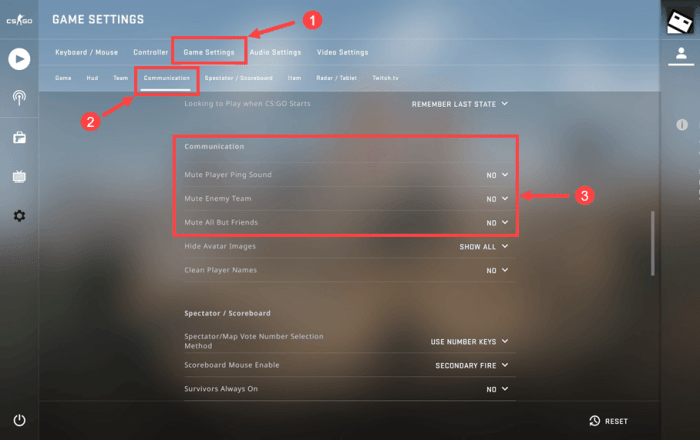Encountering audio issues in CSGO? This comprehensive guide delves into the common causes of “csgo audio not working” and provides step-by-step solutions to get your sound back on track.
From hardware malfunctions to software conflicts, we’ll explore various scenarios and equip you with troubleshooting techniques to resolve audio problems and enhance your gaming experience.
Identifying Common Causes of CSGO Audio Not Working

Audio issues in CSGO can be frustrating, but they are often caused by common problems that can be easily resolved. Understanding the potential causes can help you troubleshoot the problem and get your audio working properly.
Common causes of CSGO audio not working include:
- Hardware issues (e.g., faulty sound card, loose cables)
- Software conflicts (e.g., outdated drivers, corrupted game files)
Troubleshooting Hardware Issues, Csgo audio not working
If you suspect a hardware issue, start by checking the physical connections. Ensure that your speakers or headphones are properly plugged into the sound card and that all cables are securely connected.
Test your audio devices with other applications, such as music players or videos, to determine if the issue is specific to CSGO.
If the issue persists, you may need to identify and resolve hardware malfunctions. This may require technical expertise or assistance from a qualified technician.
Updating and Reinstalling Software
Outdated drivers or corrupted game files can also cause audio problems in CSGO.
To update your audio drivers, you can either download them manually from the manufacturer’s website or use a driver update tool.
If you suspect corrupted game files, you can verify the integrity of the game files through Steam. This process will scan the game files and replace any missing or damaged files.
As a last resort, you may need to reinstall the CSGO game. This will delete all your game settings and progress, so make sure to back up any important files before proceeding.
Configuring Audio Settings
CSGO offers a range of audio settings that can affect the sound quality. Navigate to the “Audio” tab in the game’s settings menu to adjust these settings.
Pay attention to the “Master Volume,” “Voice Volume,” and “Music Volume” settings. You can also adjust the “Sound Quality” setting to optimize the audio for your specific setup.
Experiment with different settings to find the optimal configuration for your system.
Using External Audio Software
Third-party audio software can enhance the sound quality in CSGO or fix audio issues.
Popular software includes:
- Equalizer APO
- VoiceMeeter
- Razer Surround
These software tools allow you to customize the audio output, apply effects, and troubleshoot audio problems.
Additional Troubleshooting Tips
Here are some general troubleshooting tips that may resolve audio problems in CSGO:
- Restart your computer
- Run a malware scan
- Disable background applications that may interfere with audio
- Contact technical support for assistance
FAQ Resource
Why is my CSGO audio distorted?
Distorted audio in CSGO can be caused by outdated audio drivers, corrupted game files, or hardware malfunctions. Try updating your drivers, verifying game file integrity, and checking your audio connections.
What do I do if my CSGO audio is crackling?
Crackling audio in CSGO may indicate a problem with your audio device or its connection. Try testing your device with other applications, checking for loose cables, and adjusting your audio settings.
How do I fix no audio in CSGO?
If you have no audio in CSGO, ensure that your speakers or headphones are properly connected and powered. Check your in-game audio settings, update your audio drivers, and try reinstalling the game if necessary.