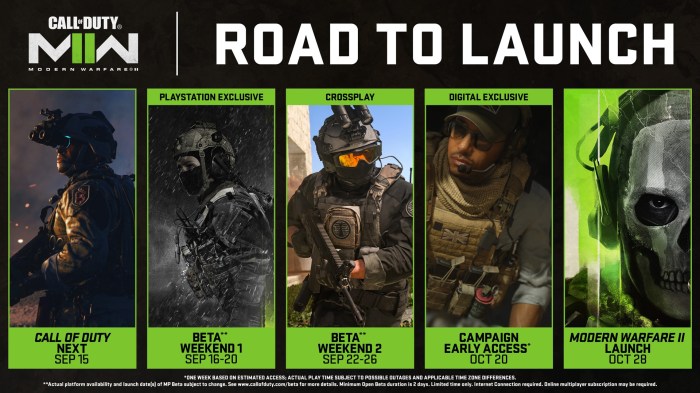Cant play modern warfare – Can’t play Modern Warfare? You’re not alone. This frustrating issue has plagued players since the game’s launch, but fear not! In this comprehensive guide, we’ll delve into the root causes of this problem and provide step-by-step solutions to get you back in the action.
From system requirements to network connectivity, we’ll cover every aspect that could be hindering your Modern Warfare experience. So, grab your controller, sit back, and let’s troubleshoot together!
System Requirements: Cant Play Modern Warfare
To play Modern Warfare, you’ll need a system that meets the following requirements:
Minimum Requirements:
- OS: Windows 10 64-bit (1803 or later)
- Processor: Intel Core i3-4340 or AMD FX-6300
- Memory: 8 GB RAM
- Graphics: NVIDIA GeForce GTX 670 or AMD Radeon HD 7950
- DirectX: Version 12
- Network: Broadband Internet connection
- Storage: 175 GB available space
Recommended Requirements:
- OS: Windows 10 64-bit (1909 or later)
- Processor: Intel Core i5-2500K or AMD Ryzen 5 1600X
- Memory: 12 GB RAM
- Graphics: NVIDIA GeForce GTX 970 or AMD Radeon R9 390
- DirectX: Version 12
- Network: Broadband Internet connection
- Storage: 175 GB available space
Specific Hardware or Software Requirements:
Modern Warfare requires a 64-bit operating system and a DirectX 12-compatible graphics card. It also requires an Internet connection for online play.
Troubleshooting Common Errors
If you’re having trouble launching or playing Modern Warfare, you may be experiencing one of the following common errors:
Error Code 6: Download Failed
This error can occur if there is a problem with your Internet connection or if the game files are corrupted. To resolve this error, try the following:
- Check your Internet connection and make sure you have a strong signal.
- Restart your game client.
- Verify the integrity of your game files.
Error Code 13-71: Cannot Connect to Online Services
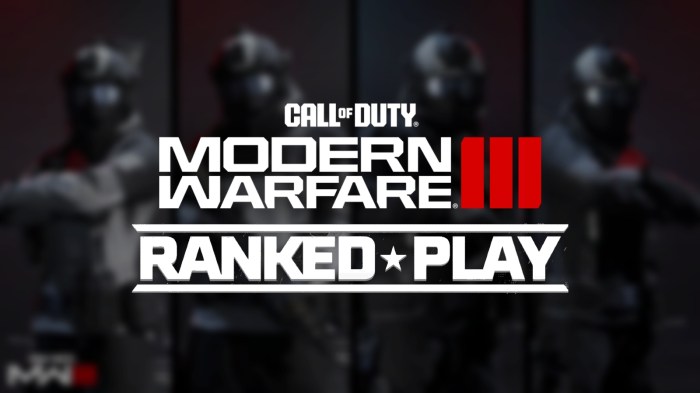
This error can occur if there is a problem with the game’s servers or if your firewall is blocking the game from connecting to the Internet. To resolve this error, try the following:
- Check the game’s server status to see if there are any known issues.
- Make sure that your firewall is not blocking the game from connecting to the Internet.
- Restart your game client.
Error Code 80070057: Content Update Failed
This error can occur if there is a problem with the game’s content update. To resolve this error, try the following:
- Restart your game client.
- Verify the integrity of your game files.
- Reinstall the game.
Game Settings Optimization
To optimize your game settings for your specific hardware configuration, follow these steps:
- Open the game’s settings menu.
- Click on the “Graphics” tab.
- Adjust the graphics settings to match your hardware capabilities.
- Click on the “Apply” button to save your changes.
The following are some general tips for optimizing your game settings:
- If you have a high-end graphics card, you can set the graphics settings to “High” or “Ultra” for the best visual quality.
- If you have a mid-range graphics card, you can set the graphics settings to “Medium” or “High” for a good balance of visual quality and performance.
- If you have a low-end graphics card, you can set the graphics settings to “Low” or “Medium” for the best performance.
Network Connectivity Issues
If you’re experiencing network connectivity issues while playing Modern Warfare, you may be able to resolve them by following these steps:
Check Your Internet Connection

Make sure that your Internet connection is active and that you have a strong signal.
Port Forwarding

Port forwarding can help to improve your network connectivity by allowing the game to communicate with the Internet more efficiently. To port forward, you will need to open the following ports on your router:
- TCP: 3074
- UDP: 3074, 27015-27030, 27036-27037
Firewall Configuration
Your firewall may be blocking the game from connecting to the Internet. To resolve this, you will need to add the game to your firewall’s exceptions list.
In-Game Performance Issues
If you’re experiencing in-game performance issues, such as lag, stuttering, or low frame rates, you can try the following steps to resolve them:
Adjust Graphics Settings
Lowering the graphics settings can help to improve performance. To do this, open the game’s settings menu and click on the “Graphics” tab. Adjust the graphics settings to the lowest possible settings and then click on the “Apply” button to save your changes.
Optimize Network Settings, Cant play modern warfare
Optimizing your network settings can also help to improve performance. To do this, open the game’s settings menu and click on the “Network” tab. Adjust the network settings to the following values:
- Connection Type: Wired
- NAT Type: Open
- Server Region: The region closest to your location
Monitor Performance
To monitor your performance, open the game’s settings menu and click on the “Performance” tab. This tab will show you your current frame rate, CPU usage, and GPU usage. If you’re experiencing performance issues, you can use this tab to identify the bottleneck.
FAQ Section
Why can’t I launch Modern Warfare?
Check if your system meets the minimum requirements, ensure your graphics drivers are up to date, and close any unnecessary background programs.
I’m experiencing lag and stuttering during gameplay.
Optimize your network settings, adjust graphics settings to lower quality, and close any bandwidth-intensive applications running in the background.
I’m getting an error message when trying to connect to online multiplayer.
Verify that your internet connection is stable, check if the game servers are experiencing issues, and ensure your firewall is not blocking the game.