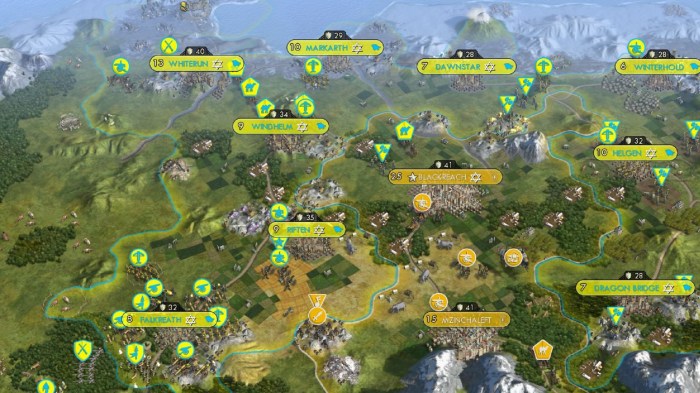Best Civilization V Mods: Enhance Your Gameplay Experience sets the stage for this enthralling narrative, offering readers a glimpse into a story that is rich in detail and brimming with originality from the outset. Mods have the power to transform your Civilization V experience, offering a wide range of options to customize and improve the game.
From adding new civilizations and leaders to overhauling the game’s mechanics, there’s a mod out there for every type of player. In this guide, we’ll explore the most popular Civilization V mods, explain how to install and use them, and even provide tips on creating your own.
Best Civilization V Mods: Overview
A Civilization V mod is a modification to the game that can change the gameplay experience in various ways. Mods can add new civilizations, units, buildings, resources, and more. They can also change the game’s rules, AI behavior, and graphics.
Mods can be used to improve the game’s balance, add new challenges, or simply make the game more fun.
There are many different types of mods available for Civilization V. Some of the most popular types include:
- Gameplay mods:These mods change the way the game is played, such as by adding new units, buildings, or resources.
- AI mods:These mods change the behavior of the AI, making it more challenging or more cooperative.
- Graphics mods:These mods change the look of the game, such as by adding new textures or models.
- Sound mods:These mods change the sound effects or music in the game.
Popular Civilization V Mods

Some of the most popular Civilization V mods include:
- Vox Populi:This mod is a complete overhaul of the game that makes many changes to the gameplay, AI, and graphics. It is one of the most popular mods for Civilization V.
- Community Balance Patch:This mod makes a number of balance changes to the game, making it more challenging and fair.
- Historical Religions:This mod adds a number of new religions to the game, each with its own unique bonuses and penalties.
- Enlightenment Era:This mod adds a new era to the game, which includes new technologies, units, and buildings.
- Real World Maps:This mod adds a number of real-world maps to the game, such as Europe, Asia, and North America.
Installing and Using Civilization V Mods

To install a Civilization V mod, you will need to download the mod files and place them in the game’s “Mods” folder. Once you have installed a mod, you can enable it in the game’s “Mods” menu. You can also disable mods in this menu if you no longer want to use them.
There are a few potential issues that may arise when using mods. For example, some mods may not be compatible with each other, or they may cause the game to crash. It is important to read the mod’s documentation before installing it to make sure that it is compatible with your game.
Creating Civilization V Mods

Creating a Civilization V mod is not as difficult as it may seem. There are a number of resources available online that can help you get started. Once you have learned the basics of modding, you can start creating your own mods to customize the game to your liking.
Here are a few examples of simple mods that you can create:
- Change the starting location of a civilization:This mod can be created by editing the game’s “Civilizations” file.
- Add a new unit to the game:This mod can be created by editing the game’s “Units” file.
- Change the appearance of a building:This mod can be created by editing the game’s “Buildings” file.
FAQ Overview
What are Civilization V mods?
Civilization V mods are modifications created by the community that can change various aspects of the game, from adding new civilizations and units to altering the game’s mechanics.
How do I install Civilization V mods?
Installing Civilization V mods is relatively easy. Simply download the mod files and place them in the “Mods” folder located in the game’s directory.
Are there any risks associated with using Civilization V mods?
While most Civilization V mods are safe to use, it’s always important to be cautious when downloading and installing mods from unknown sources. Make sure to read the mod’s description and reviews before installing it.