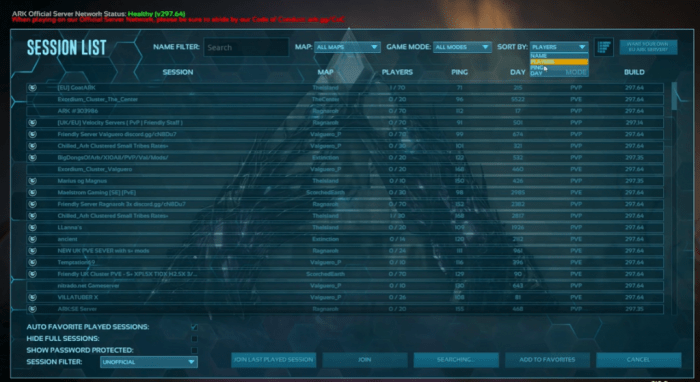ARK Server Not Showing Up? Don’t Panic! This comprehensive guide will walk you through the common causes and solutions to this frustrating issue, ensuring your server is discoverable and ready for action.
From network glitches to firewall settings and server configurations, we’ll cover every aspect that can affect server visibility. Whether you’re a seasoned ARK enthusiast or a newcomer to the game, this guide will empower you to troubleshoot and resolve the “ARK Server Not Showing Up” issue with ease.
ARK Server Not Showing Up
If you’re experiencing issues with your ARK server not showing up, there are several potential causes to consider. This article will guide you through troubleshooting the common problems and provide solutions to resolve the issue.
Network Issues

Network issues can prevent your server from being visible to other players. Common problems include:
- Firewall blocking:Check your firewall settings to ensure that ports 27015 (TCP/UDP) and 7777 (UDP) are open.
- Internet connection issues:Verify that your server has a stable internet connection.
- IP address conflicts:Ensure that your server’s IP address is unique and not in use by another device.
Firewall and Port Settings

Firewall settings and port forwarding are crucial for server visibility. Follow these steps:
- Configure firewall:Add an exception in your firewall for ports 27015 (TCP/UDP) and 7777 (UDP).
- Forward ports:Forward the necessary ports to your server’s IP address using your router’s settings.
Server Configuration
Specific server configuration settings can affect visibility. Optimize your settings:
- Query port:Ensure that the query port (default: 27015) is set correctly.
- Session name:Create a unique session name for your server.
- Server name:Assign a recognizable name to your server.
Game Client Settings

Game client settings can also impact server discovery:
- Enable server list:Ensure that the “Show Server List” option is enabled in the game client settings.
- Filter settings:Adjust the filter settings to include your server’s parameters (e.g., map, game mode).
Mods and Plugins
Mods and plugins can sometimes affect server visibility:
- Check mod compatibility:Ensure that all mods and plugins are compatible with the server version.
- Disable conflicting mods:Identify and disable any mods or plugins that may be causing conflicts.
Other Troubleshooting Methods, Ark server not showing up

Additional troubleshooting methods include:
| Method | Description |
|---|---|
| Restart server and client: | Restart both the server and the game client to resolve temporary issues. |
| Check server status: | Use a server monitoring tool to verify if the server is online and responding. |
| Contact hosting provider: | If you’re using a hosting provider, contact them for support with server visibility issues. |
Helpful Answers
Why is my ARK server not showing up in the server list?
There could be several reasons, including network issues, firewall settings, server configuration errors, or problems with mods or plugins.
How do I troubleshoot network issues that may be preventing my server from showing up?
Check your internet connection, ensure your router is configured correctly, and verify that the necessary ports are forwarded.
What firewall settings should I configure to allow my ARK server to be visible?
Enable inbound and outbound traffic on the ports used by ARK (7777 for TCP and 27015 for UDP), and add your server’s IP address to the firewall’s trusted list.