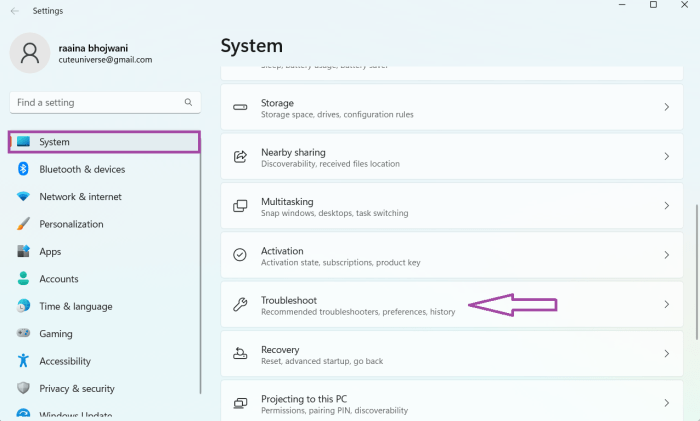Alt prtsc not working – When the trusty ‘alt prtsc’ key combination fails to capture screenshots, it can be a frustrating experience. This guide delves into the potential causes and provides comprehensive solutions to restore its functionality, ensuring seamless screenshot capturing.
Whether you’re troubleshooting keyboard issues, resolving software conflicts, or optimizing system settings, this guide has got you covered. Discover alternative methods, advanced techniques, and troubleshooting tools to regain control over your screenshot capturing capabilities.
Troubleshooting ‘Alt Prtsc’ Not Working
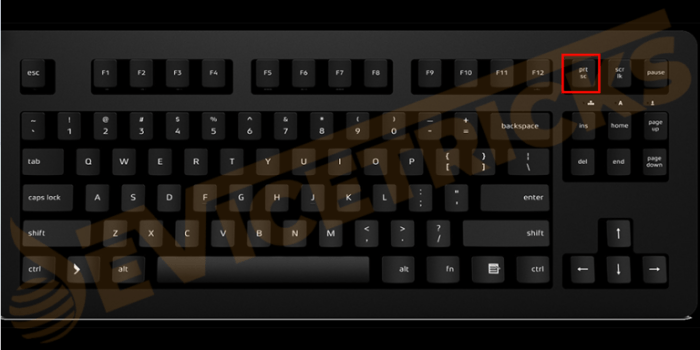
The ‘alt prtsc’ key combination is a convenient way to capture screenshots on Windows computers. However, it may sometimes stop working, causing frustration and inconvenience. Here’s a comprehensive guide to troubleshooting this issue, exploring potential causes and providing solutions.
Troubleshooting Methods
To diagnose why ‘alt prtsc’ is not working, follow these steps:
- Check keyboard functionality:Ensure that both the ‘alt’ and ‘prtsc’ keys are functioning properly. Test them by pressing each key individually in a text editor or any other application that accepts text input.
- Disable sticky keys:Sticky keys can interfere with ‘alt prtsc’ functionality. Disable sticky keys by going to Settings > Accessibility > Keyboard and turning off the toggle for ‘Use Sticky Keys’.
- Update keyboard drivers:Outdated keyboard drivers can cause compatibility issues. Update your keyboard drivers by going to Device Manager, expanding the ‘Keyboards’ section, right-clicking on your keyboard, and selecting ‘Update driver’.
- Check for software conflicts:Certain software, such as screen recording programs or third-party keyboard managers, can interfere with ‘alt prtsc’. Close any such software and try using ‘alt prtsc’ again.
Alternative Options
If ‘alt prtsc’ is still not working, consider these alternative methods for capturing screenshots:
- Use the ‘Print Screen’ key:The ‘Print Screen’ key captures the entire screen and copies it to the clipboard. You can then paste the screenshot into an image editor or other application.
- Use the Snipping Tool:The Snipping Tool allows you to capture specific portions of the screen. To access it, press ‘Windows Key + Shift + S’ or search for ‘Snipping Tool’ in the Start menu.
- Use third-party screenshot software:There are numerous third-party screenshot programs available, such as Greenshot, Snagit, and ShareX. These programs offer advanced features like annotation, editing, and cloud storage.
Keyboard Issues
If the ‘alt’ or ‘prtsc’ key is malfunctioning, you can test and resolve the issue as follows:
- Test the keys with an on-screen keyboard:The on-screen keyboard allows you to input characters and test keys without using a physical keyboard. Go to Settings > Accessibility > Keyboard and turn on the ‘On-Screen Keyboard’.
- Clean the keyboard:Dirt or debris can accumulate under the keys, causing them to malfunction. Use a compressed air can to blow out any debris.
- Replace the keyboard:If the keys are still not functioning properly, consider replacing the keyboard.
Software Conflicts
To troubleshoot software conflicts:
- Close conflicting software:Identify any software that may interfere with ‘alt prtsc’ and close it.
- Disable non-essential software:Disable or uninstall any non-essential software that may be running in the background and causing conflicts.
- Perform a clean boot:A clean boot starts Windows with only essential services and drivers. This helps identify software conflicts that may be affecting ‘alt prtsc’.
System Settings
Check and adjust system settings as follows:
- Enable the ‘Print Screen’ shortcut:Go to Settings > System > Tablet Mode and ensure that the ‘When I press the Print Screen key’ option is set to ‘Take a screenshot’.
- Disable ‘Game Mode’:Game Mode can disable certain keyboard shortcuts, including ‘alt prtsc’. Disable Game Mode by going to Settings > Gaming > Game Mode and turning off the toggle.
Accessibility Options
Accessibility options can impact ‘alt prtsc’ functionality:
- Disable ‘Filter Keys’:Filter Keys can interfere with keyboard shortcuts. Disable it by going to Settings > Accessibility > Keyboard and turning off the toggle for ‘Use Filter Keys’.
- Configure ‘Toggle Keys’:Toggle Keys provides auditory feedback when certain keys are pressed. Ensure that it is not enabled, as it can interfere with ‘alt prtsc’.
Advanced Techniques, Alt prtsc not working
For advanced screenshot capture techniques:
- Use modifiers:Holding down the ‘Alt’ key while pressing ‘Prtsc’ captures only the active window. Holding down the ‘Ctrl’ key while pressing ‘Alt + Prtsc’ captures multiple consecutive screenshots.
- Use external tools:Tools like AutoHotkey or WinKey can remap keyboard shortcuts, allowing you to customize ‘alt prtsc’ functionality.
Troubleshooting Tools
Utilize troubleshooting tools to diagnose issues:
- Keyboard Tester:Online keyboard testers allow you to test individual keys and identify any malfunctions.
- Event Viewer:The Event Viewer logs system events, including keyboard input. Check the Event Viewer for any errors related to keyboard or screenshot capture.
FAQ Overview: Alt Prtsc Not Working
Why is ‘alt prtsc’ not working on my computer?
There could be several reasons, including malfunctioning keyboard keys, software conflicts, incorrect system settings, or accessibility options interfering with the functionality.
What are some alternative methods to capture screenshots without using ‘alt prtsc’?
You can use the Snipping Tool, the Print Screen key, or third-party screenshot software to capture screenshots.
How can I troubleshoot keyboard issues that may be affecting ‘alt prtsc’?
Check if the ‘alt’ and ‘prtsc’ keys are functioning correctly using keyboard testing tools or by connecting an external keyboard.