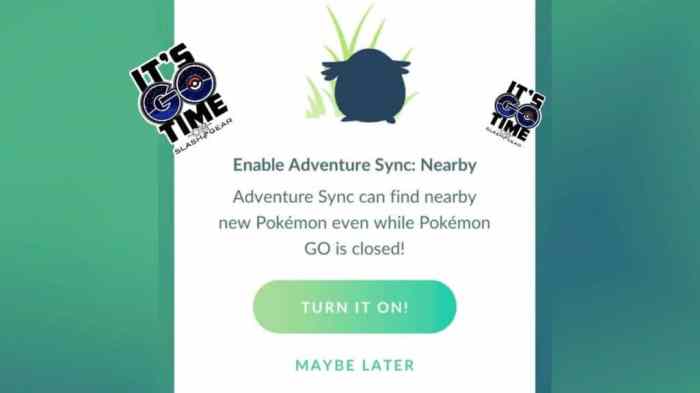Adventure Sync not working can be a frustrating issue for Pokémon GO players. This comprehensive guide delves into the common causes and provides step-by-step troubleshooting solutions to get you back on track.
From technical glitches to device compatibility and permissions, we’ll cover everything you need to know to diagnose and fix the problem.
Adventure Sync Not Working
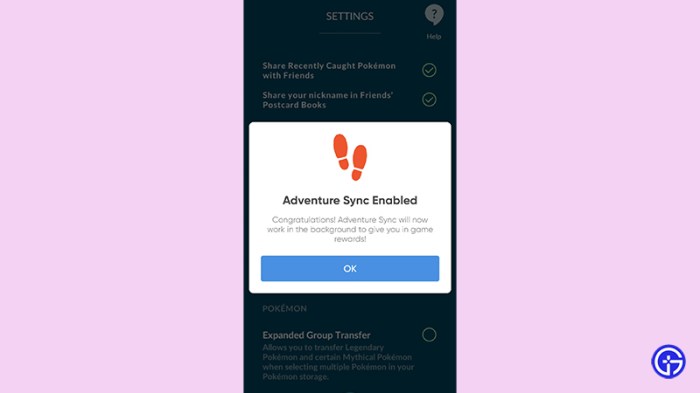
Adventure Sync is a feature in Pokémon GO that allows you to track your steps and earn rewards even when you’re not actively playing the game. However, some users may experience issues where Adventure Sync is not working properly. This article will discuss the common causes of Adventure Sync problems and provide troubleshooting steps to resolve them.
Technical Issues

Adventure Sync may not work if there are any technical issues with your device or the Pokémon GO app. Here are some common technical issues and troubleshooting steps:
- GPS issues:Make sure that your device’s GPS is turned on and that you have a strong GPS signal. You can check your GPS signal by opening the Settings app and going to “Location”.
- App permissions:Adventure Sync requires certain permissions to work properly.
Make sure that you have granted the Pokémon GO app permission to access your location and fitness data. You can check the app permissions by going to the Settings app and going to “Apps & notifications”.
- App updates:Make sure that you have the latest version of the Pokémon GO app installed.
App updates often include bug fixes and improvements that can resolve Adventure Sync issues.
Device Compatibility
Adventure Sync is not compatible with all devices. Here are some devices that are known to have issues with Adventure Sync:
- Rooted or jailbroken devices:Adventure Sync may not work on devices that have been rooted or jailbroken.
- Older devices:Adventure Sync may not work on older devices that do not have the necessary hardware or software.
Permissions and Settings, Adventure sync not working
Adventure Sync requires certain permissions and settings to work properly. Here are the permissions and settings that you need to enable:
- Location permissions:Adventure Sync needs to access your location in order to track your steps. Make sure that you have granted the Pokémon GO app permission to access your location.
- Fitness data permissions:Adventure Sync needs to access your fitness data in order to track your steps.
Make sure that you have granted the Pokémon GO app permission to access your fitness data.
- Background app refresh:Adventure Sync needs to be able to run in the background in order to track your steps. Make sure that you have enabled background app refresh for the Pokémon GO app.
Fitness Tracking Apps
Adventure Sync works best with fitness tracking apps that are compatible with Google Fit or Apple Health. Here are some of the best fitness tracking apps for use with Adventure Sync:
- Google Fit:Google Fit is a fitness tracking app that is available for both Android and iOS devices. It is the official fitness tracking app for Adventure Sync.
- Apple Health:Apple Health is a fitness tracking app that is available for iOS devices.
It is the official fitness tracking app for Adventure Sync on iOS devices.
- Fitbit:Fitbit is a popular fitness tracker that is compatible with Adventure Sync.
- Garmin:Garmin is another popular fitness tracker that is compatible with Adventure Sync.
Game Updates and Bug Fixes

Game updates and bug fixes can sometimes affect Adventure Sync. Here are some things to keep in mind:
- Game updates:Game updates may include changes to Adventure Sync. Make sure that you have the latest version of the Pokémon GO app installed.
- Bug fixes:Bug fixes may resolve Adventure Sync issues. Make sure that you have the latest version of the Pokémon GO app installed.
Advanced Troubleshooting

If you are still having trouble with Adventure Sync, you can try the following advanced troubleshooting tips:
- Restart your device:Restarting your device can sometimes resolve Adventure Sync issues.
- Reinstall the Pokémon GO app:Reinstalling the Pokémon GO app can sometimes resolve Adventure Sync issues.
- Contact Niantic support:If you are still having trouble with Adventure Sync, you can contact Niantic support for help.
Expert Answers: Adventure Sync Not Working
Why is Adventure Sync not working on my device?
Check for technical issues, device compatibility, permissions, and fitness tracking app settings.
How do I troubleshoot Adventure Sync issues?
Restart the game, check permissions, update the app, and try different fitness tracking apps.
What are the best fitness tracking apps for Adventure Sync?
Google Fit, Apple Health, and Fitbit are reliable options.