Steam game stuck at 100 – When a Steam game gets stuck at 100% during installation or update, it can be frustrating. This comprehensive guide will delve into the potential causes and provide step-by-step solutions to help you resolve the issue and get back to gaming.
We’ll cover common troubleshooting techniques, such as verifying game file integrity, adjusting antivirus or firewall settings, clearing the Steam download cache, and reinstalling the Steam client. We’ll also discuss the importance of keeping Windows up to date and when to contact Steam Support for assistance.
Troubleshooting Steam Games Stuck at 100%: Steam Game Stuck At 100
If you’re experiencing issues with a Steam game getting stuck at 100% during installation or update, there are several potential causes and solutions you can explore.
Troubleshooting Common Causes
Steam games may get stuck at 100% due to various factors, including hardware or software issues. Some common causes include:
- Insufficient disk space
- Slow or unstable internet connection
- Corrupted or missing game files
- Antivirus or firewall software blocking the installation
- Outdated or corrupted Steam client
- Windows system updates pending
Verifying Game File Integrity
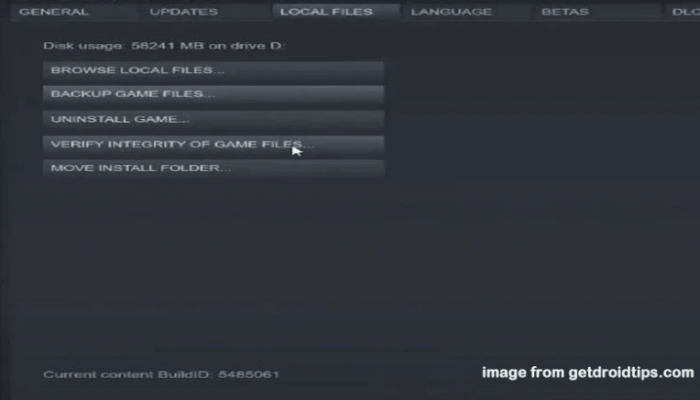
If corrupted or missing game files are causing the issue, you can verify the integrity of the game files through the Steam client:
- Open the Steam client and navigate to your Library.
- Right-click on the affected game and select “Properties.”
- In the “Local Files” tab, click on “Verify integrity of game files.”
- Steam will scan the game files and replace any corrupted or missing ones.
Adjusting Antivirus or Firewall Settings, Steam game stuck at 100

Antivirus or firewall software can sometimes interfere with Steam game installations. To resolve this:
- Temporarily disable your antivirus or firewall software.
- Restart the Steam client and attempt to install or update the game.
- If the installation succeeds, re-enable your antivirus or firewall software and configure it to allow Steam.
Clearing the Steam Download Cache
The Steam download cache can become corrupted and cause installation issues. To clear the cache:
- Close the Steam client.
- Navigate to the Steam installation directory (usually “C:\Program Files (x86)\Steam”).
- Delete the “download” folder.
- Restart the Steam client and attempt to install or update the game.
Reinstalling the Steam Client
Reinstalling the Steam client can resolve issues caused by corrupted files or settings:
- Close the Steam client.
- Uninstall Steam from your computer.
- Restart your computer.
- Reinstall Steam from the official website.
- Log in to your Steam account and attempt to install or update the game.
Checking for Windows Updates

Keeping Windows up to date is essential for software installations. To check for updates:
- Open the Windows Settings app.
- Navigate to “Update & Security.”
- Click on “Check for updates.”
- Install any available updates and restart your computer.
Contacting Steam Support
If you’ve tried the above solutions and the issue persists, you may need to contact Steam Support:
- Visit the Steam Support website.
- Log in to your Steam account.
- Click on “Help” and select “Steam Support.”
- Describe the issue you’re experiencing and provide any relevant details.
Q&A
Why does my Steam game get stuck at 100%?
There are several potential reasons, including hardware or software issues, corrupted game files, antivirus or firewall interference, or a corrupted Steam download cache.
How do I verify the integrity of my game files?
Right-click on the game in your Steam library, select Properties > Local Files > Verify integrity of game files.
How do I clear the Steam download cache?
Go to Steam > Settings > Downloads > Clear Download Cache.
