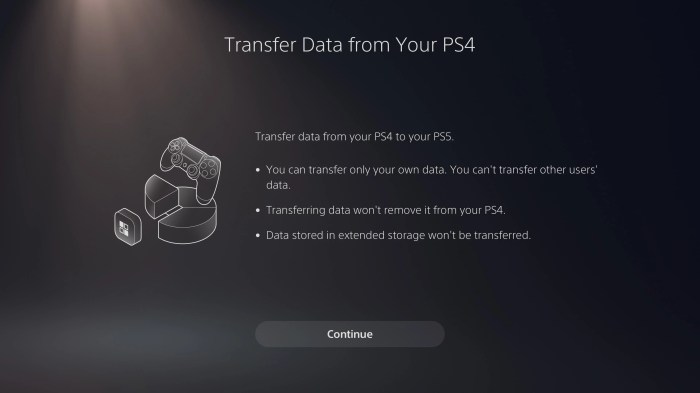Ps4 game won’t download – Encountering the frustrating issue of your PS4 game refusing to download? You’re not alone! This comprehensive guide delves into the potential causes and provides effective solutions to get your games downloading smoothly once again.
Whether you’re facing insufficient storage space, network connectivity issues, game file corruption, or account-related problems, we’ve got you covered. Dive into the details below and discover how to resolve your PS4 game download woes.
Insufficient Storage Space
When downloading a game, make sure there’s enough storage space on the PS4 console. Check the available space by going to Settings > System Storage Management.
If storage space is low, delete unnecessary files or games to free up space. To delete games, go to Settings > Storage > Applications > select the game > Delete.
Consider expanding the storage capacity by connecting an external hard drive to the PS4. External hard drives must be formatted as exFAT or FAT32 to be compatible with the console.
Network Connectivity Issues
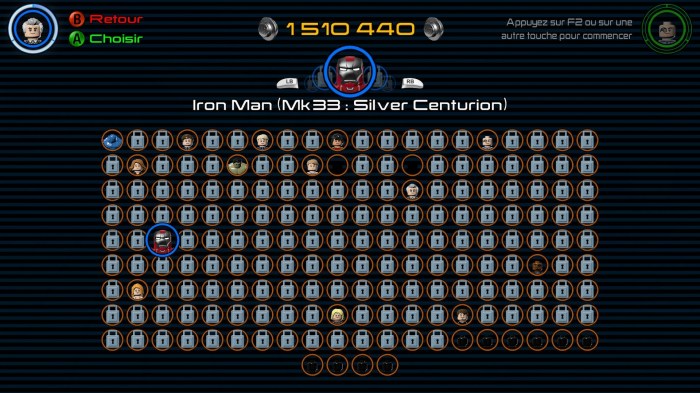
Check the internet connection status by going to Settings > Network > Test Internet Connection. If the connection is unstable or slow, try restarting the router or modem.
For wired connections, ensure the Ethernet cable is securely connected to the console and the router. For wireless connections, check the signal strength and move the console closer to the router if necessary.
If the internet connection remains problematic, contact your internet service provider for assistance.
Game File Corruption: Ps4 Game Won’t Download
Corrupted game files can prevent downloads from completing. Identify corrupted files by checking the game’s icon in the Content Manager (Settings > Application Saved Data Management > Saved Data in System Storage > Applications). Corrupted files may appear with a broken file icon.
To fix corruption, delete the game and redownload it from the PlayStation Store. If the issue persists, consider backing up the game data to a USB drive before deleting and redownloading.
Account and Subscription Status
Ensure that the PlayStation Network account is active and has a valid subscription. Check the account status by going to Settings > Account Management > Account Information.
If the subscription has expired, renew it by going to Settings > Account Management > Subscription Management.
Account restrictions or regional limitations may also affect downloads. Contact PlayStation Support for assistance with account issues.
System Software Updates

Keeping the PS4 system software up to date is crucial for resolving bugs and ensuring game compatibility. Check for updates by going to Settings > System Software Update.
If an update is available, install it by following the on-screen instructions. System updates may take some time to download and install, depending on the size and speed of the internet connection.
Game Compatibility
Before downloading a game, check if it’s compatible with the PS4 console. Compatibility information can be found on the game’s official website or the PlayStation Store.
Physical game discs must be compatible with the console’s region. Digital games purchased from the PlayStation Store are region-free and can be played on any PS4 console.
Troubleshooting Tips

- Restart the PS4 console.
- Clear the PS4 cache by going to Settings > System > Storage > System Storage > Applications > Saved Data > Clear.
- Reinitialize the PS4 console by going to Settings > Initialization > Initialize PS4 > Full.
- Contact PlayStation Support for further assistance.
Query Resolution
Why is my PS4 game stuck on downloading?
Check for insufficient storage space, network connectivity issues, game file corruption, account and subscription status, and system software updates.
How do I fix a corrupted game file on PS4?
Delete and redownload the game, or use a backup or restore point to recover game progress.
Why won’t my PS4 connect to the internet?
Check your network connection status, resolve any issues, and consider potential solutions for slow or unstable internet connections.