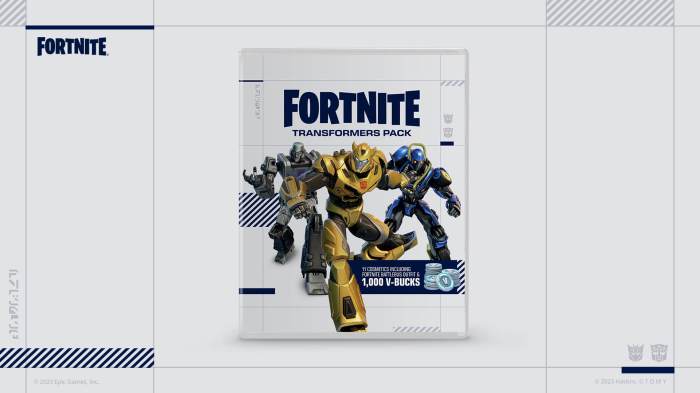Whether you’re a seasoned Fortnite veteran or a newcomer to the Battle Royale phenomenon, mastering the art of muting can significantly enhance your gameplay experience. This guide will provide a comprehensive overview of how to mute on Fortnite, covering various mute options, their benefits, and step-by-step instructions for muting teammates, voice chat, and text chat.
How to Mute in Fortnite
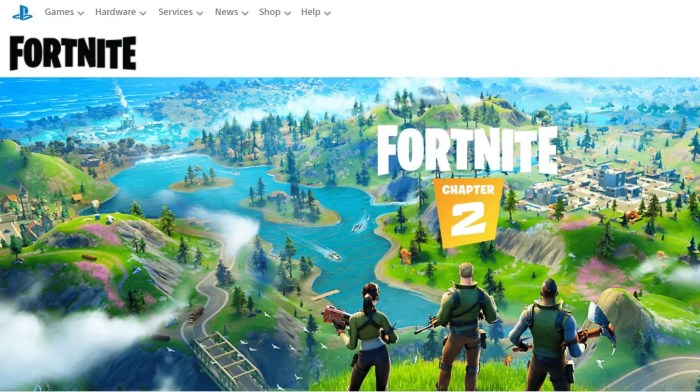
Muting in Fortnite can be a useful way to reduce distractions and improve focus. It allows you to selectively silence other players’ voice and text chat, as well as team communication. This article will provide a comprehensive guide to muting options in Fortnite, covering everything from muting teammates to customizing mute settings.
Understanding Mute Options

Fortnite offers a variety of mute options, each with its own function. The table below provides an overview of the different mute options available:
| Mute Option | Function | How to Activate |
|---|---|---|
| Team Mute | Mutes all team members’ voice and text chat | Press “T” (default keybind) |
| Voice Mute | Mutes all voice chat from other players | Press “V” (default keybind) |
| Text Mute | Mutes all text chat from other players | Press “Enter” and type “/mute all” |
Muting Teammates
Muting teammates can be beneficial in situations where they are being disruptive or distracting. To mute an individual teammate, press “T” to open the team chat window and click on their name. Select “Mute Player” from the menu. To mute the entire team, press “T” and select “Mute Team” from the menu.
Muting teammates will prevent you from hearing their voice chat and seeing their text messages. However, it will not affect your ability to communicate with them through other means, such as in-game emotes or the ping system.
Muting Voice Chat

Muting voice chat can be useful in situations where you want to focus on the game without distractions. To mute voice chat, press “V” (default keybind). This will mute all voice chat from other players, including teammates and opponents.
Muting voice chat can have a significant impact on the social aspect of Fortnite. It can make it more difficult to communicate with teammates and coordinate strategies. However, it can also be beneficial in situations where you want to avoid toxic or disruptive players.
Muting Text Chat

Muting text chat can be useful in situations where you want to avoid harassment or spam. To mute text chat, press “Enter” and type “/mute all” in the chat window. This will mute all text chat from other players, including teammates and opponents.
Muting text chat can have a significant impact on the gameplay experience. It can make it more difficult to communicate with teammates and receive important game information. However, it can also be beneficial in situations where you want to avoid toxic or disruptive players.
Customizing Mute Settings
Fortnite offers a variety of options for customizing your mute settings. You can create custom mute lists, configure auto-mute features, and adjust volume levels. To access the mute settings, go to the “Settings” menu and select the “Audio” tab.
In the “Audio” tab, you can find the following mute settings:
- Mute List:Allows you to create a list of players that you want to mute. Players on your mute list will be automatically muted when you encounter them in-game.
- Auto-Mute:Allows you to automatically mute players who are using offensive or disruptive language. You can configure the auto-mute settings to your liking.
- Volume Levels:Allows you to adjust the volume levels for voice chat and text chat. You can adjust the volume levels to your liking.
Troubleshooting Mute Issues: How To Mute On Fortnite
If you are experiencing issues with muting in Fortnite, there are a few things you can try:
- Check your audio settings:Make sure that the voice chat and text chat volume levels are set to your liking.
- Update your drivers:Outdated audio drivers can cause muting issues. Make sure that your audio drivers are up to date.
- Verify your game files:Corrupted game files can also cause muting issues. Verify your game files through the Epic Games Launcher.
Questions Often Asked
Can I mute only certain teammates?
Yes, you can mute individual teammates by pressing the mute button next to their name in the scoreboard or team list.
How do I mute voice chat on my PC?
Press the “V” key to toggle voice chat on or off.
Can I create a custom mute list?
Yes, you can create a custom mute list by going to the Audio Settings and adding the desired players to the list.